Table 8, Dell openmanage array manager, Unix and red hat linux – Dell PowerVault 725N (Rackmount NAS Appliance) User Manual
Page 169
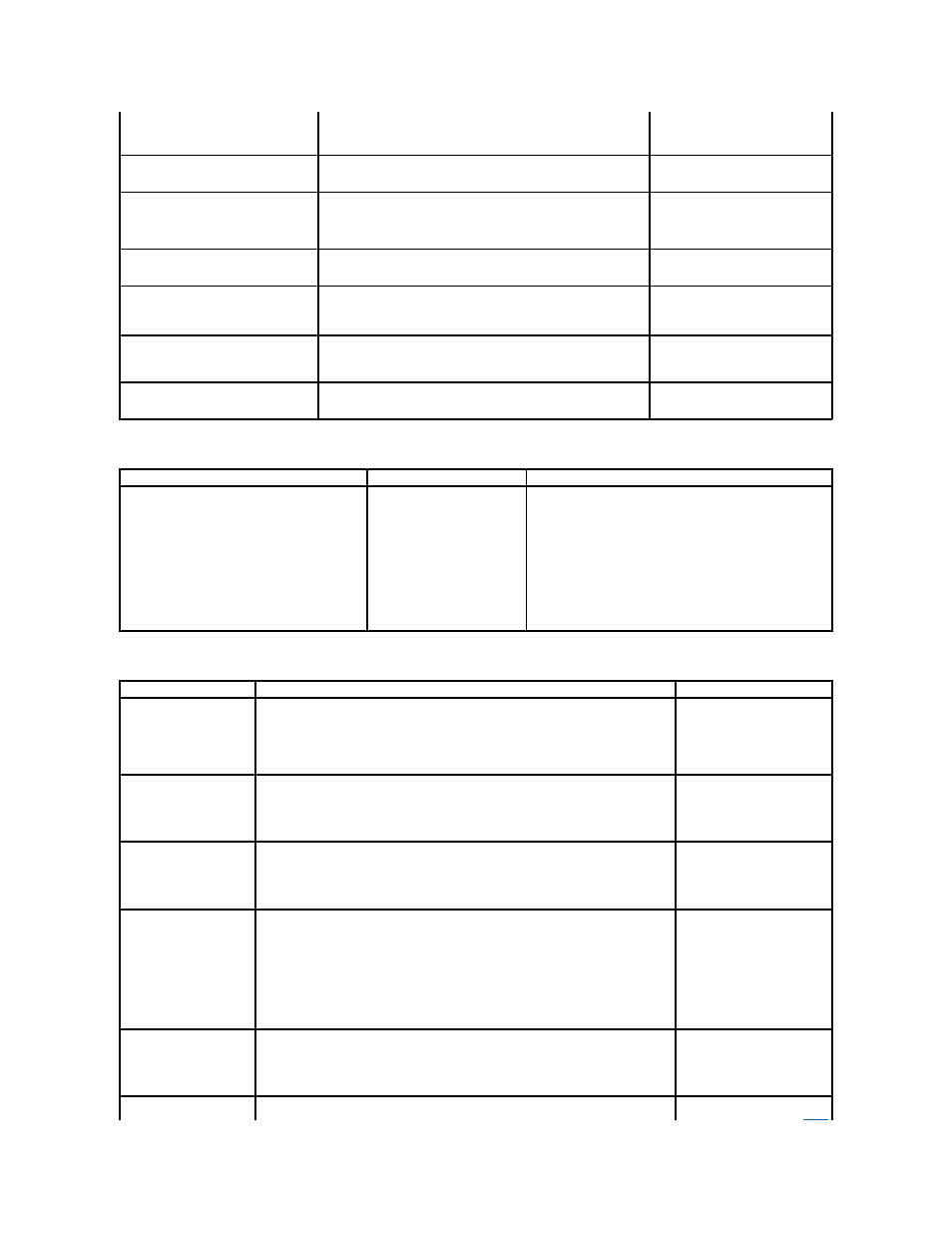
Table 8-5. Dell OpenManage Array Manager
Table 8-6. UNIX and Red Hat Linux
lower-priority persistent images are
overwriting the existing higher-priority
persistent images.
overwrite an existing persistent image. By design, the new persistent
image writes over the oldest, lowest-priority persistent image available,
even if it is a higher-priority persistent image than the one currently
being taken.
I noticed that the date and time for the
ActiveArchive directory changes every
time I reboot my NAS system.
The ActiveArchive directory date and time are reset at each reboot.
The new dates and times do not change the dates and times of your
persistent images.
Take no action. This is the normal
functionality of ActiveArchive.
I have deleted a persistent image, but
when the Persistent Images page
redisplays I can still see the persistent
image. If I try to delete it again, I get a
blank page.
In some environments, the Persistent Images page in the NAS
Manager refreshes too quickly.
Wait a few seconds and refresh the
page. You should see that the
persistent image you deleted is no
longer listed.
When I try to take a persistent image, a
critical error message states that the
snapshot could not be taken.
ActiveArchive may still be deleting or restoring a volume or taking
another snapshot.
Wait a few minutes for the previous
process to complete and then try
again.
In the event log or on the Status page, a
message states: An exception has
occurred. The data contains the
exception record.
This is an informative message only.
Ignore this message. The NAS system
is functioning normally.
After restoring a volume from a persistent
image, I cannot mount to a share on that
volume from a client system running Red
Hat Linux.
During the restore, the volume is dismounted.
From the NAS Manager, restart NFS,
and then remount to a share on the
volume.
The % symbol does not show in the
ActiveArchive event logs.
The event log messages that tell you how full the cache file is and how
close the system is to the maximum allowed snapshots are generated
messages. The messages do not include the % symbol.
Do not take action. The NAS system is
functioning as designed.
Issue
Possible cause
Resolution
After repairing a software-RAID NAS system volume
in the NAS Manager, one or more disks show as
"missing" in Dell OpenManage Array Manager.
The repair does not actually
delete the disks, although the
disks are displayed as missing.
Do not take action. Your software-RAID NAS system is still
operating correctly. If desired, you can use Array Manager to
remove the missing disk. To launch Array Manager:
1.
From the NAS Manager primary menu, click Maintenance→
Terminal Services.
2.
Log in to the NAS system as an administrator.
3.
If the Advanced Administration screen does not
automatically appear, double-click the Advanced
Administration Menu icon on the desktop of the NAS
system.
4.
Click System Management→ Disk Management.
Issue
Possible cause
Resolution
I cannot access the
Terminal Services Advanced
Client through the NAS
Manager from my client
system running Red Hat®
Linux using the Netscape
browser.
The Terminal Services Advanced Client is not supported by the Red Hat Linux operating
system and does not work with the NAS Manager.
Use a Windows client system to
manage the NAS system through
a Terminal Services Advanced
Client session.
While updating client
access to an NFS share, the
No Access option is
displayed, but the Root
option is not.
Only the All Machines category options are displayed during this update.
Add the appropriate clients, and
then select OK. After you have
added the client, navigate back
to the NFS tab for this share and
select the correct options for the
individual Client Machines.
Every time I try to obtain a
directory listing from an NFS
client on the root of a
system volume, I get an
error message, such as
Permission Denied
.
The problem you are experiencing involves a System Volume Information directory
created by Microsoft Index Server. The NFS service does not have access to this directory
and returns an error message to the client when trying to list its properties.
This issue only occurs when sharing the root of a drive letter.
Ignore this error. The System
Volume Information directory is
not used by NFS clients or your
system by default.
Sometimes I am unable to
delete folders that have
been used and that are
shared to an NFS client.
This is a situation that occurs with NFS discretionary access lists (DACLs) and inheritance.
When the folder to be shared is created, the only access control entry (ACE) created by
default is Everyone with Full Control. When an NFS client creates a directory or a file in this
directory (mounted share), Services for UNIX (SFU) creates a new DACL that replaces the
inherited Everyone with Full Control ACE. This DACL contains an Everyone ACE with the
appropriate UNIX file creation access and may contain two other ACEs for the mapped user
and group. If this happens, the administrator of the Windows client cannot delete the file or
directory unless that administrator takes ownership through the Windows system and
changes the access.
As the administrator, use a
Windows client system to take
ownership and change the
access to allow yourself to
delete the share folders.
When you delete the NFS share
folders, ensure that there are no
open file handles for the share.
If you are unsure, delete the
share, and then restart NFS.
When updating client
access to an NFS share, the
All Machines client group is
reset from the No Access
access type to Read-Write
access.
The NAS Manager might reset the All Machines client group to Read-Write when there are
no clients that have read-only or read-write access.
Add a client that has read-write
or read-only access, and then
set the All Machines client group
to No Access.
My NAS system is
experiencing low NFS
NFS write-back cache is disabled.
Enable NFS write-back cache to
improve performance. See "
Using
