Troubleshooting – Dell PowerVault 725N (Rackmount NAS Appliance) User Manual
Page 165
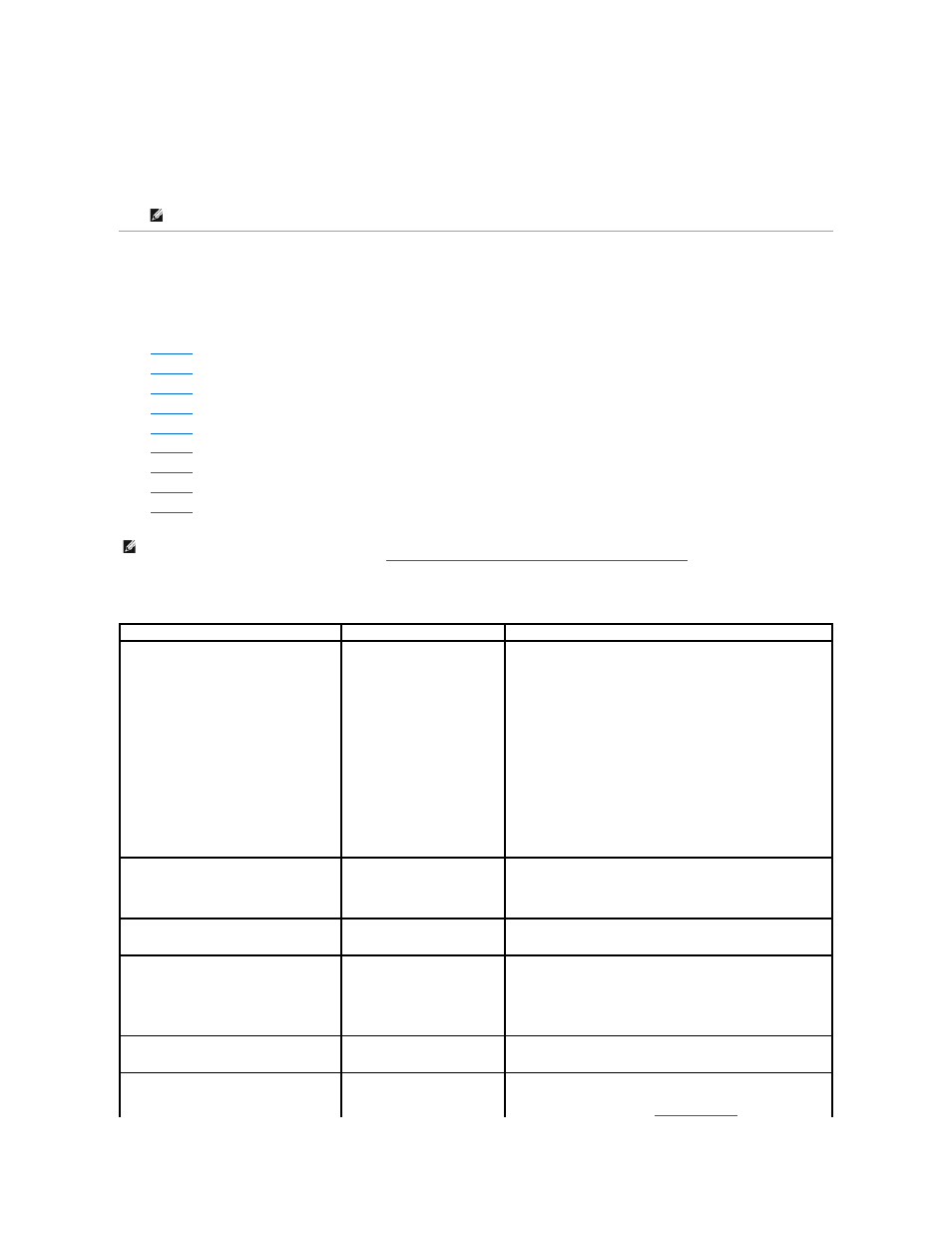
1.
Log in to the NAS Manager.
2.
Click Maintenance.
3.
Click Terminal Services.
4.
Enter the administrator user name and password and click OK.
Troubleshooting
Use the following tables to help you troubleshoot various conditions that might occur on your NAS system:
l
l
l
, "Kick-Start Utility"
l
l
, "Dell OpenManage Array Manager"
l
l
l
l
, "Hardware-RAID NAS System Internal RAID Controller Card"
Table 8-1. General Troubleshooting
NOTE:
The default administrator user name is administrator and the default password is powervault.
NOTE:
Some of the procedures refer to a software-RAID and a hardware-RAID NAS system. For instructions on how to determine if you have a
software-RAID or a hardware-RAID NAS system, see "
Determining if a NAS System Uses Software RAID or Hardware RAID
" in the "NAS Manager" section
of this guide.
Issue
Possible Cause
Resolution
The NIC LED on the front panel of the NAS
system is not lit.
A network connection problem
exists.
Ensure that a network cable is properly connected to one of the NIC
connectors on the back panel of the NAS system. Do not use a
crossover cable. If the NIC LED is still not lit, see "Troubleshooting an
Integrated NIC" in your system Installation and Troubleshooting Guide.
If the NIC LED is now lit, verify that a network cable is attached from
the client system to the network and that the NIC LED on the client
system is lit. If the NIC LED on the client system is not lit, see the client
system documentation for information on troubleshooting the system's
NIC.
If the NIC LED on the client system is lit, run the ping command to
verify that the client system can obtain the IP address of the NAS
system. If the client can obtain the NAS system's IP address, reboot
both the client system and the NAS system.
If the client cannot obtain the NAS system's IP address, connect a
keyboard, mouse, and monitor to the NAS system, reboot the NAS
system, and run the ipconfig command to obtain the NAS system's IP
address.
The monitor screen is blank when connected to
the NAS system.
The video cable may not be
connected securely or the monitor
may be faulty.
Inspect the video cable connection and ensure that the cable is
connected properly to the NAS system.
Try to connect to the NAS Manager using a client system. If the client
system is able to connect to the NAS Manager, replace the monitor.
All four hard-drive operation LEDs on the NAS
system are alternating blinking green and
amber.
The green/amber flash pattern
indicates that the RAID volumes
are being rebuilt.
Wait at least 5 minutes, and then try to reconnect to the NAS system.
The NAS system may not be booting properly.
You may not be allowing enough
time for the NAS system to boot or
a system alert may be occurring.
The NAS system requires at least 5 minutes to boot.
Connect a monitor to the NAS system or use console redirection to
view the boot routine of the system. If a system alert occurs (system
message, beep code, or amber hard-drive LEDs) during boot, see
"Indicators, Messages, and Codes" in the Installation and
Troubleshooting Guide for information on resolving the problem.
POST does not occur when the system is
turned on or rebooted, but a beep code is
heard.
A number of conditions can cause
a beep code during POST.
Write down the number of beeps, and see "Indicators, Messages, and
Codes" in the Installation and Troubleshooting Guide for information on
resolving the problem.
POST does not occur when the NAS system is
turned on or rebooted, and a beep code does
not occur.
The BIOS may need to be
updated, or a memory module or
microprocessor needs to be
reseated or replaced.
Without disconnecting the power source, reboot the NAS system by
pressing
combination several times. If the system now POSTs, upgrade the
BIOS to the latest version. See "
Updating the BIOS
" in the "Advanced
