Reinstall the operating system as described in, Instructions, see, In this section of the guide – Dell PowerVault 725N (Rackmount NAS Appliance) User Manual
Page 118
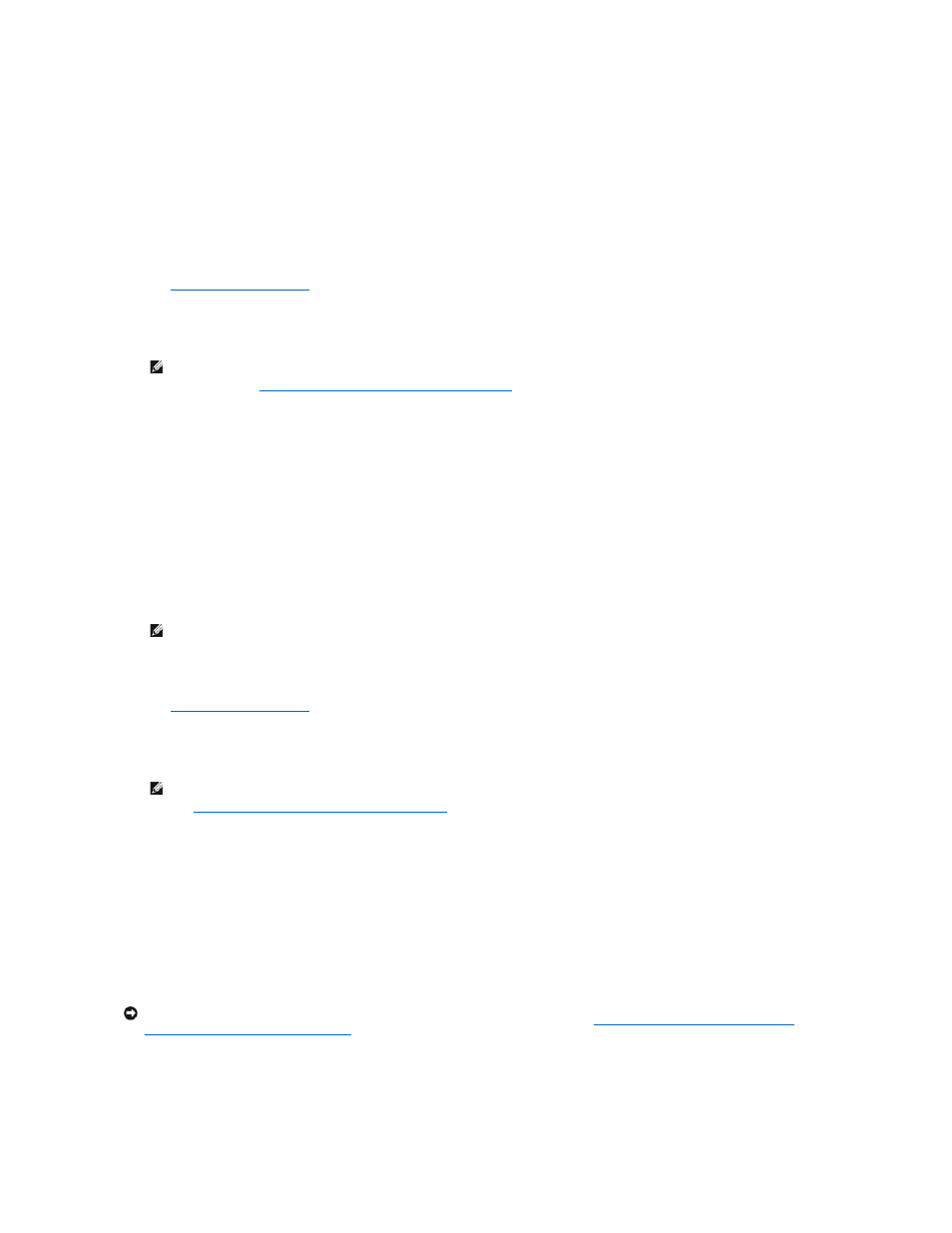
See your Installation and Troubleshooting Guide for information about removing and replacing drives.
4.
Remove working hard drive 1, and then insert it in the hard drive 0 location.
5.
Insert a new hard drive in the hard drive 1 location.
6.
Replace the front bezel.
7.
Turn on the system.
8.
Log in to the NAS Manager.
See "
Logging in to the NAS Manager
" in the "NAS Manager" section of this guide.
9.
Click Disks, and then click Volumes.
10.
Click Repair.
Replacing Software-RAID NAS System Hard Drive 1, 2, or 3
1.
Remove the front bezel.
2.
Remove the failed hard drive from the NAS system.
See your Installation and Troubleshooting Guide for information about removing and replacing drives.
3.
Insert a new hard drive in the same location.
4.
Replace the front bezel.
5.
Turn on the system, if it is not turned on already.
6.
Log in to the NAS Manager.
See "
Logging in to the NAS Manager
" in the "NAS Manager" section of this guide.
7.
Click Disks, and then click Volumes.
8.
Click Repair.
Recovering From a Software-RAID Operating System Failure
If the operating system for your software-RAID NAS system fails, recover data by booting from the recovery mirror hard drives, and then use one of the
following methods to reinstall the operating system:
l
Reinstall the operating system using a dedicated client system running Microsoft® Windows® 2000
l
Reinstall the operating system using a system that is running Windows 2000 that is on the same LAN with a DHCP server or without a DHCP server
l
Use an existing Preboot Execution Environment (PXE) server
Booting From the Software-RAID NAS System Recovery Operating System Mirror Hard Drives
NOTE:
If the repair button does not appear, then you do not have a drive the same size or larger than the failed drive, you did not have the drive
in the system when the system booted, or you were not using a RAID 5 volume. Use Dell OpenManage™ Array Manager to repair or reconfigure
your volumes. See "
Using Array Manager to Manage Your Disks and Volumes
" in the "Advanced Disk and Volume Management" section of this
guide.
NOTE:
The NAS system takes approximately 5 minutes to boot completely.
NOTE:
If the repair button does not appear, then you do not have a drive that the same size or larger than the failed drive, you did not have the
drive in the system when the system booted, or you were not using a RAID 5 volume. Use Array Manager to repair or reconfigure your volumes.
See "
Using Array Manager to Manage Your Disks and Volumes
" in the "Advanced Disk and Volume Management" section of this guide.
NOTICE:
The reinstallation procedure resets your NAS system to the Dell default settings and deletes all data on the NAS system. Before performing
this procedure, attempt to boot from the operating system image on the mirrored hard drives. See "
Booting From the Software-RAID NAS System
