Using shares, Creating a group of local users, Adding a share – Dell PowerVault 725N (Rackmount NAS Appliance) User Manual
Page 8
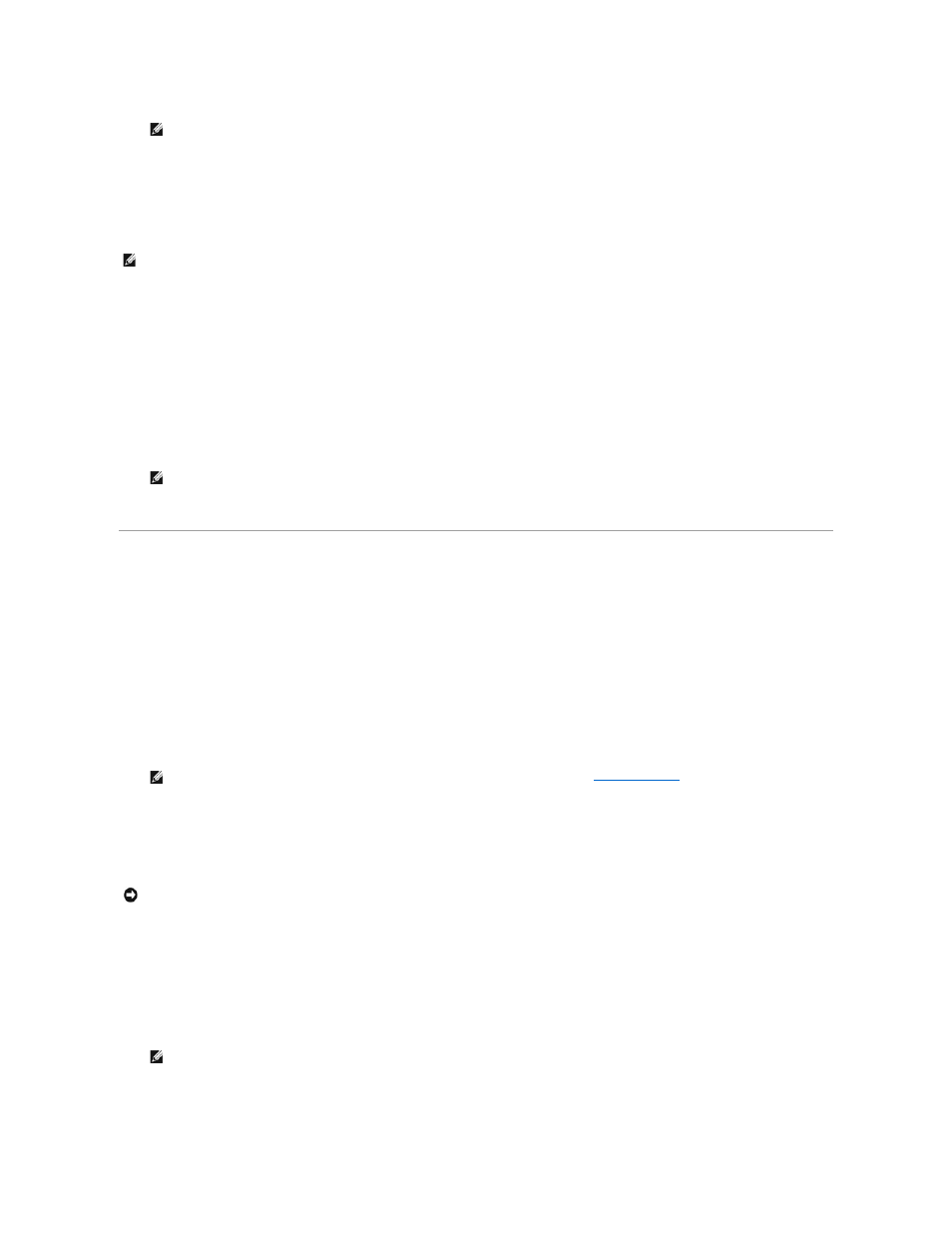
The Home Directory text box specifies a new directory that will be created and to which the user will have exclusive access permission. The directory
name is the same as the user name and is located in the path specified.
6.
Click OK.
Creating a Group of Local Users
1.
Log in to the NAS Manager.
2.
Click Users.
3.
Click Local Groups.
4.
On the Local Groups on Server Appliance page, click New.
5.
On the Create New Group page, enter the name and description of the group.
6.
Click Members.
7.
Select the members of the group by performing one of the following:
l
In the Add user or group box, select a local user or group from the list, and then click Add.
l
Type the domain and group name (domain\group_name) of a domain group or of a domain user account (domain\user_name) and then click Add.
8.
Click OK.
Using Shares
A share is a folder on the NAS system that is shared with other systems on the network, whether those systems are running a Windows, Novell® NetWare®,
Macintosh, or UNIX® operating system.
A NAS system supports the following methods of sharing folders:
l
CIFS — The Common Internet File System protocol is used by clients running a Windows operating system.
l
NFS — The Network File System protocol is used by clients running UNIX.
l
FTP — The File Transfer Protocol is an alternative way of accessing a file share from any operating system.
l
HTTP — The Hyptertext Transfer Protocol is the protocol for accessing a file share from Web browsers.
l
AppleTalk — The AppleTalk protocol is used by clients running a Macintosh operating system.
l
NetWare — The NetWare protocol is used by NetWare clients.
Adding a Share
To create a share, you must supply a share name that is different from all other shares on the system. This is the name that the client system uses to access
the share. Some protocols also support the inclusion of a comment or brief description of the share. Additionally, you must enable at least one of the available
protocols.
To add a share, perform the following steps:
1.
Log in to the NAS Manager.
2.
Click Shares.
3.
On the Shares page, click Shares.
4.
In the Tasks list on the Shared Folders page, click New.
5.
Type the share name and share path.
6.
If you entered a nonexistent folder in the Share path, click Create folder if it does not already exist.
NOTE:
In a domain environment, do not create local users that have the same user name as domain users unless the local user and domain user
have identical passwords.
NOTE:
In a domain environment, you cannot create domain groups. However, you can add domain users to your local groups.
NOTE:
If you are adding a domain group, you must also enter the user name and password that will allow you to add from that domain.
NOTE:
The AppleTalk and NetWare protocols are disabled by default on the NAS system. See "
Advanced Features
" for information about enabling
these protocols.
NOTICE:
To make the shares more fault-tolerant, create your data shares on the data drives.
NOTE:
Do not share the root directory of your system. Share only folders in the root directory. For example, do not share d:\; instead, share
d:\foldername, where foldername is the name of the folder in the root directory.
