Launching array manager from the nas manager, Array manager console – Dell PowerVault 725N (Rackmount NAS Appliance) User Manual
Page 100
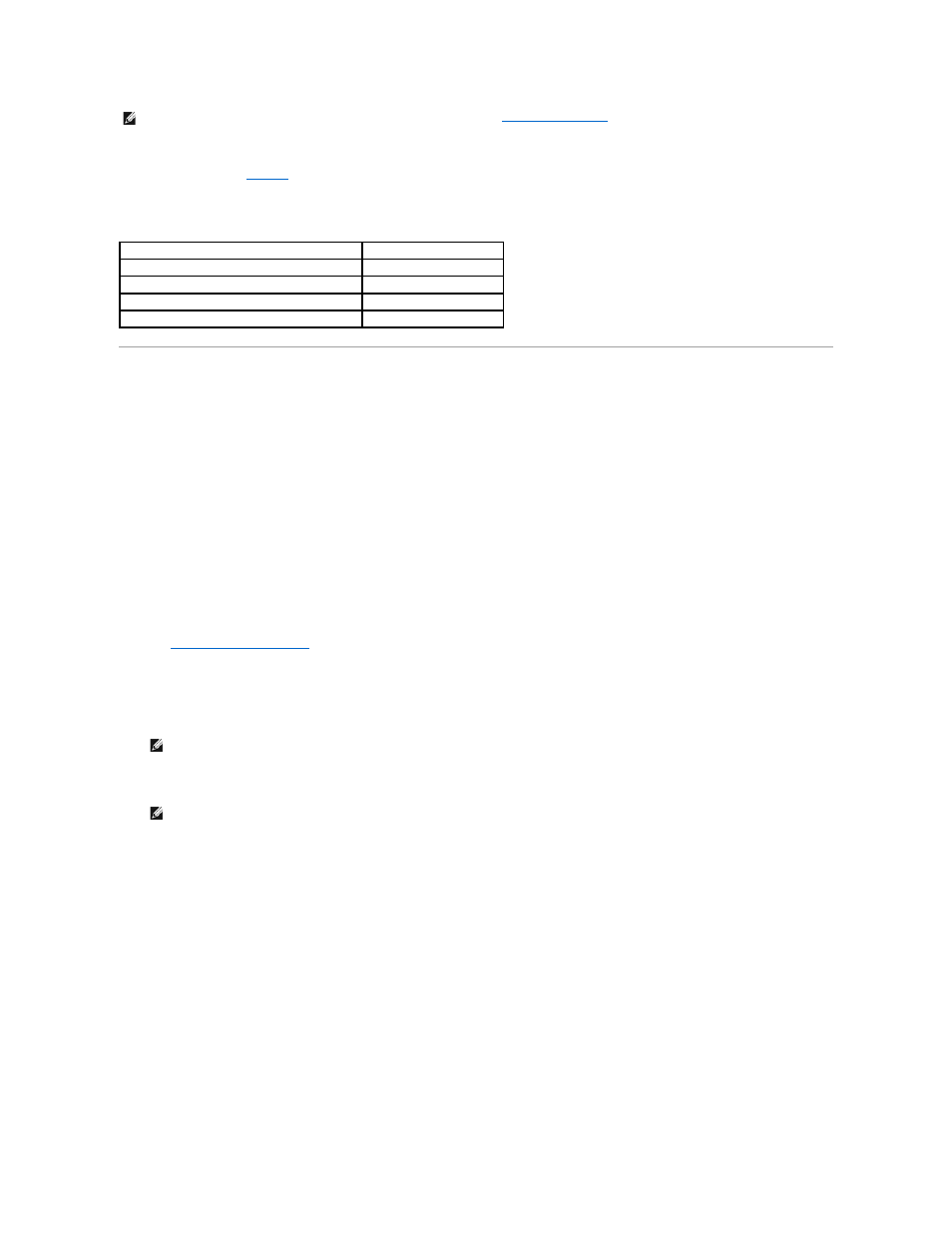
Each hard drive has front-panel LEDs that provide information about its drive status. See "Front-Panel Indicators" in the Installation and Troubleshooting Guide
for the location of the LEDs.
provides the hard-drive LED codes.
Table 3-4. Front Panel Hard-Drive LED Codes
Using Array Manager to Manage Your Disks and Volumes
Although Array Manager provides a comprehensive solution to storage management, use it for advanced features that cannot be performed from the Disks tab
in the NAS Manager.
Array Manager allows you to configure your storage devices and the logical volumes contained in your system. Array Manager displays storage configuration in
both a physical and a logical view. The physical view shows the physical connections between the storage devices. The logical view shows a logical
representation of your storage as logical volumes.
Launching Array Manager From the NAS Manager
1.
Log in to the NAS Manager.
See "
Logging in to the NAS Manager
" in the "NAS Manager" section of this guide.
2.
Click Maintenance.
3.
Click Terminal Services.
4.
Log in to the Terminal Services session as an administrator.
5.
From the Advanced Administration Menu, click Disk Management under System Management.
6.
If an Array Manager window with buttons such as Create Volume or Create Virtual Disk is displayed, click the task you want to perform, or close the
window to view the Array Manager Console.
Array Manager Console
The Array Manager console display uses a tree view to display storage objects in the left pane of the window and tabbed views in the right pane to display
additional information about storage objects. The following subsections provide more information about the left and right panes.
Left Pane
The left pane shows objects that the Array Manager software detects. The major storage objects are the local system object, arrays, disks, and volumes. By
clicking the plus sign (+) in front of a storage object, you can see the subordinate storage objects under that object.
l
Arrays represent the physical and logical storage subsystems connected to RAID controllers.
NOTE:
If two or more hard drives fail, the virtual disks must be recreated. See "
Recreating Virtual Disks
" in the "Recovering and Restoring the System"
section of this guide for more information.
Hard Drive Condition
LED Status Indicator Pattern
The drive bay is empty.
Off
The hard drive is online and prepared for operation. Steady green
The hard drive is rebuilding.
Blinking green and amber
The hard drive has failed.
Solid amber
NOTE:
The NAS Manager default administrator user name is administrator and the default password is powervault.
NOTE:
If the Advanced Administration Menu does not display, double-click the Advanced Administration Menu icon on the desktop of the NAS
system.
