Using persistent images, Taking a new persistent image on demand – Dell PowerVault 725N (Rackmount NAS Appliance) User Manual
Page 136
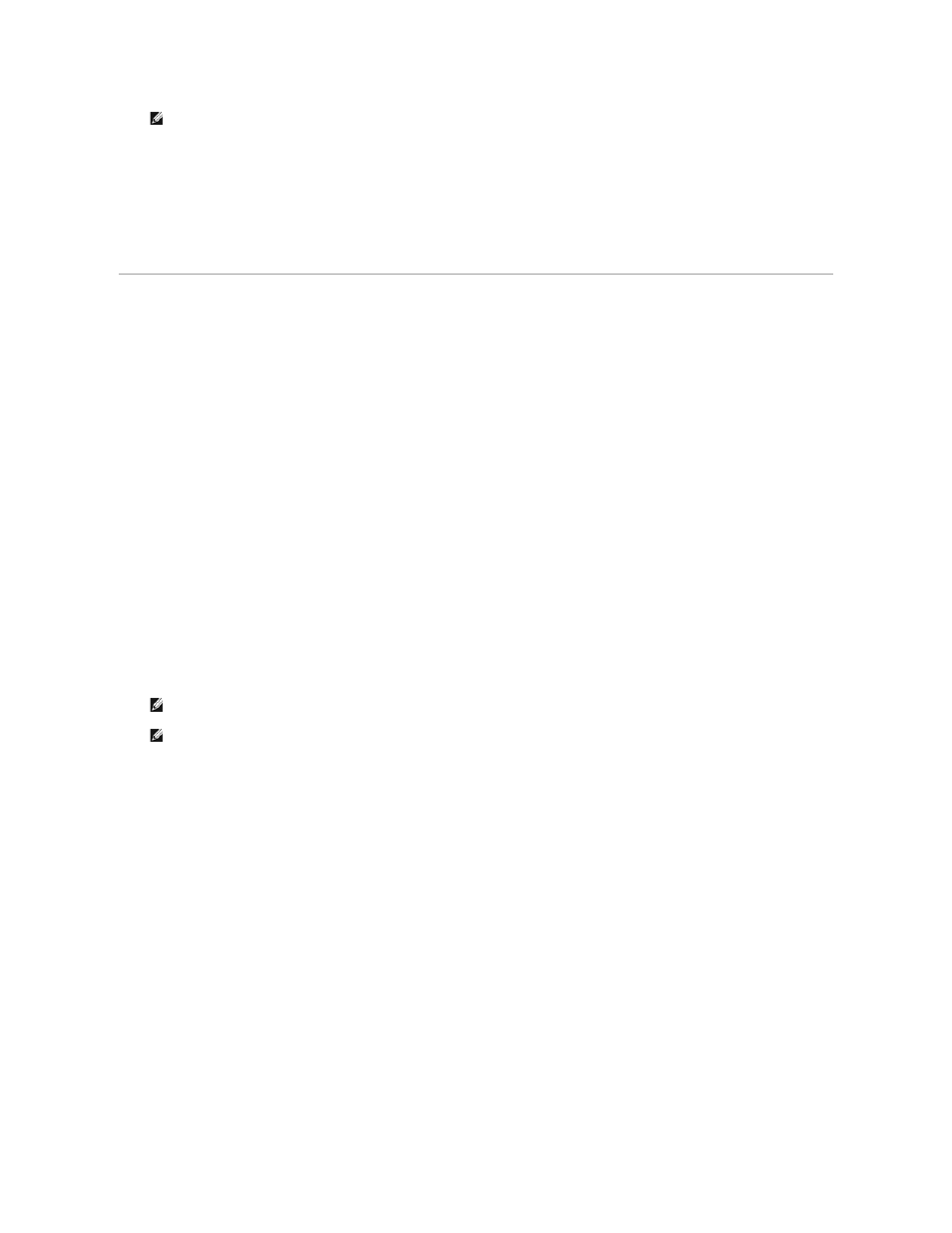
l
Warning threshold reached when — Defines the percentage of cache space used that triggers warning messages to the system event log.
l
Begin deleting images when — Defines the percentage of cache space used that triggers automatic deletion of the oldest persistent images
with the lowest retention weight on the system. Automatic persistent image deletions are recorded in the system log.
l
Cache size — Specifies the percentage of the volume that is allocated to the cache file. Increasing this value allows more and larger persistent
images to be maintained. Ensure that adequate space is available on the persistent image files' location drive.
8.
If you need to re-establish the system defaults, click Restore Defaults.
9.
Click OK.
Using Persistent Images
In addition to scheduling persistent images, you can take new persistent images on demand, delete existing persistent images, configure the persistent image
environment, and set persistent image retention weights.
Taking a New Persistent Image on Demand
1.
Log in to the NAS Manager.
2.
Click Disks.
3.
Click ActiveArchive.
4.
Click Persistent Images.
5.
In the Tasks list on the Persistent Images page, click New.
6.
In the menu that is displayed, select the Volume(s) to preserve.
Consider the following when selecting the volume(s):
l
You can take persistent images only of volumes with drive letters, not volumes mounted to a directory (mount points).
l
If volumes are not protected by RAID 1 or RAID 5, or if volumes are frequently being added and removed, it is recommended that you make
persistent images of individual volumes. Because multivolume persistent images are linked to each other, a multivolume persistent image may
become inaccessible if one volume in the multivolume persistent image fails or is removed from the system.
7.
Select the Read Only or Read/Write attribute.
8.
Select the retention weight for the persistent image.
9.
Confirm the persistent image name.
You can use patterns in the persistent image name to differentiate your persistent images. For example if you use a pattern of Snapshot.%i and you
take two persistent images, you have Snapshot.1 and Snapshot.2. The default persistent image name pattern is Snapshot %M-%D-%Y %H.%m.%s.
Valid pattern macros are as follows:
l
%M = Month
l
%D = Day
l
%Y = Year
l
%h = Hours in 12-hour format
l
%H = Hours in 24-hour format
l
%m = Minute
l
%s = Second
l
%i = Instance, which increments once per instance
l
%a = AM/PM
l
%W = Day of the week
l
%w = Three-letter day of the week
l
%% = Percent sign
NOTE:
Before changing the cache size, you must delete all persistent images on that volume.
NOTE:
To select multiple volumes, press and hold
NOTE:
You cannot take a persistent image of the operating system volumes.
