Table 8, Kick, Dell activearchive – Dell PowerVault 725N (Rackmount NAS Appliance) User Manual
Page 168
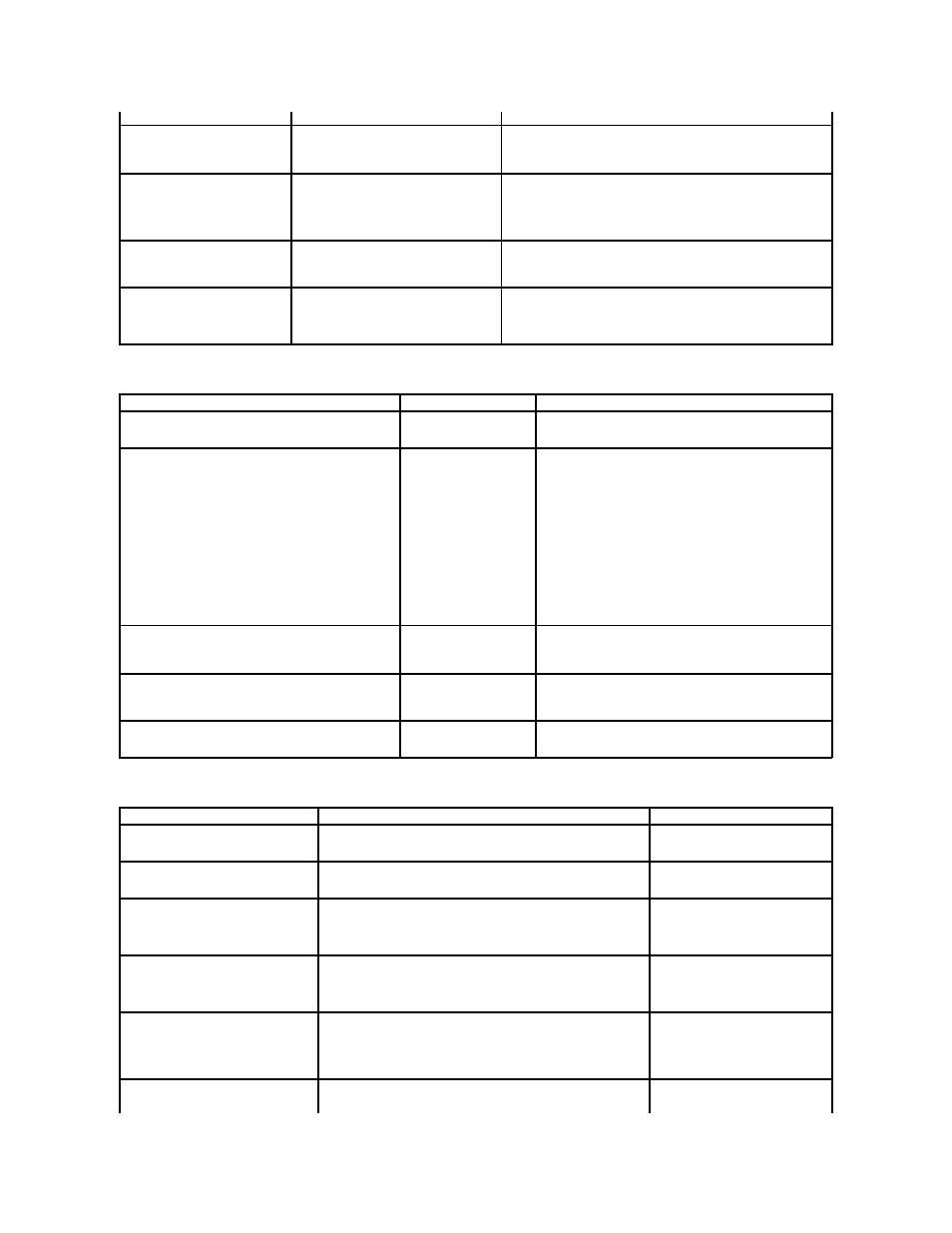
Table 8-3. Dell OpenManage Kick-Start Utility
Table 8-4. Dell ActiveArchive
password.
function.
I am looking for a topic on the
context-sensitive online help in the
NAS Manager, but it says No Topic
Available
.
Some sections of the NAS Manager do not
have context-sensitive help.
For information on a specific function, see the Windows Powered Help,
which is available through Terminal Services by clicking Windows
Powered Help on the Advanced Administration Menu, or see the
appropriate section in this guide.
I tried to clear the FTP log or the
Web (HTTP) Shares log in the
Maintenance section of the NAS
Manager, but I received an error
message and the log was not
cleared.
The logs are currently locked by the NAS
system for the FTP service and to support
the NAS Manager. The logs cannot be
cleared in the NAS Manager.
Connect to the NAS system using Terminal Services and clear these
logs by using MMC. You can access MMC by clicking Computer
Management on the Advanced Administration Menu, which is available
through Terminal Services.
While viewing the properties of a
user, I selected the General tab.
The fields for this user are now all
blank.
You were already on the General tab and
the page did not refresh properly.
Select Cancel or click Back on your browser. Then reselect the user for
whom you wanted to view properties.
I cannot change the WINS
addresses when I click Network on
the NAS Manager primary menu, click
Network Interfaces, and then click
WINS in the Tasks list.
The NAS Manager grays out the WINS
Servers Configuration page unless you set
the IP Address Configuration page to Use
the following IP settings.
To set the WINS addresses from the NAS Manager, click Network on
the primary menu, click Interfaces, and click IP in the Tasks list. On the
IP Address Configuration page, click the radio button for Use the
following IP settings, and then type the IP address, Subnet mask, and
the default gateway in the appropriate text boxes.
Issue
Possible Cause
Resolution
The Dell Reinstallation Console fails to install when I am
using the Dell OpenManage™ Kick
-Start utility.
The Dell Reinstallation
Console is being saved to a
drive.
Do not save the Dell Reinstallation Console to a drive—run the
reinstallations directly from the Resource CD.
During reinstallation, I cannot connect to a PXE server.
Incorrect cabling or the PXE
service may need to be
started (or restarted).
Ensure that the NAS system and the PXE server are connected
with a crossover cable or that the NAS system and the PXE
server are connected to the same network and subnet with an
Ethernet cable.
Ensure that the NAS system is powered on, and then start (or
restart) the PXE service:
1.
Open the PXE configuration utility.
2.
Right-click <server name>.
3.
Click Start/Stop Services to see if the service is started
or stopped.
If the service is stopped, click Start Service. If the
service is started, click Stop Service, and then click Start
Service.
During reinstallation, I click OK in the Kick-Start utility Add
Scope window and error message "At least one IP
interface must be selected
" appears. I click OK to the
error message, but it reappears.
The Interfaces for DHCP
Server box is not checked.
Click Interfaces for DHCP Server so that it is checked, and
then click OK to the error message.
During reinstallation, I have confirmed that the Kick-Start
utility scope and setup settings are correct, but when I click
Enable to start the utility, it fails to start and binding alert
messages appear.
The Kick-Start utility has
become corrupt.
Close the Kick-Start utility program and restart it. Then reboot
the NAS system.
During reinstallation, a directly-attached client system
cannot contact the Kick-Start utility.
The NAS system and the
client system are not on the
same IP subnet.
Set both the client system and the NAS system on the same
subnet.
Issue
Possible cause
Resolution
I cannot access my Dell ActiveArchive™
persistent images from a UNIX® Network
File System (NFS) or Macintosh client.
Only clint systems running Microsoft Windows (CIFS) can access the
persistent images stored in the ActiveArchive folders for each volume.
Access the ActiveArchive folders
through the Windows client system to
perform data recovery.
The XCOPY command does not copy my
persistent images.
XCOPY cannot read the persistent images on a volume.
Do not use XCOPY to copy persistent
images. Copy the files manually in
Windows Explorer.
After I take a new persistent image, the
definition of the persistent image is blank,
or the persistent image does not show at
all in the persistent images list.
The NAS Manager must complete a refresh cycle before it can correctly
show the persistent image.
If this is the first persistent image,
wait several minutes and check again.
If this is a subsequent persistent
image, wait for the NAS Manager to
complete a refresh or press
When I click Restore Defaults on the
Global Settings page in Dell ActiveArchive
after taking a persistent image, it changes
my cache file size and the area is grayed
out.
After you take a persistent image, you cannot change the cache file
size; therefore, clicking Restore Defaults does not change the cache file
size. To verify the cache file size, look at the cache file size on the
Volume Settings page. You should see that it has reverted back to the
original cache file size that you set before taking a persistent image.
Do not take action. Dell ActiveArchive
is functioning as designed.
I get a permission error when I try to
access my persistent images from an HTTP
or FTP share.
Accessing the persistent image directory through HTTP or FTP is not
supported.
If you need to access your persistent
image directory, connect to the system
through a Terminal Services Advanced
Client session and use Windows
Explorer in the NAS system to access
them.
When the maximum number of persistent
images (250 by default) has been reached
and I continue to take more of them,
If a persistent image is taken manually or by schedule, ActiveArchive
takes the persistent image even if the maximum number of persistent
images has been reached. Therefore, the new persistent image must
Take no action. ActiveArchive is
functioning as designed.
