Naming files in microsoft windows explorer – Dell PowerVault 725N (Rackmount NAS Appliance) User Manual
Page 140
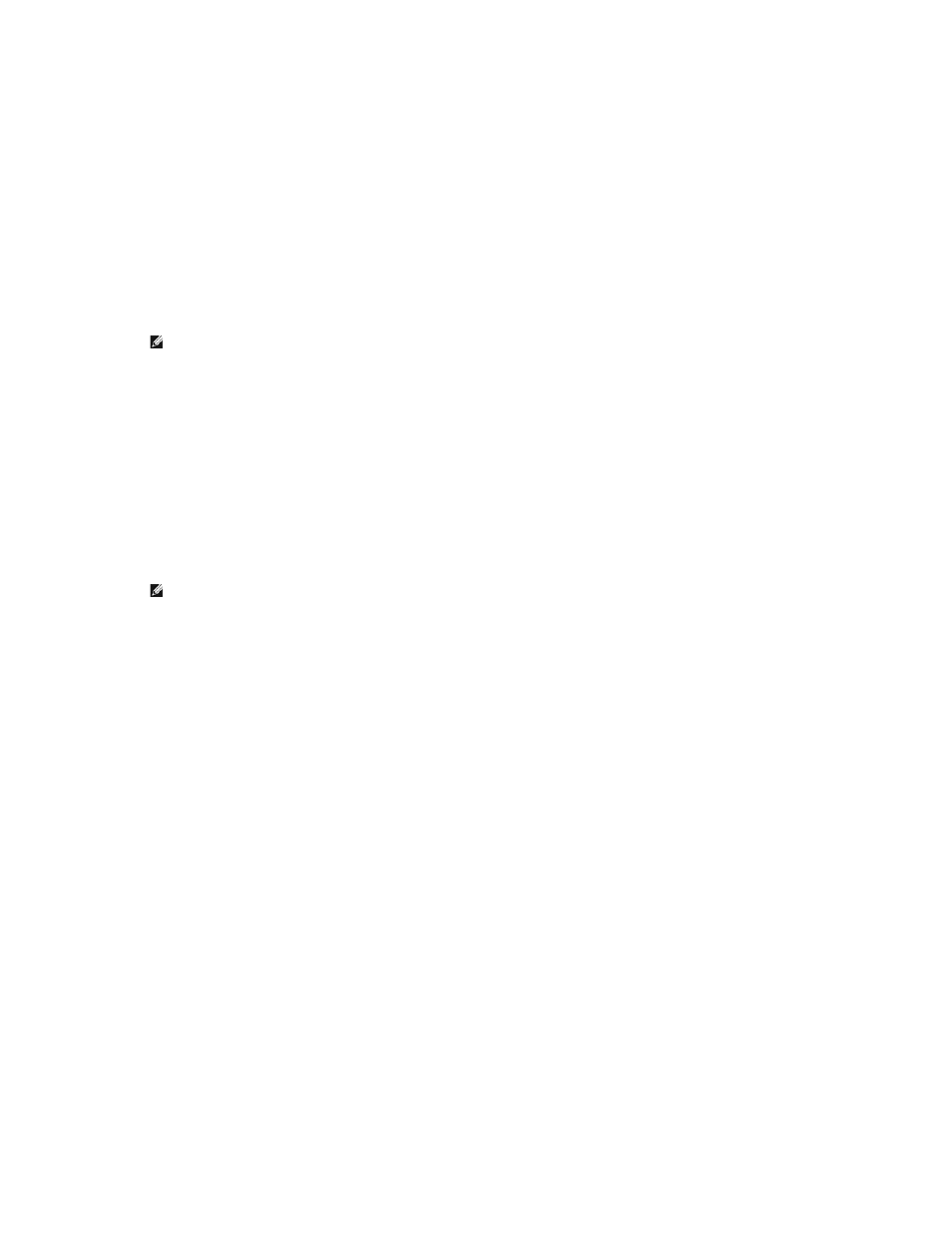
Use the NAS Manager to change the ActiveArchives directory permissions by performing the following steps:
1.
Log in to the NAS Manager as an administrator.
2.
Click Maintenance.
3.
Click Terminal Services.
4.
Log in to a Terminal Services Advanced Client session.
5.
Open Windows Explorer.
6.
Select the drive on the left side.
7.
Right-click the ActiveArchive directory, and then click Properties.
8.
Click Security, and then click Add.
9.
Click specific users or groups or type the individual users or group names to add individual users or groups, and then click OK.
10.
Give the selected members Read and List Folder Contents permissions.
11.
Click OK.
After setting the permissions for the ActiveArchive directory, perform the following procedure to allow the user access to a share on the directory:
1.
Log in to the NAS Manager.
2.
Click Shares.
3.
On the Shares page, click Shares.
4.
In the Tasks list on the Shared Folders page, click New.
5.
Type the share name ActiveArchives and path volume_letter:\ActiveArchives, where volume_letter is the volume of the persistent images.
6.
Check the Microsoft Windows (CIFS) box.
7.
Click CIFS Sharing and add the users that you want to have access to persistent images.
8.
Click OK.
Users can access persistent images from a Windows 2000 client by performing the following steps:
1.
Right-click My Appliance, and select Map Network Drive.
2.
Map to the ActiveArchives directory as a user that has permissions to the ActiveArchives share.
3.
For Folder, type \\Dellxxxxxxx\ActiveArchives, where Dellxxxxxxx is the name of the NAS system.
The default system name is Dellxxxxxxx, where xxxxxxx is the system's service tag number. For example, if your service tag number is 1234567, enter
http://DELL1234567
.
4.
Use Windows Explorer to navigate to the ActiveArchive directory on the newly mapped drive.
Naming Files in Microsoft Windows Explorer
Windows Explorer has a limitation of 255 characters in a filename, including the path. When you make a persistent image, the entire path and filename are
stored in addition to the Dell ActiveArchive default path and persistent image name. The default Dell ActiveArchive naming convention would result in a name
such as the following:
Drive_Letter:\ActiveArchives\Snapshot 01-01-2001 12.00.00\Path_and_Filename
The original path and filename and the Dell ActiveArchive default path might exceed the 255-character limit and become inaccessible through Windows
Explorer.
NOTE:
To ensure that all persistent image files do not inherit the same permissions as the ActiveArchive directory, under Permissions→
Security→ Advanced, be sure the Reset permissions on all child objects and enable propagation of inheritable permissions is not checked.
NOTE:
Ignore the Comment field for NFS, FTP, and HTTP shares.
