Restoring system-state data after reinstallation, Restoring system-state data after, Reinstallation – Dell PowerVault 725N (Rackmount NAS Appliance) User Manual
Page 41
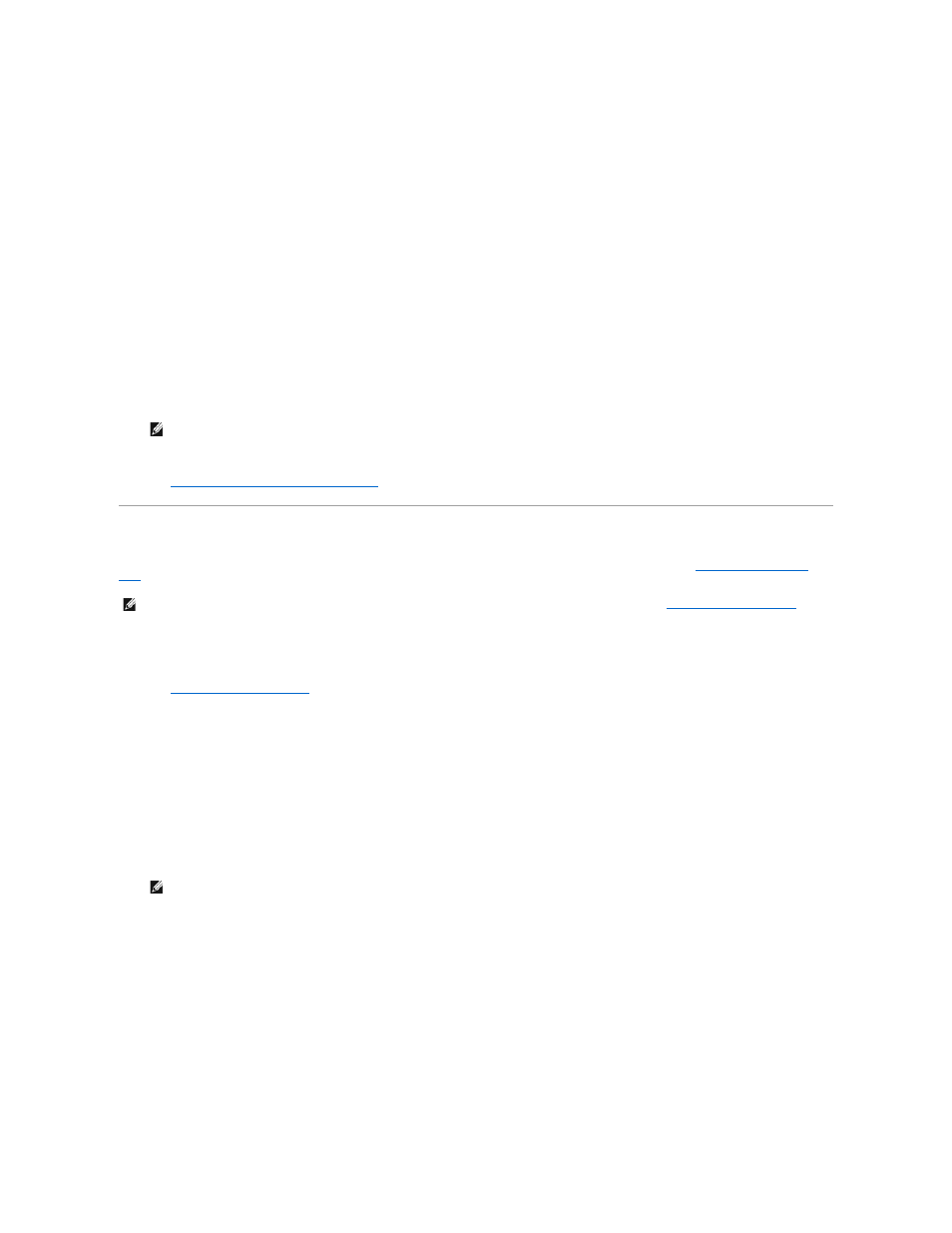
l
PASSWD, where PASSWD is the password for the user who is to access the share resource
6.
Install the customized reinstallation diskette image, which you just created on your client system, on your PXE server.
For more information, see your PXE server documentation.
7.
Connect a keyboard, monitor, and mouse to the NAS system.
For information about system connectors, see your User's Guide.
8.
Turn on your NAS system.
9.
On the keyboard connected to the NAS system, press
Press
10.
From the menu, select option 4, Reinstallation, and then type y to confirm the selection.
The NAS system automatically reboots and begins the reinstallation process, which restores the NAS system back to the Dell default settings.
11.
When the screen warns that you are going to reinstall and that it will erase data, type y
.
12.
Press y again to confirm the selection.
Depending upon your configuration, this process could take several hours to complete. When the reinstallation completes, the NAS system shuts down.
13.
After the NAS system shuts down, reconfigure the system.
See "
Configuring Your NAS System for the First Time
" in "Initial Configuration."
Restoring System-State Data After Reinstallation
To restore your system-state data, you must have previously backed up your system using the backup and recovery tools. See "
Backing Up System-State
Data
" in "Backing Up the System."
To restore system-state data, perform the following steps:
1.
Log in to the NAS Manager.
See "
Logging in to the NAS Manager
."
2.
Click Maintenance.
3.
Click Backup.
4.
In the Log on to Windows window, enter the same user name and password that you used to log in to the NAS Manager and click OK.
The Welcome to Windows 2000 Backup and Recovery Tools window displays.
5.
Click Restore Wizard.
6.
In the Restore Wizard window, click Next.
7.
Click Import File.
8.
In the Backup File Name window, click OK if the file and location are correct. Otherwise, click Browse and navigate to the correct backup file location.
9.
In the What to Restore window, click (+) to expand the File tree, and then click to expand Media created yyyy/mm/dd, where yyyy/mm/dd is the
year/month/date that you made the system-state backup.
10.
Click the (+) next to System State.
11.
In the Backup File Name window, click OK if the file and location are correct. Otherwise, click Browse and navigate to the correct backup file location.
12.
Click System State so that it is checked, and check any other application data files that you backed up, and then click Next.
13.
Click Advanced.
14.
In the Where to Restore window, select Original location from the drop-down menu as the location to restore the files, and then click Next.
15.
In the How to Restore window, click Always replace the files on disk, and then click Next.
16.
In the Advanced Restore Options window, leave all check boxes unchecked and click Next.
17.
Click Finish.
18.
When the Enter Backup File Name window displays, click OK.
NOTE:
During the reinstallation, do not attempt to connect to your NAS system.
NOTE:
If you are not restoring system-state data after reinstalling the operating system, perform the procedure in "
Restoring System-State Data
" in
"Backing Up the System."
NOTE:
If the .bkf file is in another system you must copy the file to the NAS system or map a share to the file before restoring.
