Scheduling persistent images, Deleting a persistent image, Undoing writes to a read/write persistent image – Dell PowerVault 725N (Rackmount NAS Appliance) User Manual
Page 137
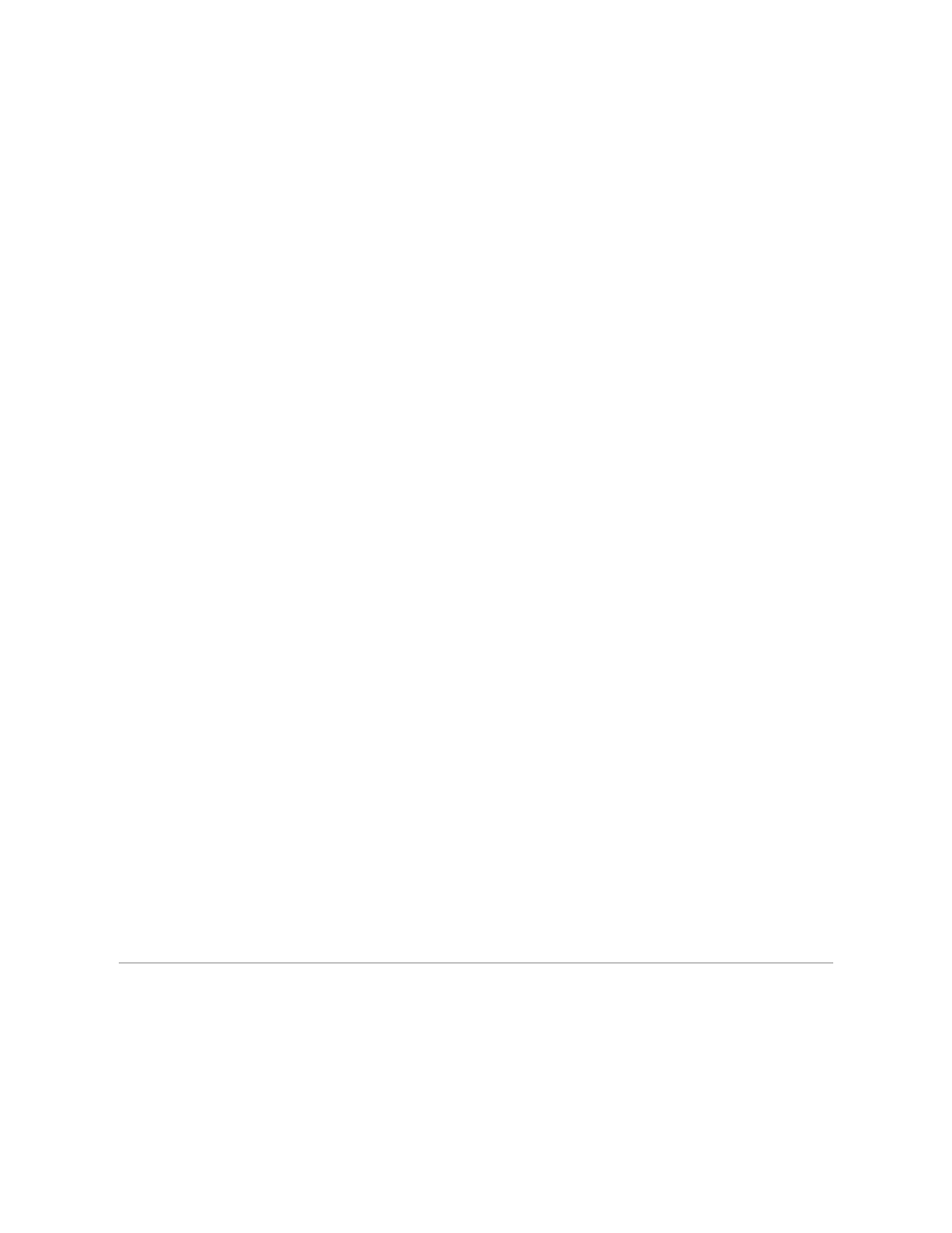
10.
Click OK to create the persistent image.
Deleting a Persistent Image
1.
Log in to the NAS Manager.
2.
Click Disks.
3.
Click ActiveArchive.
4.
Click Persistent Images.
5.
Click the check box next to the persistent image that is to be deleted.
6.
In the Tasks list, click Delete.
7.
Click OK to delete the persistent image.
Undoing Writes to a Read/Write Persistent Image
To undo writes to a read/write persistent image, you must select an item from the Persistent Images list and then click Undo in the Tasks list.
To undo persistent image writes, perform the following steps:
1.
Log in to the NAS Manager.
2.
Click Disks.
3.
Click ActiveArchive.
4.
Click the persistent image to be restored to its original state.
5.
In the Tasks list, click Undo.
6.
Click OK to restore the image or Cancel to leave it intact.
Setting Persistent Image Retention Weights and Read Only or Read/Write Attributes
To change the read only or read/write attribute or the retention weight (deletion priority) of an image, you must edit the persistent image properties by
selecting an image from the Persistent Image list, and then clicking Properties in the Tasks list.
To edit the persistent image properties, perform the following steps:
1.
Log in to the NAS Manager.
2.
Click Disks.
3.
Click ActiveArchive.
4.
Click Persistent Images.
5.
Click the persistent image that you want to edit.
6.
In the Task list, click Properties.
7.
Select the Read Only or Read/Write attribute.
8.
Select the retention weight.
9.
Click OK to update the persistent image.
Scheduling Persistent Images
When you click from the NAS Manager primary menu Disks→ ActiveArchive→ Schedules, the Scheduled Persistent Image page displays a list of all scheduled
persistent images and associated tasks. Each scheduled persistent image is identified by the scheduled time, day, frequency, starting date, and target volume
ID. Persistent images identified by time and date are located in the ActiveArchive directory. The ActiveArchive directory is located in the root of each
ActiveArchive volume. Only the administrator can access the ActiveArchive directory. The files and folders in the persistent image directories have the same
permissions as the files and folders on the original volume. Persistent image directories are used exactly the same way as conventional system volumes.
Unlike conventional volumes, read-only persistent image images are static, recording the precise content of the originating volume at the time you created the
