Taking control of a device, Running an mdm job, Running a job using quick run – Dell PowerVault 725N (Rackmount NAS Appliance) User Manual
Page 88: Using mdm job templates
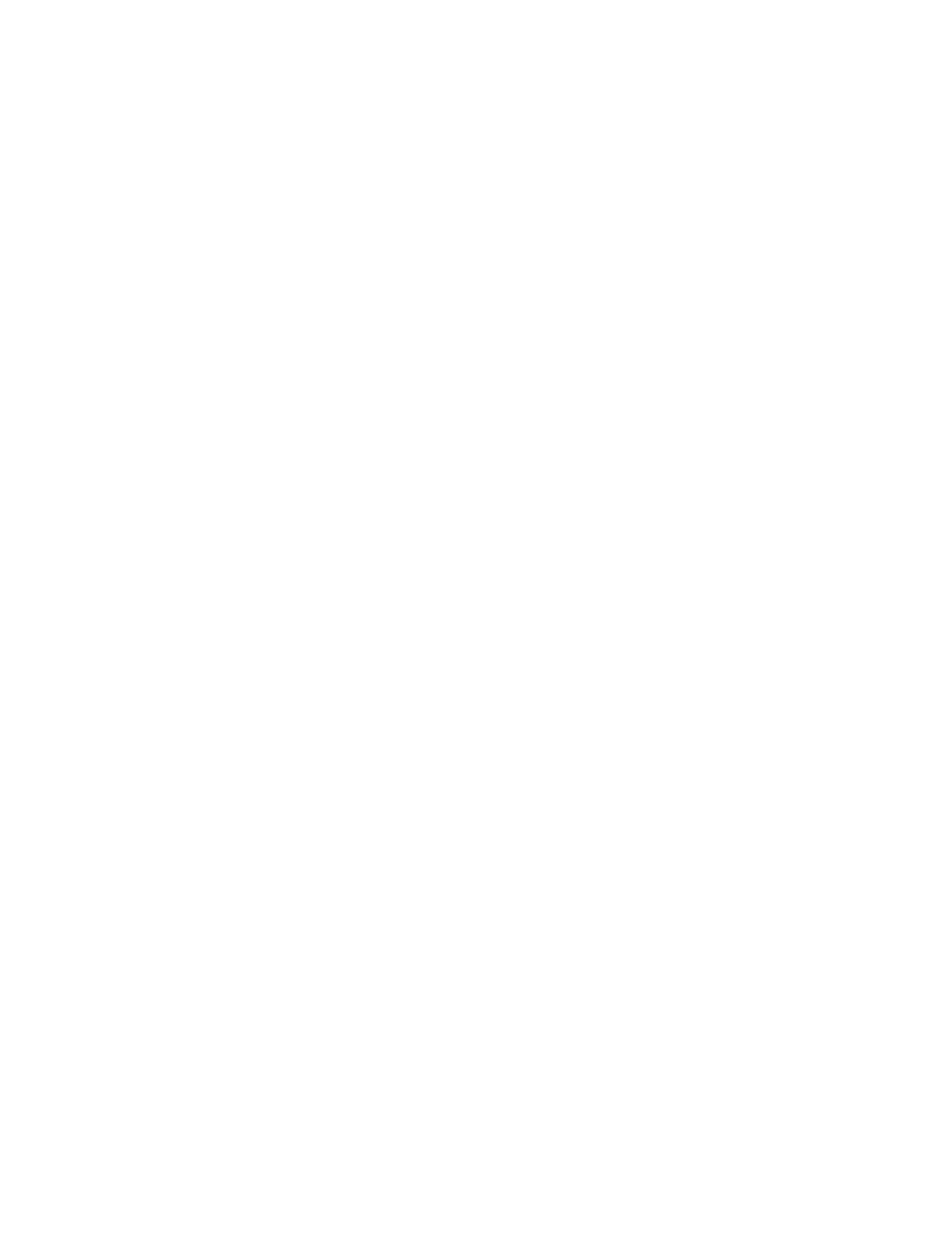
8.
Click OK.
Taking Control of a Device
1.
Log in to the NAS Manager.
2.
Click Controller.
3.
Click Control Devices.
4.
In the Device Name column of the Object/Task Selector on the Control Devices page, select the device you want to control.
5.
In the Tasks list, click Take Control.
If the operation completes successfully, the Object/Task Selector on the Devices page is redisplayed, and the status of the device chosen shows as
Active (or Missing if the device did not respond to a heartbeat request).
If the operation did not complete successfully, an error page is displayed, giving you the option to retry or terminate the operation.
Running an MDM Job
A job is an administration task executed on a single device or on all controlled devices in a set. Jobs can take many forms; they can be scripts executed on
devices by the controller, or they can be special operations such as shutting down or rebooting a NAS system.
To run a job, perform the following steps:
1.
Log in to the NAS Manager.
2.
Click Controller.
3.
Click Run Jobs.
4.
In the Tasks list, click Run.
5.
Follow the instructions in the Run Job Wizard.
Running a Job Using Quick Run
If an MDM job already exists, use Quick Run to execute the job on another device or set.
To use Quick Run, perform the following steps:
1.
Log in to the NAS Manager.
2.
Click Controller.
3.
Click Run Jobs.
4.
Select a job and click Quick Run.
Using MDM Job Templates
In addition to sample job scripts provided with the NAS Manager MDM services, you can create custom scripts that can be run remotely on one or more
devices. These custom scripts are then incorporated into job templates that can be used later for running jobs.
Creating a New Job Template
1.
Log in to the NAS Manager.
2.
Click Controller.
3.
Click Run Jobs.
