Nas manager, Logging in to the nas manager, Basic navigation – Dell PowerVault 725N (Rackmount NAS Appliance) User Manual
Page 5: Default administrator user name and password, Status area
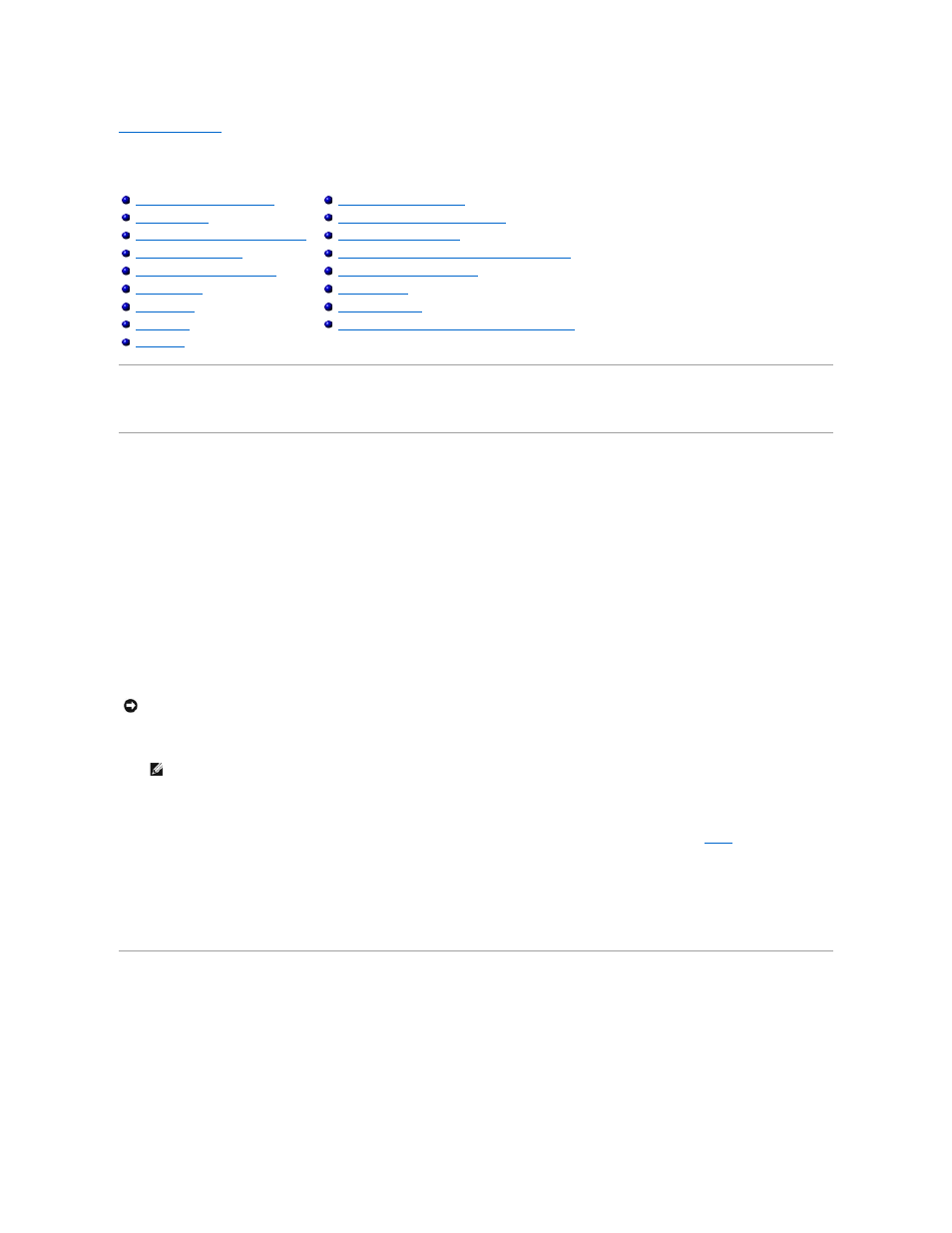
Back to Contents Page
NAS Manager
Dell™ PowerVault™ 725N NAS Systems Administrator's Guide
The Dell™ PowerVault™ NAS Manager is a Web
-based user interface that is the primary tool for configuring NAS systems. This section provides basic
information on using the NAS Manager, including how to log on and navigate the interface, configuring network properties and IP addresses, creating users,
using shares and disk quotas, and managing disks and volumes.
Logging in to the NAS Manager
To use the NAS Manager, you must be logged in as an administrator. You can log in only if the NAS system is on the network or if you are connected directly to
the NAS system using a keyboard, monitor, and mouse.
To log in to the NAS Manager, perform the following steps:
1.
Open a Web browser from a client system.
The NAS Manager supports clients running Microsoft® Internet Explorer 5.5 or later (or Netscape Navigator 6.2.2 or later for Red Hat Linux).
2.
Type in the name of the NAS system in the Web address field, and then press
The default system name is Dellxxxxxxx, where xxxxxxx is the system's service tag number, which is located on the top of the system. For example, if
your service tag number is 1234567, enter http://DELL1234567.
The NAS Manager is served on port 1279 and is accessed using the following Web address: https://
systemname:1279 or https://system_ipaddress:1279,
where systemname is Dellxxxxxxx (xxxxxxx is the system's service tag number). For example, if your service tag number is 1234567, you would enter
https://DELL1234567:1279
. Port 1279 uses secure socket layer (SSL) to encrypt data going to and coming from the NAS system to provide data security.
3.
When the Enter Network Password window displays, type the administrator user name and password and then click OK.
4.
Click Administer this server appliance.
5.
When the Security Alert window displays, click Yes.
6.
When the Enter Network Password window appears again, enter the same user name and password that you entered in
, and then click OK.
You are now logged in to the NAS Manager.
Default Administrator User Name and Password
When logging into the NAS system for the first time, you must enter an administrator user name and password. The default administrator user name for your
NAS system is administrator and the default password is powervault.
Basic Navigation
When navigating the NAS Manager, use the buttons within the program to go backward and forward.
The top of each page of the Web user interface (UI) displays a status area, as well as primary and secondary menu bars, and the body of each page displays
specific content related to each functional area.
Status Area
The following information is displayed in the top band of the NAS Manager Web UI:
Configuring MDM on Your NAS System
Changing the NAS Manager Language
Using the MDM Controller to Administer NAS Devices
Configuring Network Properties
Using the PowerVault Advanced Administration Menu
NOTICE:
Although port 1278 can be used, it uses plain text authentication, which can be a significant security risk. Therefore, using port 1278 is not
recommended.
NOTE:
The NAS Manager default administrator user name is administrator and the default password is powervault.
