Backing up data volumes, Restoring system-state data – Dell PowerVault 725N (Rackmount NAS Appliance) User Manual
Page 27
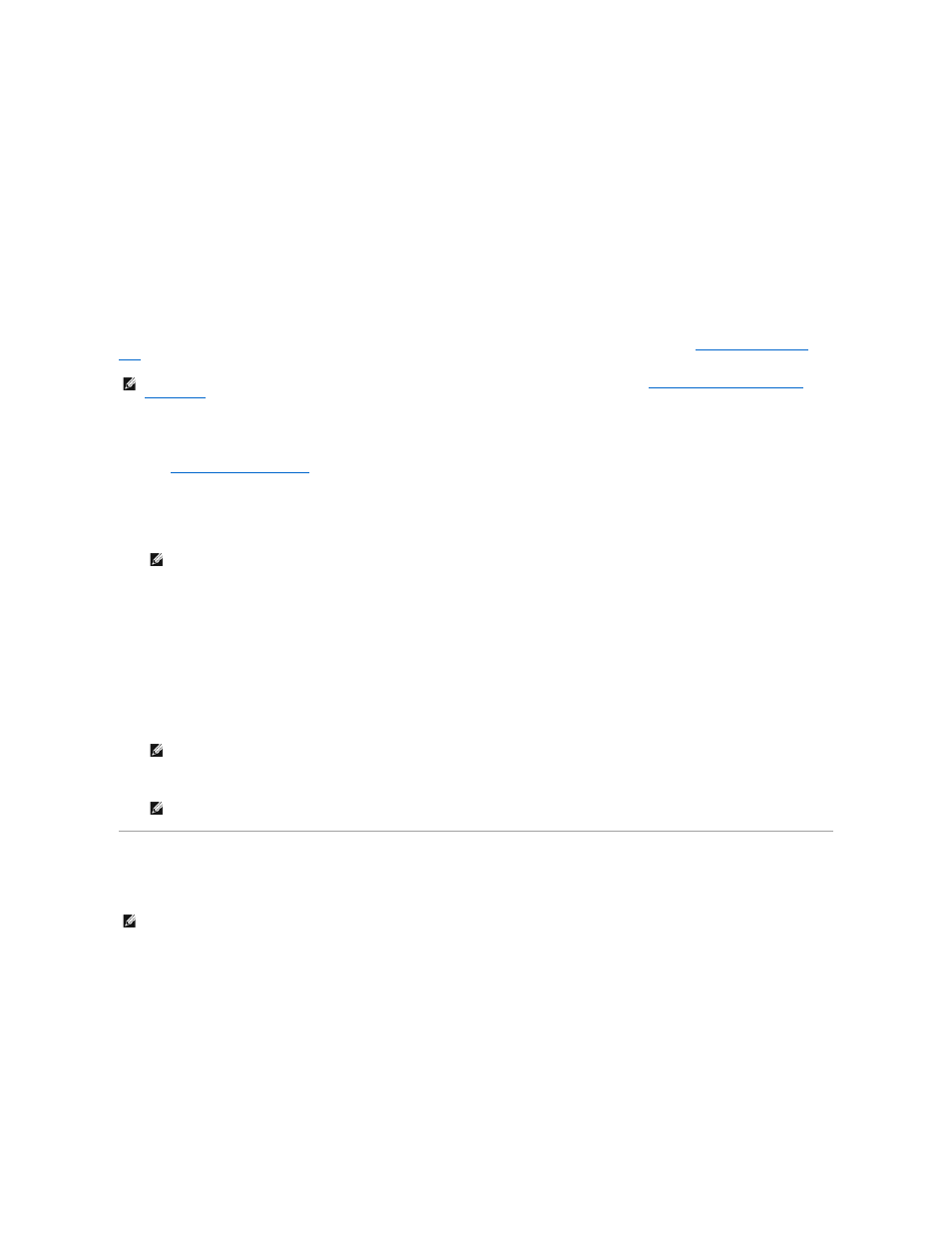
l
C:\Documents and Settings\All Users\Application Data
l
C:\Documents and Settings\Default User\Application Data
l
C:\Documents and Settings\SYSTEM\Application Data
10.
In the Where to Store the Backup window, click Browse.
11.
In the Open window, select the location to store your system-state backup file, enter the file name, and then click Open.
For fault tolerance, select a location that is not on the NAS system.
12.
Click Next and then click Finish.
The backup begins and progress displays in the Backup Progress window.
13.
When the backup is complete, click Close.
Restoring System-State Data
To restore system-state data, perform the following steps:
1.
Log in to the NAS Manager as an administrator.
See "
Logging in to the NAS Manager
" in "NAS Manager."
2.
Click Maintenance.
3.
Click Backup.
4.
In the Log on to Windows window, enter the user name and password and click OK.
The Welcome to Windows 2000 Backup and Recovery Tools window displays.
5.
Click Restore Wizard.
6.
In the Restore Wizard window, click Next.
7.
In the What to Restore window, click (+) to expand the File tree, and then click to expand Media created yyyy/mm/dd, where yyyy/mm/dd is the
year/month/date that you made the system-state backup.
8.
Click the check box next to System State and any other application data folders that you backed up and then click Next.
9.
Click Finish.
10.
When the Enter Backup File Name window displays, click OK.
11.
Restart the system after the restore process completes.
Backing Up Data Volumes
To back up your volumes, you can use direct-attached local backups or network backups.
The following software is supported for direct-attached local backups:
l
Windows 2000 Backup and Recovery Tools
l
VERITAS® Backup Exec® Server Professional 8.6 for Windows NT® and Windows 2000
l
Computer Associates® ARCserveIT™ 2000 for Windows NT and Windows 2000
The following software is supported for remote network backups:
l
VERITAS Backup Exec Server Professional 8.6 for Windows NT and Windows 2000
l
Computer Associates ARCserveIT
¡
ARCserve 2000 for Windows NT and Windows 2000
NOTE:
If you are restoring system-state data after reinstalling the operating system, perform the procedure in "
Restoring System-State Data After
Reinstallation
" in "Recovering and Restoring the System."
NOTE:
The default administrative user name is administrator and the default password is powervault.
NOTE:
If your backup file is in a different location, click Browse and locate the file.
NOTE:
Windows must replace all locked files on the system; therefore, the process of restarting the system might take approximately 15 minutes
to complete.
NOTE:
To perform a local tape backup you must have a SCSI adapter card installed on the NAS system.
