Smart load balancing (slb), Link aggregation (802.3ad), Generic link aggregation (trunking) – Dell PowerVault 725N (Rackmount NAS Appliance) User Manual
Page 54: Failover teaming, Removing broadcom adapter from a network team
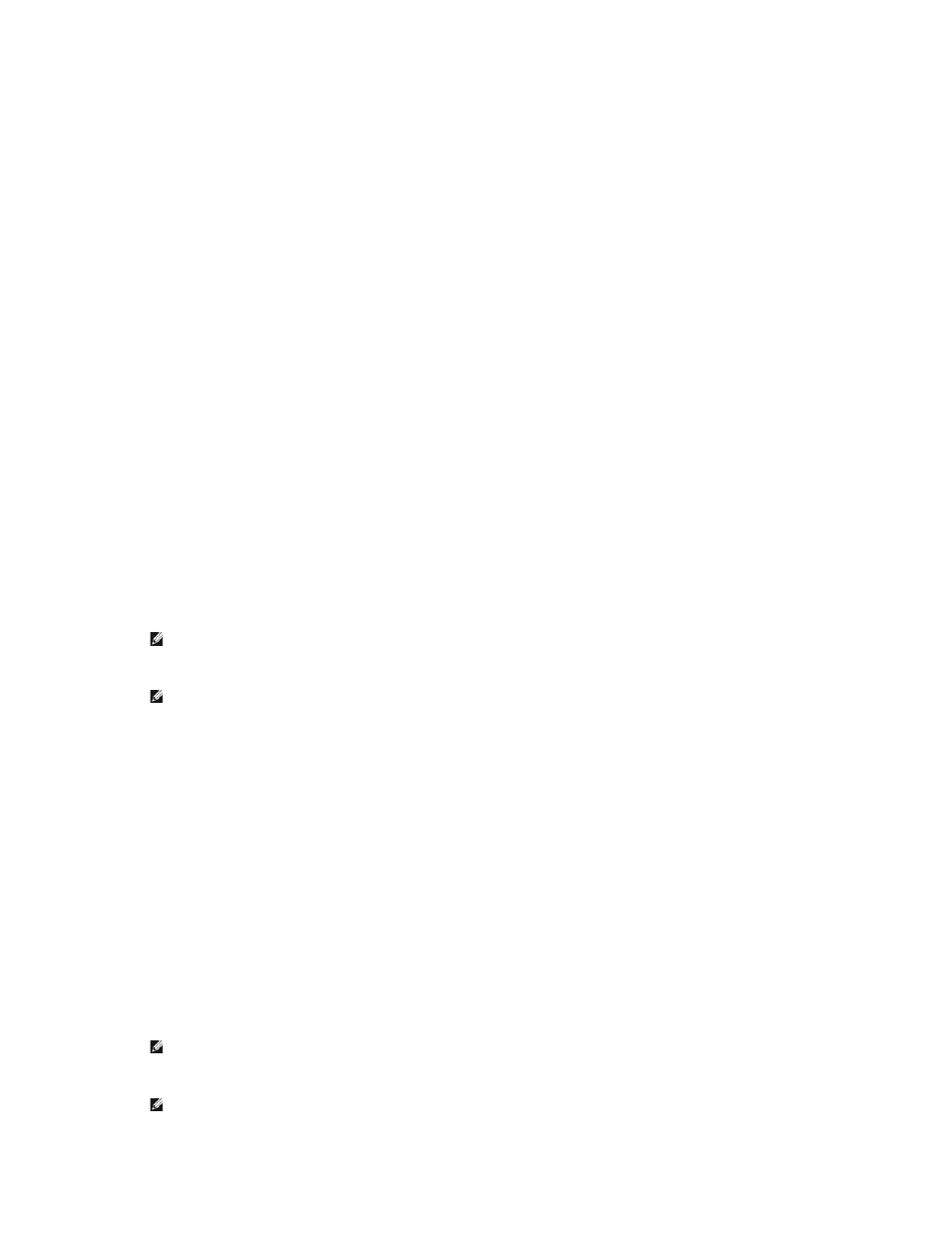
Smart Load Balancing (SLB)
SLB balances IP traffic across multiple adapters in a bi-directional manner. With SLB, all adapters on the team have separate MAC addresses. SLB provides
automatic fault detection and dynamic failover to other team members or to a hot standby member. This is done independently of the layer 3 protocol (IP, IPX,
Net BEUI). It works with existing layer 2 and 3 switches.
Link Aggregation (802.3ad)
This mode supports Link Aggregation through static configuration and conforms to the IEEE 802.3ad specification. Configuration software allows you to
statically configure which adapters they want to participate in a given team. Future releases will support LACP. If the link partner is not correctly configured for
802.3ad link configuration, errors are detected and noted. With this mode, all adapters in the team are configured to receive packets for the same MAC
address. The outbound load-balancing scheme is determined by our BASP driver. The team's link partner determines the load-balancing scheme for inbound
packets.
Generic Link Aggregation (Trunking)
This mode is very similar to 802.3ad in that all adapters in the team need to be configured to receive packets for the same MAC address. However, this mode
does not provide LACP or marker protocol support. This mode supports a variety of environments where the NICs' link partners are statically configured to
support a proprietary trunking mechanism. For instance, this mode could be used to support Lucent's "OpenTrunk" or Cisco's Fast EtherChannel (FEC).
Basically, this mode is a "light" version of the 802.3ad link aggregation. This approach is much simpler in that there is not a formalized link aggregation control
protocol. As with the other modes, the creation of teams, and the allocation of physical adapters to various teams, is done statically via user configuration
software.
Trunking supports load balancing and failover for both outbound and inbound traffic.
Failover Teaming
Failover Teaming provides redundant adapter operation in the event that a network connection fails. When multiple Gigabit Ethernet Adapters are installed in
the same server, they can be paired into Teams. Each team must have at least one adapter, but can support up to eight adapters. The number of teams is
limited by the number of adapters that are installed.
If the primary adapter in a team is disconnected because of failure of the adapter, cable, or switch port, the secondary team member becomes active,
redirecting both inbound and outbound traffic originally assigned to the primary adapter. Sessions will be maintained, causing no impact to the user.
Creating Network Teams Using the Broadcom Advanced Server Control Suite
1.
Log in to the NAS Manager.
2.
Click Maintenance, and then click Terminal Services.
3.
Log in to the Terminal Services session as administrator.
4.
Under Administrative Tools on the Advanced Administration Menu, click Broadcom Network Teaming.
The Broadcom Advanced Server Control Suite window displays.
5.
Click Load Balance/Virtual LAN.
6.
Click Create Team.
7.
Enter the team name and select the appropriate team mode.
The types of team include Smart Load Balance and Fail Over, Generic Trunking (FEC/GEC), and Link Aggregation (IEEE 802.3ad).
8.
Click OK.
9.
Select the team name in the Configuration box.
10.
Select an unassigned adapter to add to the team, and then click the arrow adjacent to the Team Members list to add the adapter.
11.
Repeat step 10 for the second adapter.
12.
Click OK.
Removing Broadcom Adapter From a Network Team
1.
Log in to the NAS Manager.
2.
Click Maintenance, and then click Terminal Services.
3.
Log in to the Terminal Services session as administrator.
4.
Under Administrative Tools on the Advanced Administration Menu, click Broadcom Network Teaming.
NOTE:
The default administrator user name is administrator and the default password is powervault.
NOTE:
If the Advanced Administration Menu does not display, double-click the Advanced Administration Menu icon on the desktop of the NAS
system.
NOTE:
The default administrator user name is administrator and the default password is powervault.
NOTE:
If the Advanced Administration Menu does not display, double-click the Advanced Administration Menu icon on the desktop of the NAS
system.
