Software-raid nas system hard-drive failures, Software-raid nas system software failures, Replacing software-raid nas system hard drives – Dell PowerVault 725N (Rackmount NAS Appliance) User Manual
Page 117
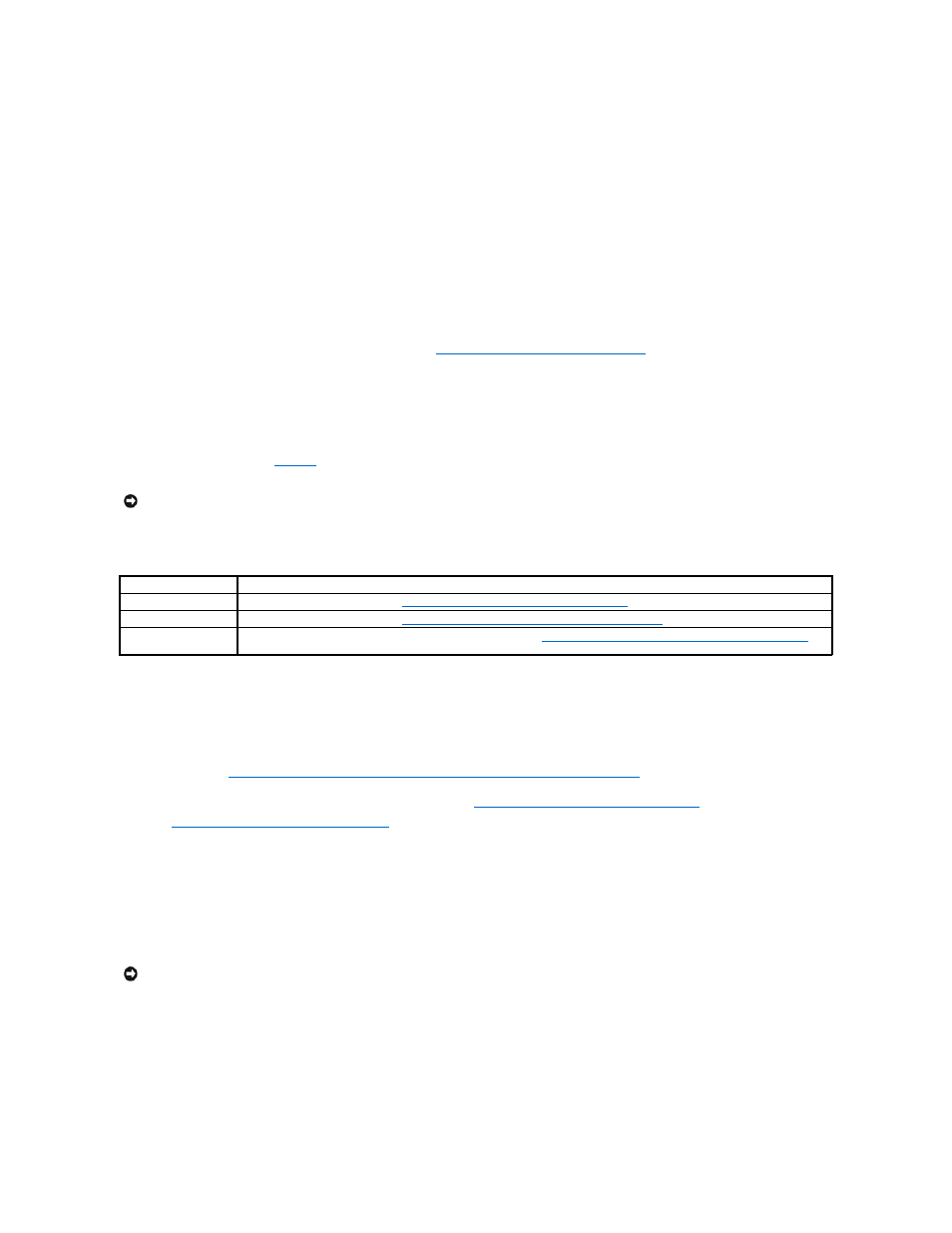
Do not use a crossover cable.
l
Have you allowed enough time for the NAS system to boot?
The NAS system typically takes several minutes to boot.
l
Does the NAS system boot completely?
Connect a keyboard, mouse, and monitor to the NAS system, and observe the boot process.
l
Are the LEDs for all four hard drives on the NAS system lit?
If the LEDs are not all lit, you may have a failed hard drive. See "
Software-RAID NAS System Hard-Drive Failures
" in this section of the guide.
Software-RAID NAS System Hard-Drive Failures
Your software-RAID NAS system has a mirror of the operating system on hard drives, which allows you to recover in most cases. Depending on which drive
fails, use one of the procedures in
to recover from a hard-drive failure.
Table 5-1. Software-RAID NAS System Hard-Drive Recovery Procedures
Software-RAID NAS System Software Failures
To recover from the following software failures, use one of the following procedures:
l
If the main operating system files are missing or corrupt, you must manually boot from the recovery operating system mirror hard drives 2 and 3. For
Booting From the Software-RAID NAS System Recovery Operating System Mirror Hard Drives
" in this section of the guide.
l
If the main operating system mirrored partition fails, you must manually boot from the recovery operating system mirror hard drives 2 and 3 and restore
the original files to the main operating system hard drives 0 and 1. See "
Replacing Software-RAID NAS System Hard Drive 0
" in this section of the guide.
After the system is running, you can boot the system back to the main operating system hard drives and then perform a system-state restore operation.
See "
Restoring System-State Data After Reinstallation
" in this section of the guide.
Replacing Software-RAID NAS System Hard Drives
This section provides the procedures for replacing hard drive 0, hard drives 1, 2, or 3, re-establishing the recovery operating system partitions, and booting
from the recovery operating system mirror hard drives.
Replacing Software-RAID NAS System Hard Drive 0
1.
Shut down the system.
2.
Remove the front bezel.
3.
Remove failed hard drive 0 from the NAS system.
NOTICE:
The software RAID and hardware RAID hard-drive carriers operate differently and are not interchangeable between the two types of NAS
systems. The hardware RAID hard-drive carriers have a "HW-RAID" identification label and the software RAID hard-drive carriers have a "SW-RAID"
identification label.
Hard Drive That Failed
Necessary Action
Hard drive 0
Replace the failed hard drive. See "
Replacing Software-RAID NAS System Hard Drive 0
" in this section of the guide.
Hard drive 1, 2, or 3
Replace the failed hard drive. See "
Replacing Software-RAID NAS System Hard Drive 1, 2, or 3
" in this section of the guide.
Two or more hard
drives fail
Replace the failed hard drives, and then follow the procedures in "
Recovering From a Software-RAID Operating System Failure
this section of the guide.
NOTICE:
The software RAID and hardware RAID hard-drive carriers operate differently and are not interchangeable between the two types of NAS
systems. The hardware RAID hard-drive carriers have a "HW-RAID" identification label and the software RAID hard-drive carriers have a "SW-RAID"
identification label.
