Advanced features, Updating the bios, Copying the bios to the nas system – Dell PowerVault 725N (Rackmount NAS Appliance) User Manual
Page 144: Running the bios update utility
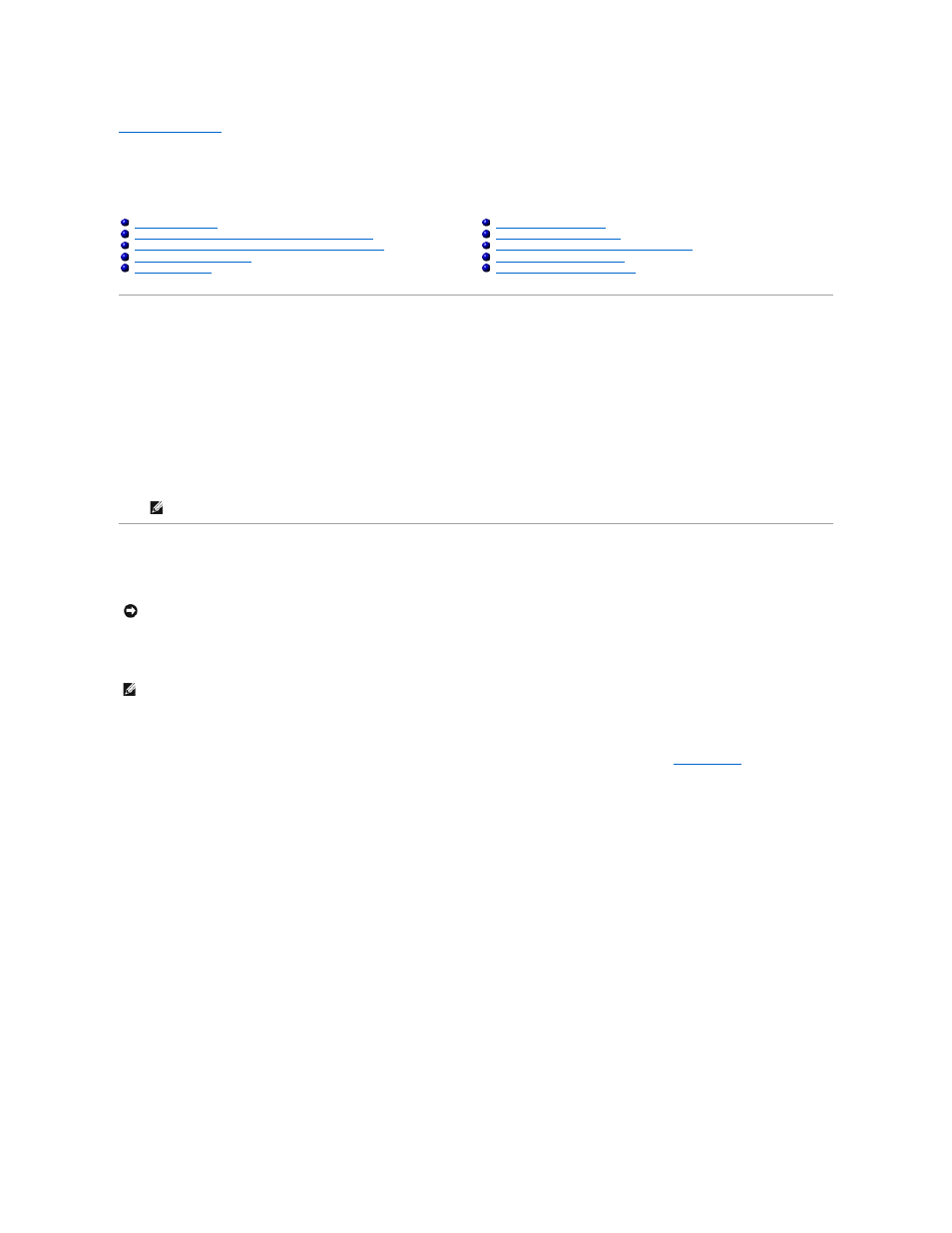
Back to Contents Page
Advanced Features
Dell™ PowerVault™ 725N NAS Systems Administrator's Guide
This section includes descriptions of advanced features that cannot be performed from the Dell™ PowerVault™ NAS Manager.
To perform the procedures in this section, you must use the Terminal Services Advanced Client. To access the Terminal Services Advanced Client, perform the
following steps:
1.
Log in to the NAS Manager.
2.
From the NAS Manager, click Maintenance.
3.
Click Terminal Services.
4.
Log on as an administrator.
Updating the BIOS
To update the BIOS, you must first copy the BIOS file to the NAS system and then update it using Terminal Services.
Copying the BIOS to the NAS System
1.
Using a Web browser, connect to the PowerVault NAS Manager and create a shared folder on the NAS system. See "
Adding a Share
" in the "NAS
Manager" section of this guide.
2.
From a client system running the Microsoft® Windows® 2000 operating system, map the share you created in step 1.
a.
Right-click My Computer and select Map Network Drive.
b.
Specify the drive letter and folder for the connection and click OK.
c.
Enter the name of the NAS system and the name of the share you created in step 1 and click
OK.
d.
In the Map Network Drive window, click a different user name.
e.
In the Connect As window, enter a user name and password to connect to the NAS system with administrator privileges, and then click OK.
f.
Click Finish.
3.
Download the latest BIOS file from support.dell.com and copy it to the share.
4.
Disconnect the share from the client system.
a.
Right-click My Computer and select Disconnect Network Drive.
b.
Select the share that you want to disconnect and click OK.
Running the BIOS Update Utility
1.
Log into the NAS Manager.
2.
On the NAS Manager primary menu, click Maintenance.
3.
Click Terminal Services.
Installing Multilanguage User Interface (MUI) Support
Installing and Configuring Support for Other Languages
Microsoft Directory Synchronization Services
NOTE:
The default administrator user name is administrator and the default password is powervault.
NOTICE:
Do not reboot or turn off the system while updating the BIOS.
NOTE:
See the Dell Support website at support.dell.com for the latest BIOS updates for your system.
