Backing up dell activearchive™ persistent images, Backup software for network backups, Yosemite technologies tapeware 7.0 – Dell PowerVault 725N (Rackmount NAS Appliance) User Manual
Page 113
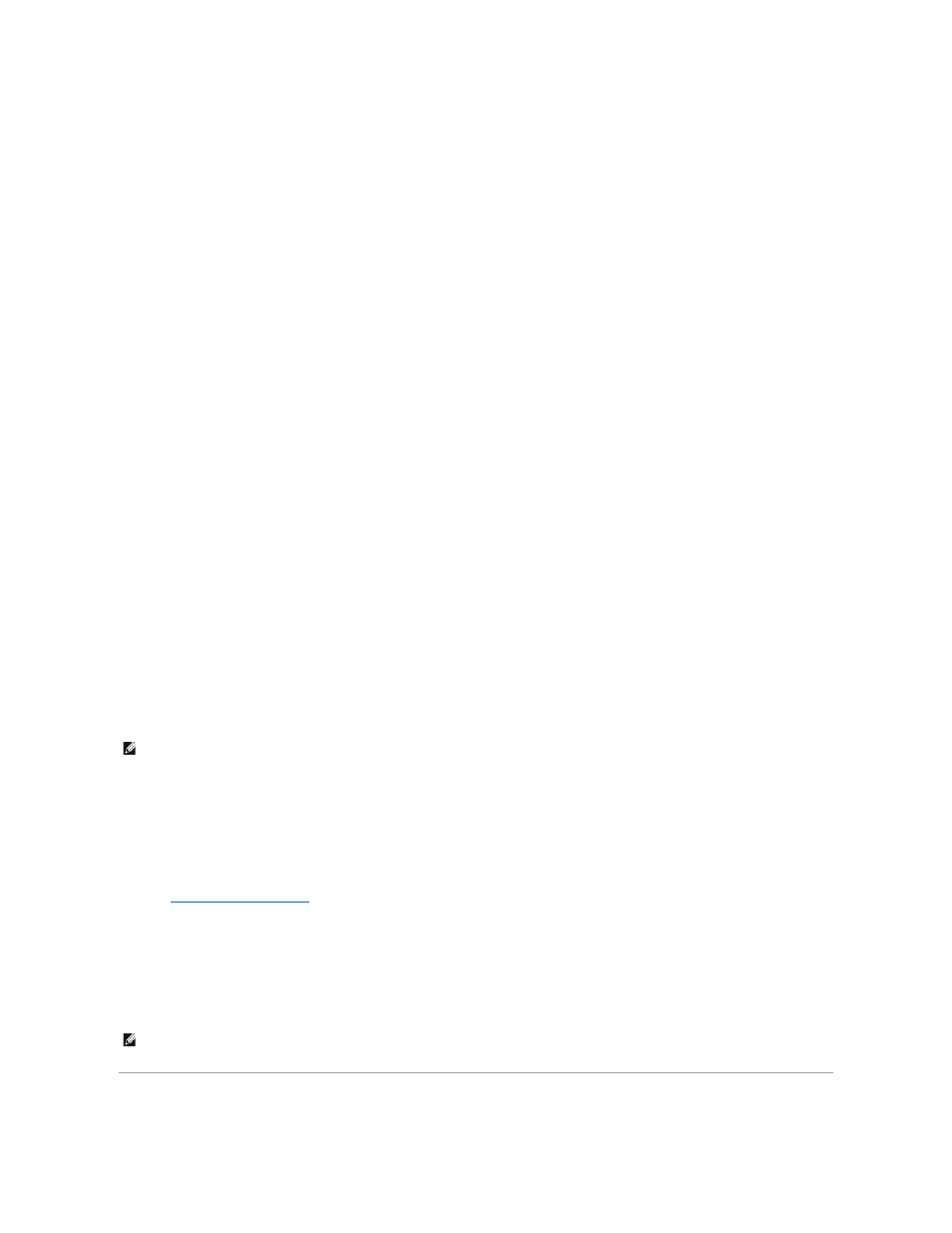
3.
Follow the instructions in the documentation that came with your backup software.
Using VERITAS Backup Exec Remote Administrator
1.
On the remote system, click the Start button, point to Programs, and then click VERITAS Backup Exec for Windows Servers.
The Connect to Server window displays.
2.
Enter the name of the NAS system in the Server field.
3.
Enter log-in information in the Login Information field and click OK.
The Remote Administrator now connects to the NAS system and allows you to use the Administration Console to operate the system. Use the
Administration Console to manage all backup operations just as you would from the local application. See the VERITAS Backup Exec documentation for
more information about how to use the software.
Backup Software for Network Backups
You may back up your data volumes over the network to local area network (LAN)-attached backup servers. This backup requires that you already have a
backup server on your network.
Dell recommends that you use backup software network accelerator agents to improve network backup performance.
Installing Network Accelerator Agents
VERITAS Backup Exec accelerator agents can be installed remotely by installing the agent to the system from a remote system on the network.
See the documentation for your backup software for more information about how to install the network accelerator agents.
Yosemite Technologies TapeWare 7.0
Installing TapeWare on the NAS System
1.
Share the CD drive on a remote system, mount that remote CD drive on the NAS system, and then insert the TapeWare installation CD into the CD drive
of the remote system.
2.
Log in to the NAS Manager.
See "
Logging in to the NAS Manager
" in the "NAS Manager" section of this guide.
3.
Click Maintenance.
4.
Click Terminal Services.
5.
Log in to the NAS system.
6.
Map a network drive to the CD share, but do not select Reconnect at logon.
7.
Follow the instructions in the documentation that came with your backup software.
NOTE:
Before installing the backup software, check the Dell Support website at support.dell.com for the latest driver and software updates. You might
need to install the updates after completing the following procedures.
NOTE:
After the software installation is complete, disconnect the network drive for the CD share before you reboot your system. To disconnect the
network drive, right-click My Appliance on the NAS system desktop, and select Disconnect Network Drive. Click the CD share in the Disconnect
Network Drive window, and then click OK.
