Viewing mdm job histories – Dell PowerVault 725N (Rackmount NAS Appliance) User Manual
Page 90
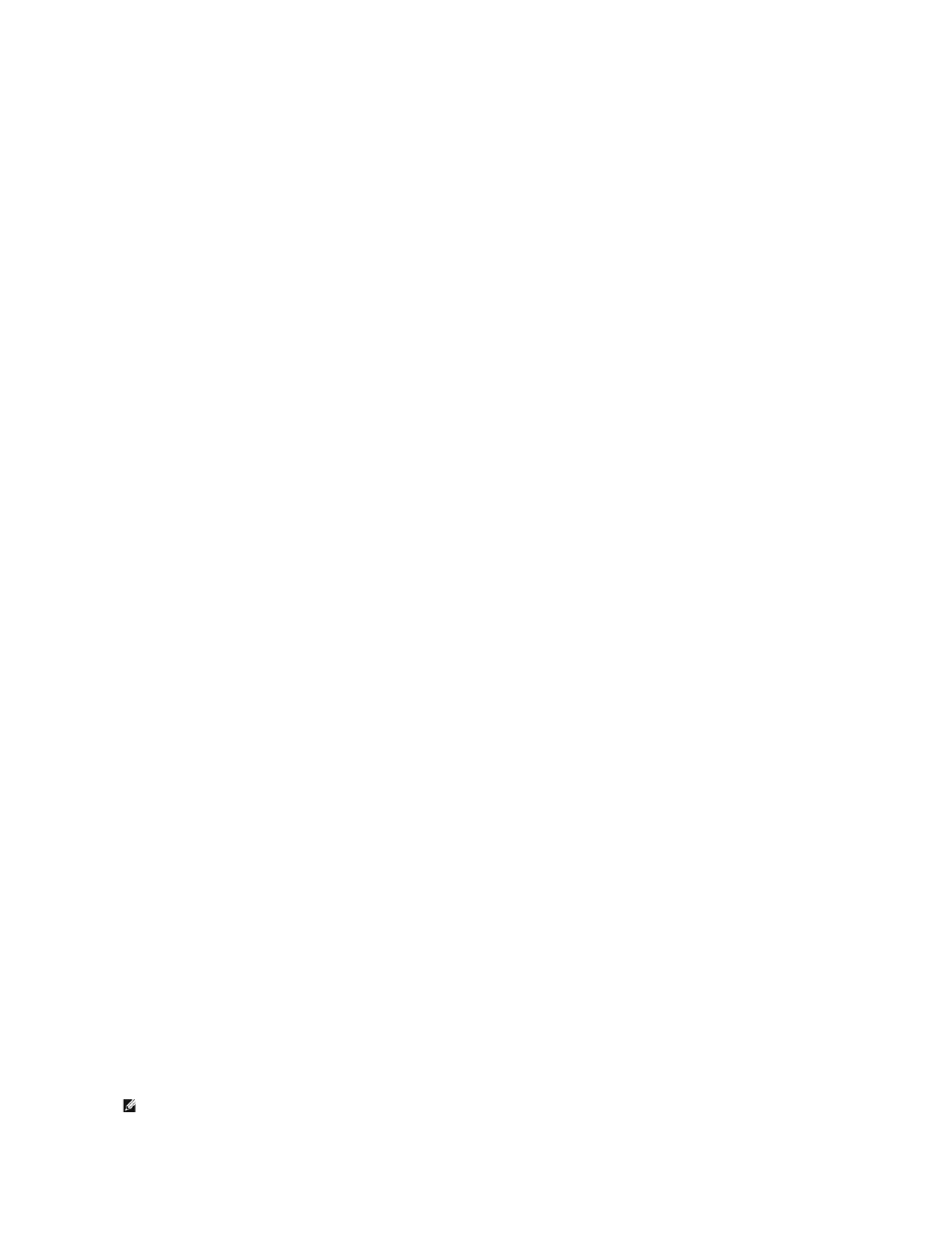
[-group <group>] <username> -password <password>
where group (optional) is the group to which the user is being added, username is the name of the new user, and password is the new user's password.
IsQFEInstalled.vbs Script
The IsQFEInstalled.vbs script uses a QFE number for a parameter to validate the installation of QFE on a specific NAS system or on each system in a device
set.
The parameters of the IsQFEInstalled.vbs script are:
<qfenumber>
where qfenumber is the "Q" number of a Microsoft QFE, such as Q111111.
SetUserPassword.vbs Script
The SetUserPassword.vbs script sets or changes a user password.
The parameters of the SetUserPassword.vbs script are:
<username> -password <password>
where username is the name of the user whose password is being changed, and password is the new password.
Viewing MDM Job Histories
Use the View Job History option to view summary information about jobs that have been run previously by the controller. From the View Job History page,
you can view summary results from a specific job or summary information about alerts that have been generated on devices where alerts are enabled.
Viewing Job Results
1.
Log in to the NAS Manager.
2.
Click Controller.
3.
Click View Job History.
4.
In the Object/Task Selector of the View Job History page, select the job that you want to view.
5.
In the Tasks list, click View Results.
If the job was performed on a device set, the View Results page displays an Object/Task Selector list for each device in the set.
6.
In the Object/Task Selector of the View Results page, select the device you that want to view.
7.
In the Tasks list, click Properties.
Viewing Alerts
NOTE:
To view alerts from an MDM device, the alerts for that device must be enabled. To enable alerts, go to Control Device under the Controller tab
from the NAS Manager on the controller system. Select a controlled device and click Properties. Select Yes from the Alerts Enabled drop-down menu,
