Expansion-card riser, Removing an expansion-card riser – Dell PowerVault NX300 User Manual
Page 98
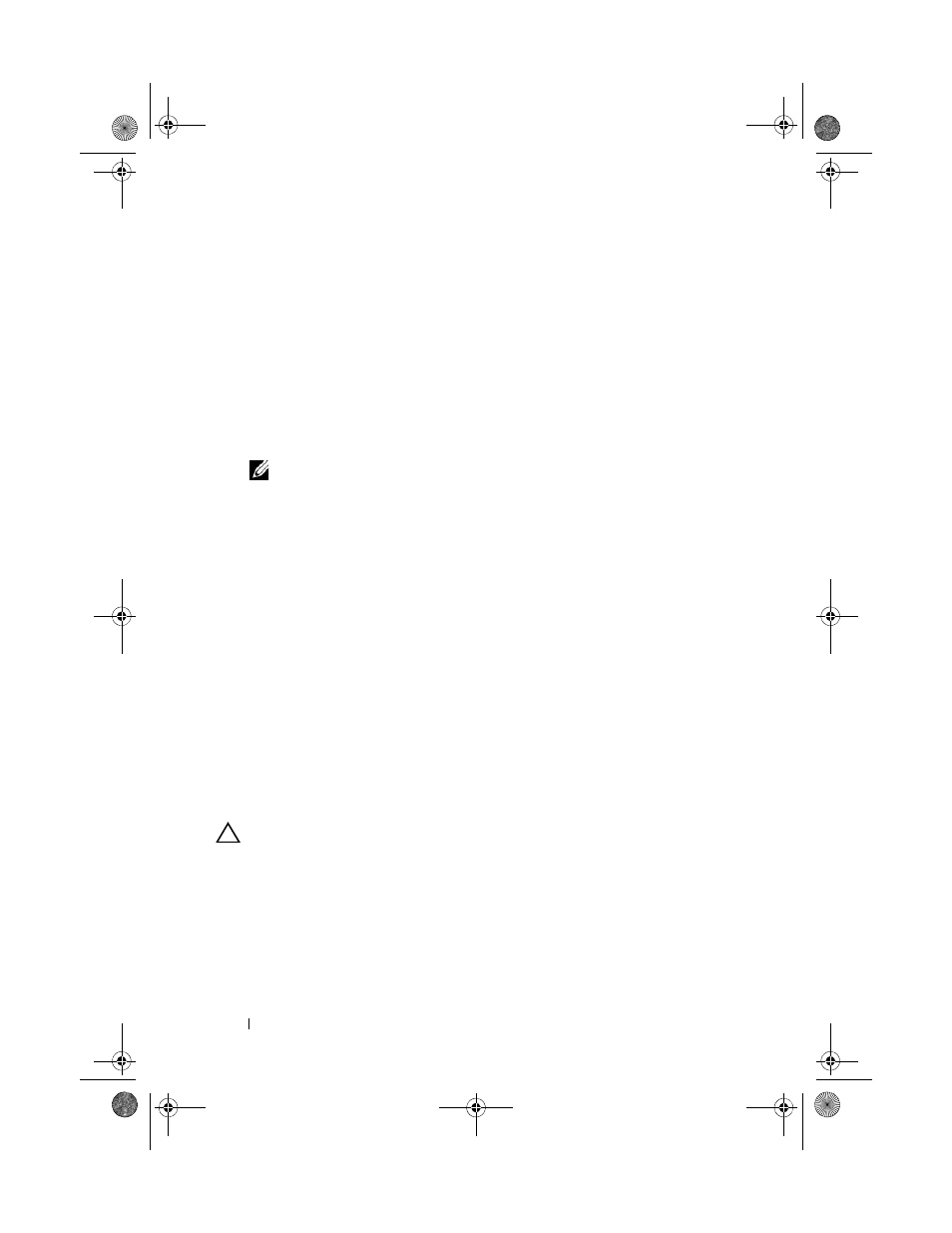
98
Installing System Components
4 To install the controller card in the expansion slot on the riser labeled
"STORAGE_PCIE":
a
Hold the card by its edges.
b
Insert the card-edge connector firmly into the expansion-card
connector until the card is fully seated and the plastic card guide fits
over the edges of the card.
5 Connect the card to the SAS backplane:
a
Connect the SAS data cable connector to the integrated storage
controller card. See Figure 3-10.
NOTE:
Be sure to connect the cable according to the connector labels on the
cable. The cable will not function properly if reversed.
b
Route the SAS data cable through the channel on the inner side of the
chassis.
c
Attach the connector labeled "SAS A" to connector SAS A on the
backplane, and attach the connector labeled "SAS B" to connector
SAS B on the backplane. See Figure 3-10. Close the system. See
"Closing the System" on page 83.
6 Reconnect the system to its electrical outlet and turn the system on,
including any attached peripherals.
Expansion-Card Riser
The system’s expansion-card riser supports an x16 link Gen1 or Gen2 PCIe
expansion card. (An additional slot on the riser is reserved for use by the
integrated storage controller card.)
Removing an Expansion-Card Riser
CAUTION:
Many repairs may only be done by a certified service technician. You
should only perform troubleshooting and simple repairs as authorized in your
product documentation, or as directed by the online or telephone service and
support team. Damage due to servicing that is not authorized by Dell is not covered
by your warranty. Read and follow the safety instructions that came with the
product.
1 Turn off the system, including any attached peripherals, and disconnect
the system from the electrical outlet.
book.book Page 98 Thursday, August 13, 2009 7:27 AM
