Installing the control panel assembly, Sas backplane, Removing the sas backplane – Dell PowerVault NX300 User Manual
Page 135
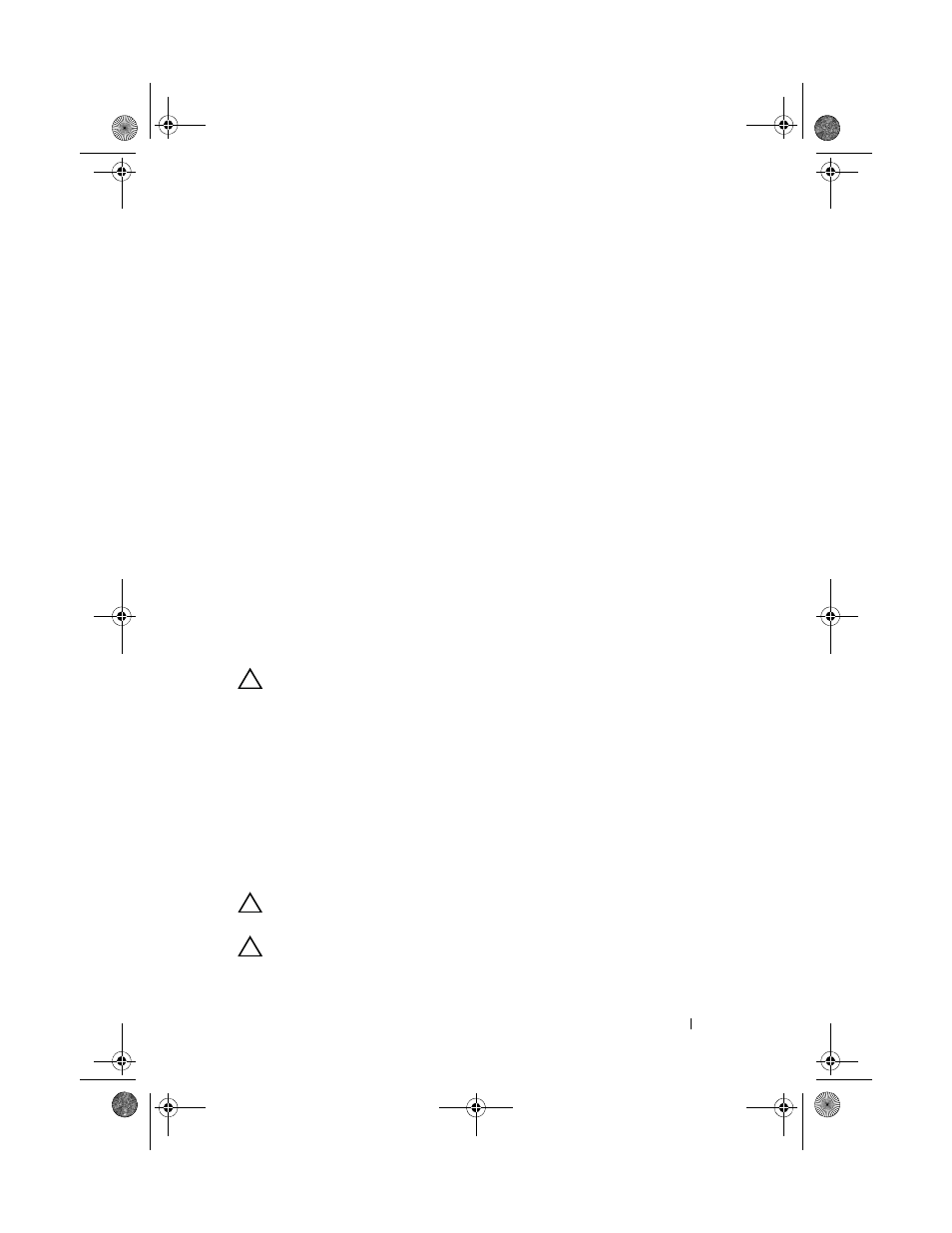
Installing System Components
135
Installing the Control Panel Assembly
1 For LED control panel, proceed to step 3. Insert the display module into
the chassis cutout and secure with the two screws.
2 Affix the replacement panel to the front of the display module.
3 Align the slot in the control panel board with the standoff on the system
chassis and secure with the two Phillips screws. See Figure 3-27. For LED
control panel, skip step 4.
4 Connect the display module cable to the control panel board.
5 Connect the control panel cable to the control panel board.
6 Close the system. See "Closing the System" on page 83.
7 If applicable, replace the optional front bezel. See "Removing and
Replacing the Optional Front Bezel" on page 81.
8 Reconnect the system to the power source and turn on the system and
attached peripherals.
SAS Backplane
Removing the SAS Backplane
CAUTION:
Many repairs may only be done by a certified service technician. You
should only perform troubleshooting and simple repairs as authorized in your
product documentation, or as directed by the online or telephone service and
support team. Damage due to servicing that is not authorized by Dell is not covered
by your warranty. Read and follow the safety instructions that came with the
product.
1 If applicable, remove the bezel. See "Removing and Replacing the
Optional Front Bezel" on page 81.
2 Turn off the system and attached peripherals, and disconnect the system
from the electrical outlet.
3 Open the system. See "Opening the System" on page 82.
CAUTION:
To prevent damage to the drives and backplane, you must remove the
hard drives from the system before removing the backplane.
CAUTION:
You must note the number of each hard drive and temporarily label
them before removal so that you can replace them in the same locations.
book.book Page 135 Thursday, August 13, 2009 7:27 AM
