System battery, Replacing the system battery – Dell PowerVault NX300 User Manual
Page 129
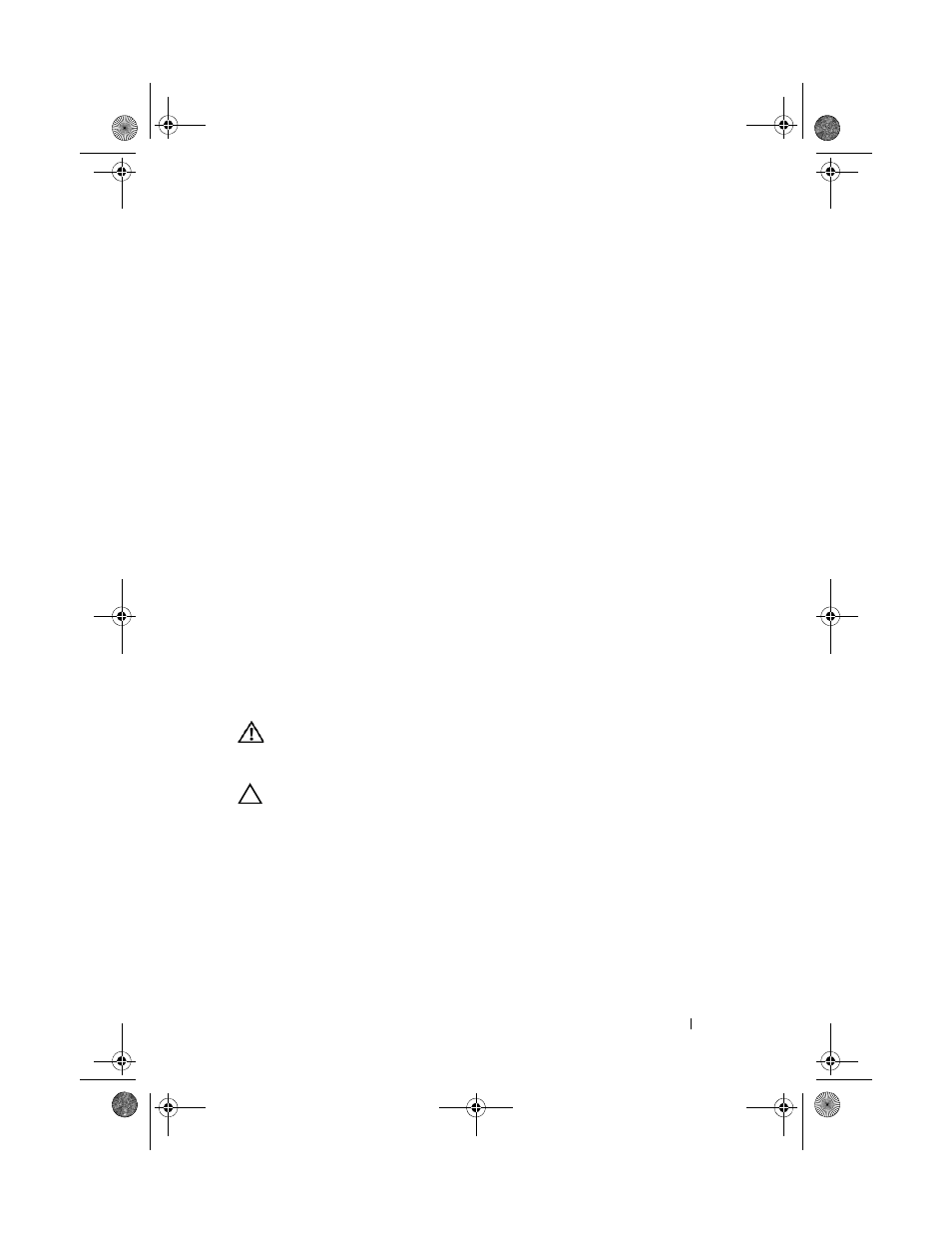
Installing System Components
129
b
Open the grease applicator included with your processor kit and apply
all of the thermal grease in the applicator to the center of the topside
of the new processor.
c
Place the heat sink on the processor. See Figure 3-20.
d
Replace the screws at the corners of the heat sink. See Figure 3-20.
12 Replace the cooling shroud. See "Installing the System Board Shroud" on
13 Close the system. See "Closing the System" on page 83.
14 Reconnect your system and peripherals to their electrical outlets, and turn
on the system.
15 Press
information matches the new system configuration. See "Entering the
System Setup Program" on page 58.
16 Run the system diagnostics to verify that the new processor operates
correctly.
17 See "Running the System Diagnostics" on page 167 for information about
running the diagnostics.
System Battery
Replacing the System Battery
WARNING:
There is a danger of a new battery exploding if it is incorrectly
installed. Replace the battery only with the same or equivalent type recommended
by the manufacturer. See your safety information for additional info.
CAUTION:
Many repairs may only be done by a certified service technician. You
should only perform troubleshooting and simple repairs as authorized in your
product documentation, or as directed by the online or telephone service and
support team. Damage due to servicing that is not authorized by Dell is not covered
by your warranty. Read and follow the safety instructions that came with the
product.
1 Turn off the system, including any attached peripherals, and disconnect
the system from the electrical outlet.
2 Open the system. See "Opening the System" on page 82.
book.book Page 129 Thursday, August 13, 2009 7:27 AM
