Troubleshooting a sas or sas raid controller – Dell PowerVault NX300 User Manual
Page 160
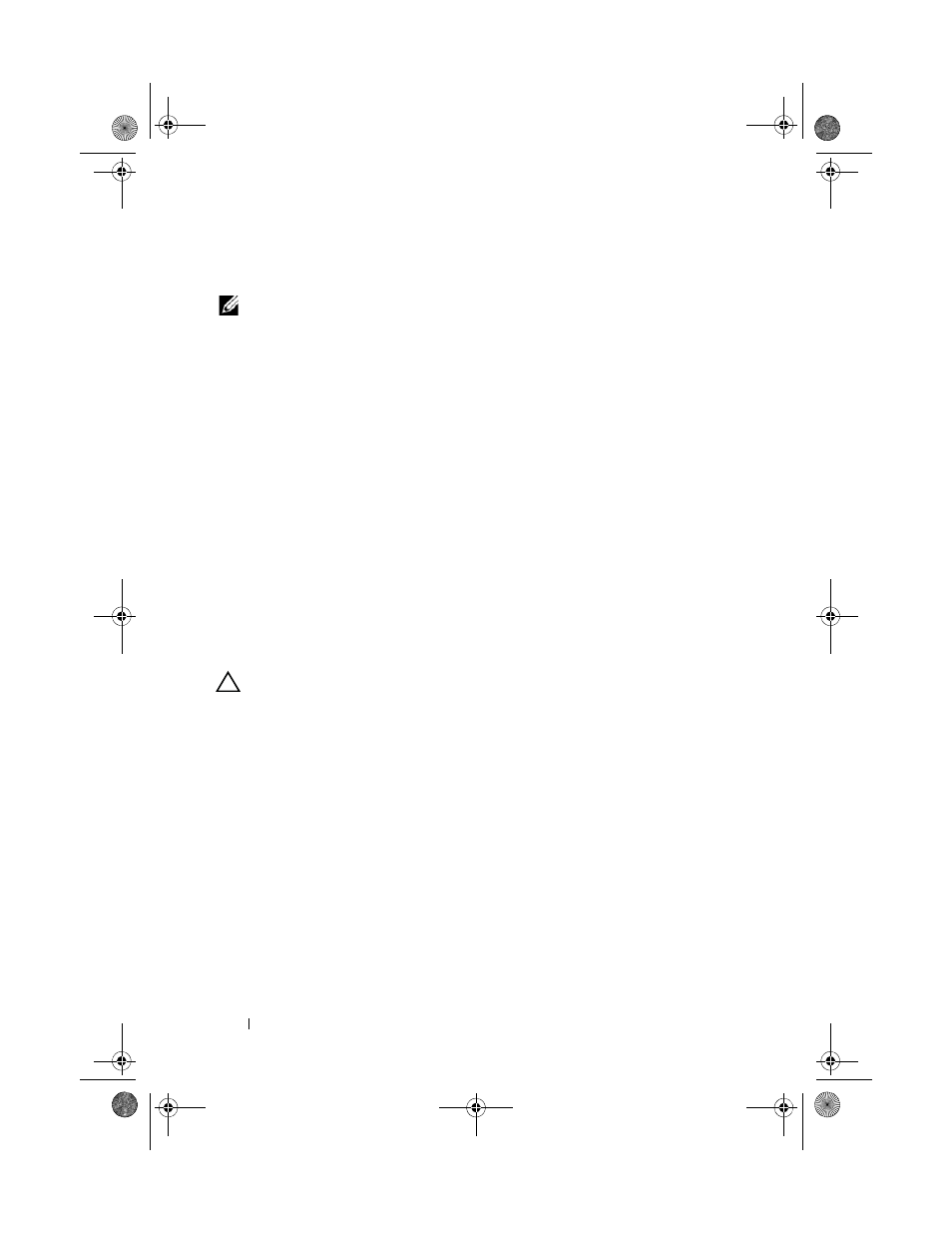
160
Troubleshooting Your System
Troubleshooting a SAS or SAS RAID Controller
NOTE:
When troubleshooting a SAS or SAS RAID controller, also see the
documentation for your operating system and the controller.
1 Run the appropriate online diagnostic test. See "Using Online Diagnostics"
2 Enter the System Setup program and ensure that the SAS or SAS RAID
controller is enabled. See "Entering the System Setup Program" on
page 58.
3 Restart the system and press the applicable key sequence to enter the
configuration utility program:
•
•
See the controller's documentation for information about configuration
settings.
4 Check the configuration settings, make any necessary corrections, and
restart the system.
5 If installed, remove the optional front bezel. See "Removing and Replacing
the Optional Front Bezel" on page 81.
CAUTION:
Many repairs may only be done by a certified service technician. You
should only perform troubleshooting and simple repairs as authorized in your
product documentation, or as directed by the online or telephone service and
support team. Damage due to servicing that is not authorized by Dell is not covered
by your warranty. Read and follow the safety instructions that came with the
product.
6 Turn off the system and attached peripherals, and disconnect the system
from its electrical outlet.
7 Open the system. See "Opening the System" on page 82.
8 If you have a SAS RAID controller, ensure that the following RAID
components are properly installed and connected:
•
Memory module
•
Battery
9 Verify that the cable connections between the SAS backplane(s) and the
SAS controller are correct. See "Installing the SAS Backplane" on page 138.
book.book Page 160 Thursday, August 13, 2009 7:27 AM
