Using the uefi boot manager navigation keys, Uefi boot manager screen – Dell PowerVault NX300 User Manual
Page 70
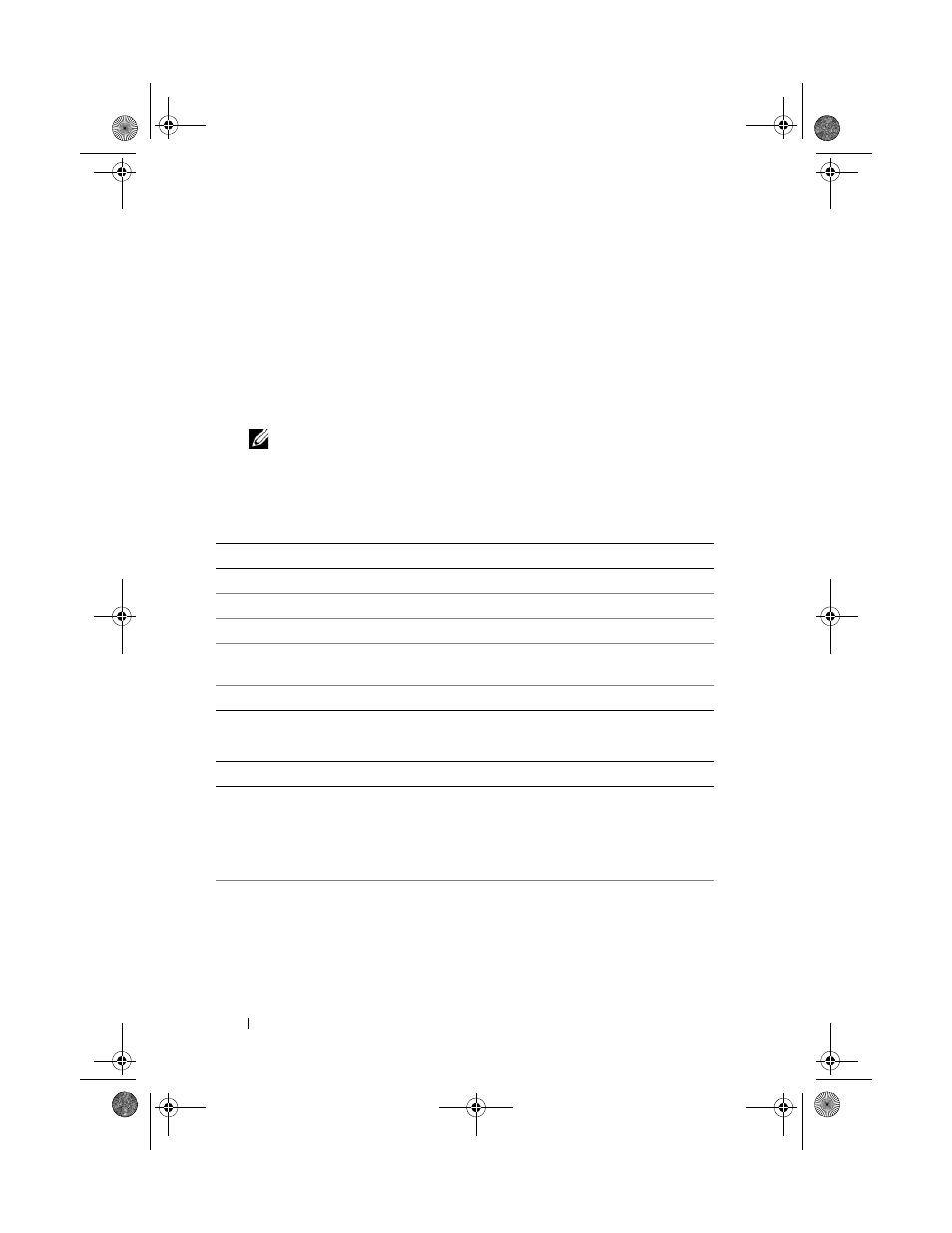
70
Using the System Setup Program and UEFI Boot Manager
The UEFI Boot Manager enables you to:
•
Add, delete, and arrange boot options
•
Access the System Setup program and BIOS-level boot options without
rebooting
1 Turn on or restart your system.
2 Press
NOTE:
The system will not respond until the USB keyboard is active.
If your operating system begins to load before you press
system to finish booting, and then restart your system and try again.
Using the UEFI Boot Manager Navigation Keys
UEFI Boot Manager Screen
Keys
Action
Up arrow
Moves to and highlights the previous field.
Down arrow
Moves to and highlights the next field.
Spacebar,
–
> Cycles through the settings in a field.
Refreshes the UEFI Boot Manager screen
(page one) or returns to the previous screen.
Displays the UEFI Boot Manager help file.
Option
Description
Continue
The system attempts to boot to devices starting with
the first item in the boot order. If the boot attempt fails,
the system will continue with the next item in the boot
order until the boot is successful or no more boot
options are found.
<
Boot options>
Displays the list of available boot options (marked with
asterisks). Select the boot option you wish to use and
press
NOTE:
If you hot-swap a boot device, press
refresh the list of boot options.
book.book Page 70 Thursday, August 13, 2009 7:27 AM
