Troubleshooting the system battery, Ee "troubleshooting the – Dell PowerVault NX300 User Manual
Page 152
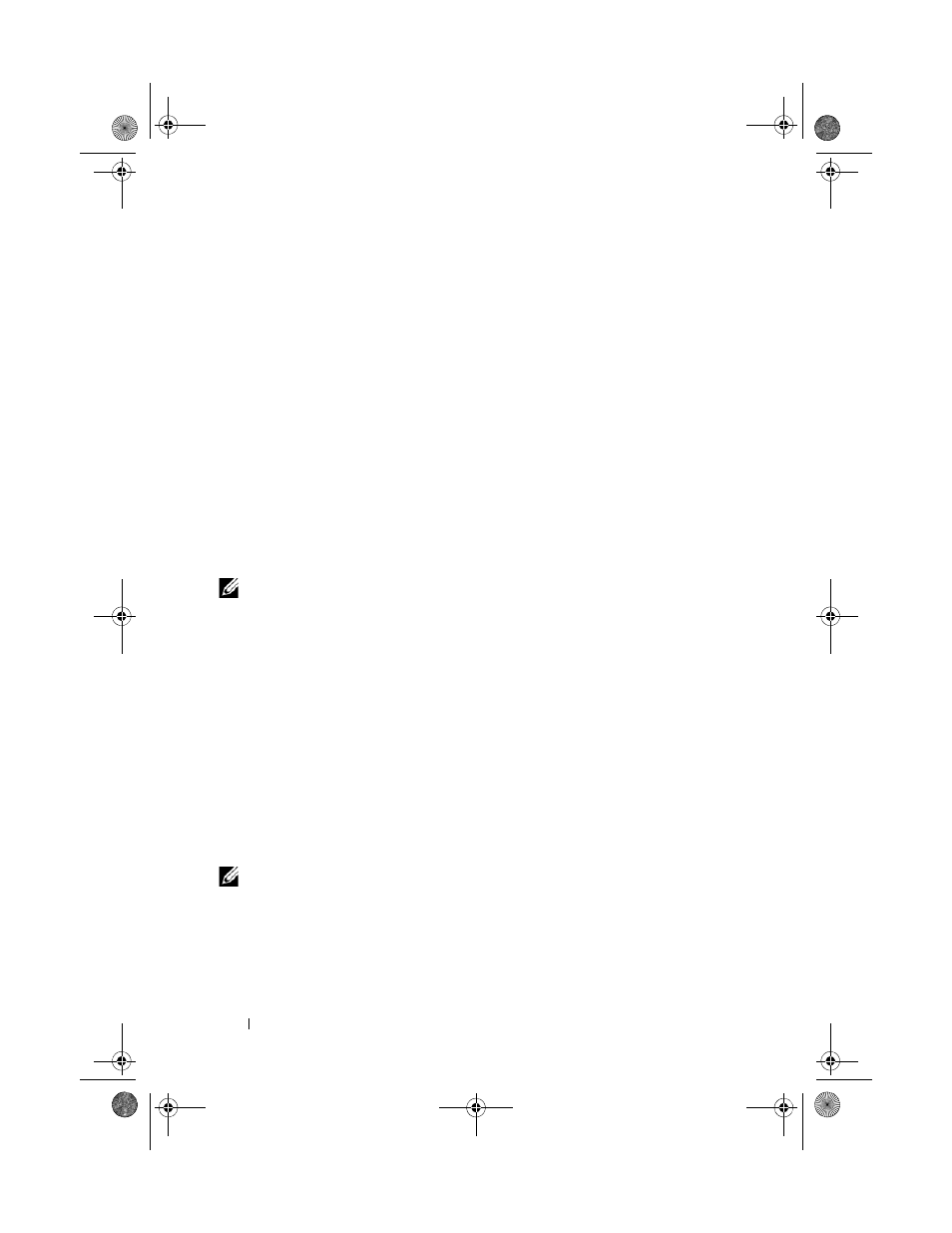
152
Troubleshooting Your System
•
Power supplies
•
Fans
•
Processors and heat sinks
•
Memory modules
•
Hard-drive carriers
•
Cooling shroud
3 Ensure that all cables are properly connected.
4 Close the system. See "Closing the System" on page 83.
5 Run the system board tests in the system diagnostics. See "Running the
System Diagnostics" on page 167.
If the tests fail, see "Getting Help" on page 177.
Troubleshooting the System Battery
NOTE:
If the system is turned off for long periods of time (for weeks or months), the
NVRAM may lose its system configuration information. This situation is caused by a
defective battery.
1 Re-enter the time and date through the System Setup program. See
"Entering the System Setup Program" on page 58.
2 Turn off the system and disconnect it from the electrical outlet for at least
one hour.
3 Reconnect the system to the electrical outlet and turn on the system.
4 Enter the System Setup program.
If the date and time are not correct in the System Setup program, replace
the battery. See "Replacing the System Battery" on page 129.
If the problem is not resolved by replacing the battery, see "Getting Help"
on page 177.
NOTE:
Some software may cause the system time to speed up or slow down. If the
system seems to operate normally except for the time kept in the System Setup
program, the problem may be caused by software rather than by a defective
battery.
book.book Page 152 Thursday, August 13, 2009 7:27 AM
