Troubleshooting the system board, Troubleshooting drives – Dell OptiPlex GX1 User Manual
Page 93
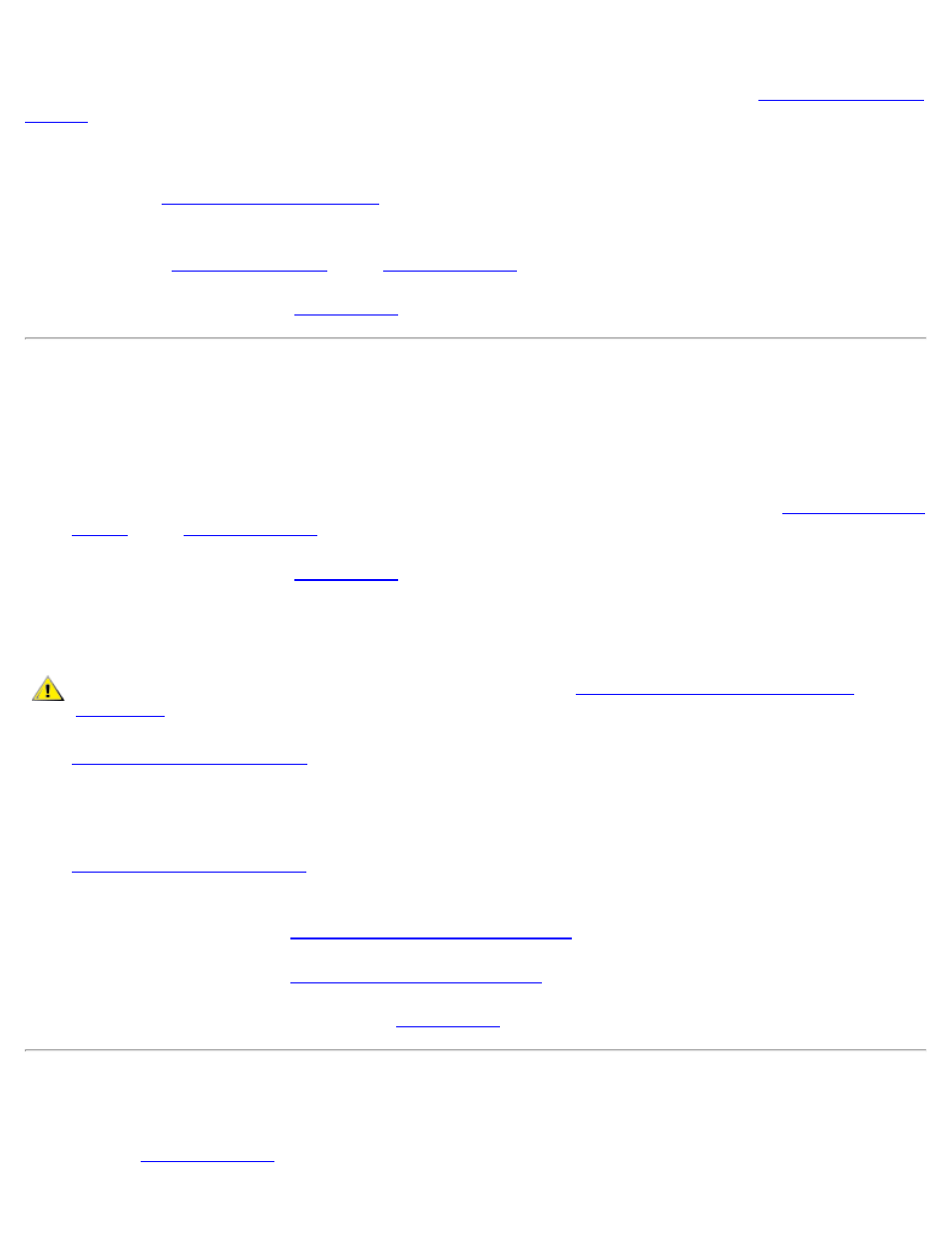
Internal Components: Dell OptiPlex GX1 Small-Form-Factor System User's Guide
file:///C|/infodev/2013/eDoc/OpGX1/UG/internal.htm[2/21/2013 11:47:17 AM]
monitor, the monitor interface cable, or the integrated video subsystem.
Before attempting to troubleshoot the video subsystem, perform the procedure found in "
" to determine whether or not the monitor is the source of the problem.
If the monitor is not at fault, perform the following steps:
1. Check the
.
2. If the problem is not resolved, insert the Dell ResourceCD into the appropriate drive, reboot the system,
and run the
in the
.
If any of the tests fail, see "
" for instructions on obtaining technical assistance.
Troubleshooting the System Board
A system board problem can result from a defective system board component, a faulty power supply, or a
defective component connected to the system board. If an error message indicates a system board problem,
perform the following steps:
1. Insert the Dell ResourceCD into the appropriate drive, reboot the system, and run the
in the
.
If any of the tests fail, see "
" for instructions on obtaining technical assistance.
2. Turn off the system, including any attached peripherals, and disconnect all the AC power cables from
their electrical outlets. Also, disconnect any telephone or telecommunication lines from the computer.
CAUTION: Before you remove the computer cover, see "
."
3.
4. Verify that the power cables from the power supply are firmly connected to the connectors on the
system board.
5.
, reconnect the system to an electrical outlet, and turn it on. If the problem
is not resolved, proceed to step 6.
6. Perform the procedure in "
Troubleshooting Expansion Cards
7. Perform the procedure in "
."
8. If the problem is still not resolved, see "
" for instructions on obtaining technical assistance.
Troubleshooting Drives
If the monitor displays a system error message to indicate a drive problem during execution of either the boot
routine or the
, or if a drive is not operating correctly, perform the following steps:
