Hard-disk drives, General information about eide hard-disk drives – Dell OptiPlex GX1 User Manual
Page 121
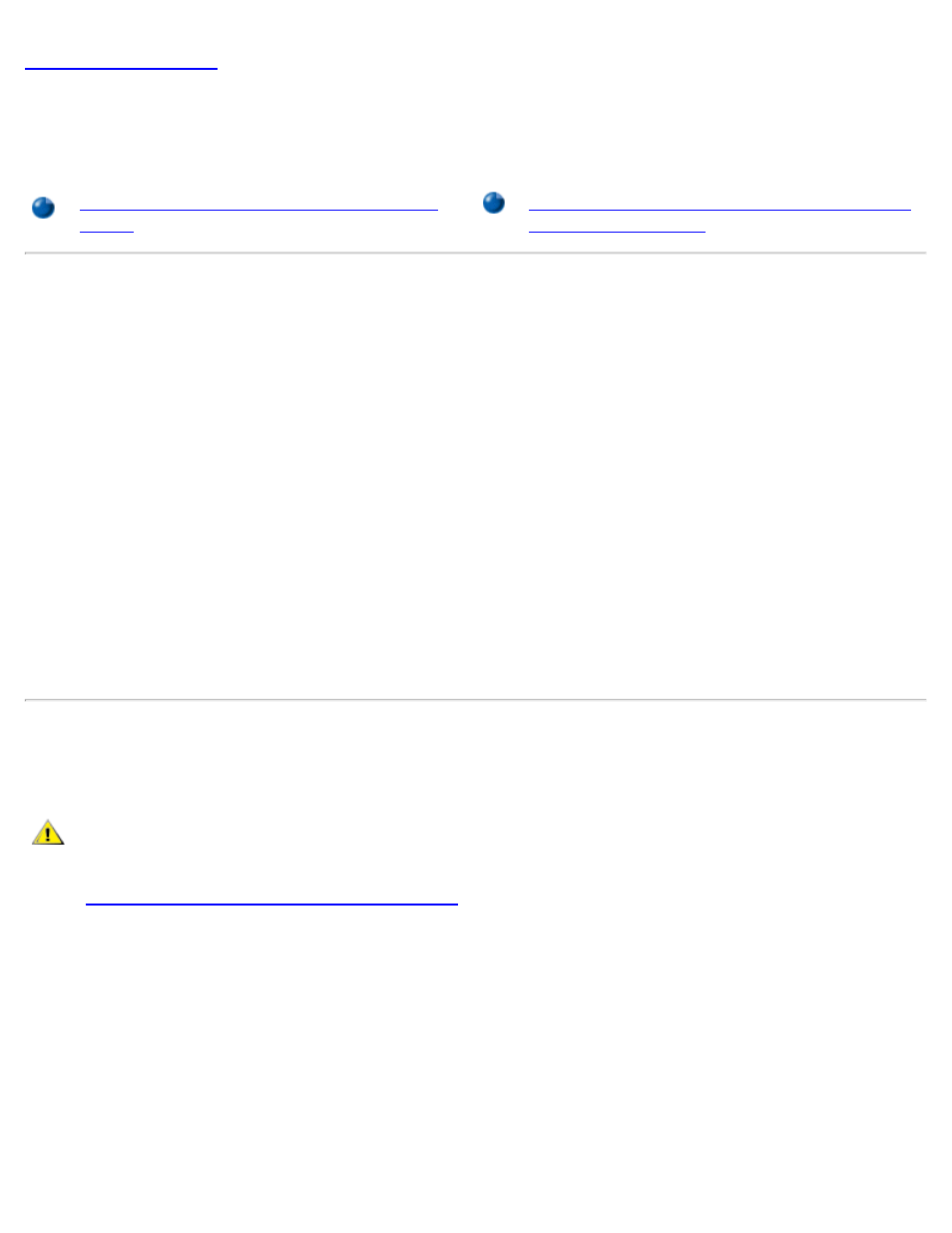
Hard-Disk Drives: Dell OptiPlex GX1 Small-Form-Factor System User's Guide
file:///C|/infodev/2013/eDoc/OpGX1/UG/harddisk.htm[2/21/2013 11:47:23 AM]
Hard-Disk Drives: Dell™ OptiPlex™ GX1 Small-Form-Factor
System User's Guide
General Information About EIDE Hard-Disk
Drives
Installing an EIDE Hard-Disk Drive in a Small-
Form-Factor Chassis
General Information About EIDE Hard-Disk Drives
The small-form-factor chassis supports a single enhanced integrated drive electronics (EIDE) hard-disk drive
in the hard-disk drive bay.
EIDE Drive Addressing
You must configure all EIDE devices for the Cable Select jumper position, which assigns master and slave
status to devices by their position on the interface cable. When you connect two EIDE devices to a single
EIDE interface cable and configure them for the Cable Select jumper position, the device attached to the last
connector on the interface cable is the master or boot device (drive 0), and the device attached to the middle
connector on the interface cable is the slave device (drive 1). Refer to the drive documentation in your
upgrade kit for information on setting devices to the Cable Select jumper position.
With the two EIDE interface connectors on the system board, your system supports up to four EIDE devices
in the mini tower chassis; the small-form-factor and low profile chassis support up to two EIDE devices.
EIDE hard-disk drives should be connected to the EIDE interface connector labeled "IDE1." (Always connect
EIDE tape drives and CD-ROM drives to the EIDE interface connector labeled "IDE2.")
Installing an EIDE Hard-Disk Drive in a Small-Form-Factor Chassis
To install an EIDE hard-disk drive in a small-form-factor chassis, perform the following steps.
CAUTION: To avoid the possibility of electric shock, turn off the computer and any peripherals,
disconnect them from electrical outlets, and then wait at least 5 seconds before you remove
the computer cover. Also, before removing the computer cover, see the other precautions in
"
Safety First—For You and Your Computer
."
1. If you are replacing a hard-disk drive that contains data you want to keep, be sure to make a backup of
your files before you continue this procedure.
2. Prepare the drive for installation.
NOTICE: Ground yourself by touching an unpainted metal surface on the back of the computer.
NOTICE: When you unpack the drive, do not set it on a hard surface, which may damage the
drive. Instead, set the drive on a surface, such as a foam pad, that will sufficiently cushion it.
Check the documentation for the drive to verify that it is configured for your computer system.
