Troubleshooting expansion cards – Dell OptiPlex GX1 User Manual
Page 91
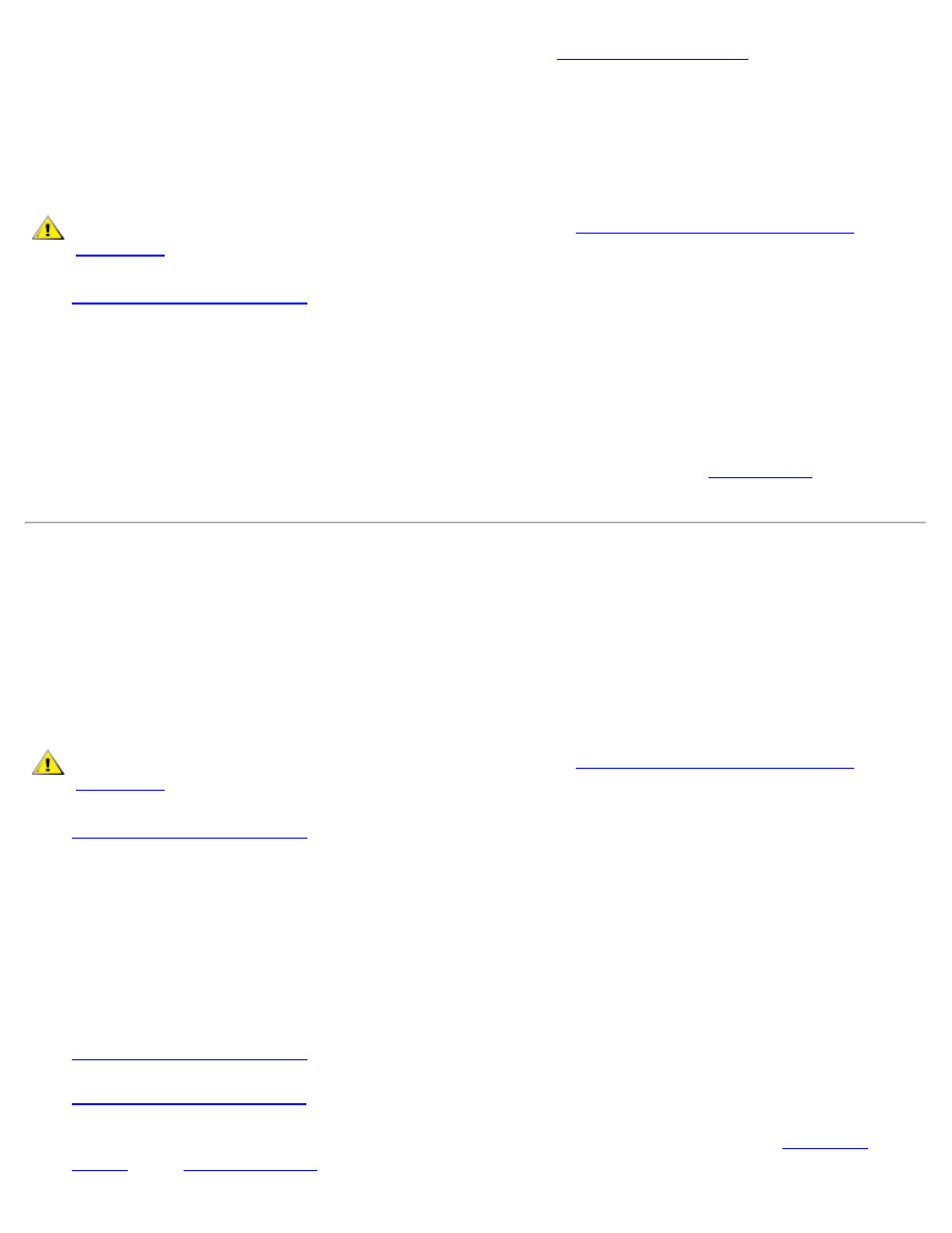
Internal Components: Dell OptiPlex GX1 Small-Form-Factor System User's Guide
file:///C|/infodev/2013/eDoc/OpGX1/UG/internal.htm[2/21/2013 11:47:17 AM]
If an error message indicates a problem with the battery or if the
loses the system
configuration information when the computer is turned off, the battery may be defective.
To troubleshoot the battery, perform the following steps:
1. Turn off the system, including any attached peripherals, and disconnect all the AC power cables from
their electrical outlets. Also, disconnect any telephone or telecommunication lines from the computer.
CAUTION: Before you remove the computer cover, see "
."
2.
3. Reseat the battery in its socket.
The battery is a coin cell that snaps into a socket on the system board.
4. If the problem is not resolved, replace the battery.
If the problem is still not resolved, you may have a faulty system board. See "
" for
instructions on obtaining technical assistance.
Troubleshooting Expansion Cards
If an error message indicates an expansion-card problem or if an expansion card seems to perform
incorrectly or not at all, the problem could be a faulty connection, a conflict with software or other hardware,
or a faulty expansion card. To troubleshoot expansion cards, perform the following steps:
1. Turn off the system, including any attached peripherals, and disconnect all the AC power cables from
their electrical outlets. Also, disconnect any telephone or telecommunication lines from the computer.
CAUTION: Before you remove the computer cover, see "
."
2.
3. Verify that each expansion card is firmly seated in its connector. If any expansion cards are loose,
reseat them.
4. Verify that any cables are firmly connected to their corresponding connectors on the expansion cards. If
any cables appear loose, reconnect them.
For instructions on which cables should be attached to specific connectors on an expansion card, see
the expansion card's documentation.
5.
except the video card.
6.
, reconnect the system to an electrical outlet, and turn it on.
7. Insert the Dell ResourceCD into the appropriate drive, reboot the system, and run the
in the
.
