Removing and replacing the computer, Cover, Remove the computer cover – Dell OptiPlex GX1 User Manual
Page 87: Replace the computer cover, Removing and replacing the computer cover
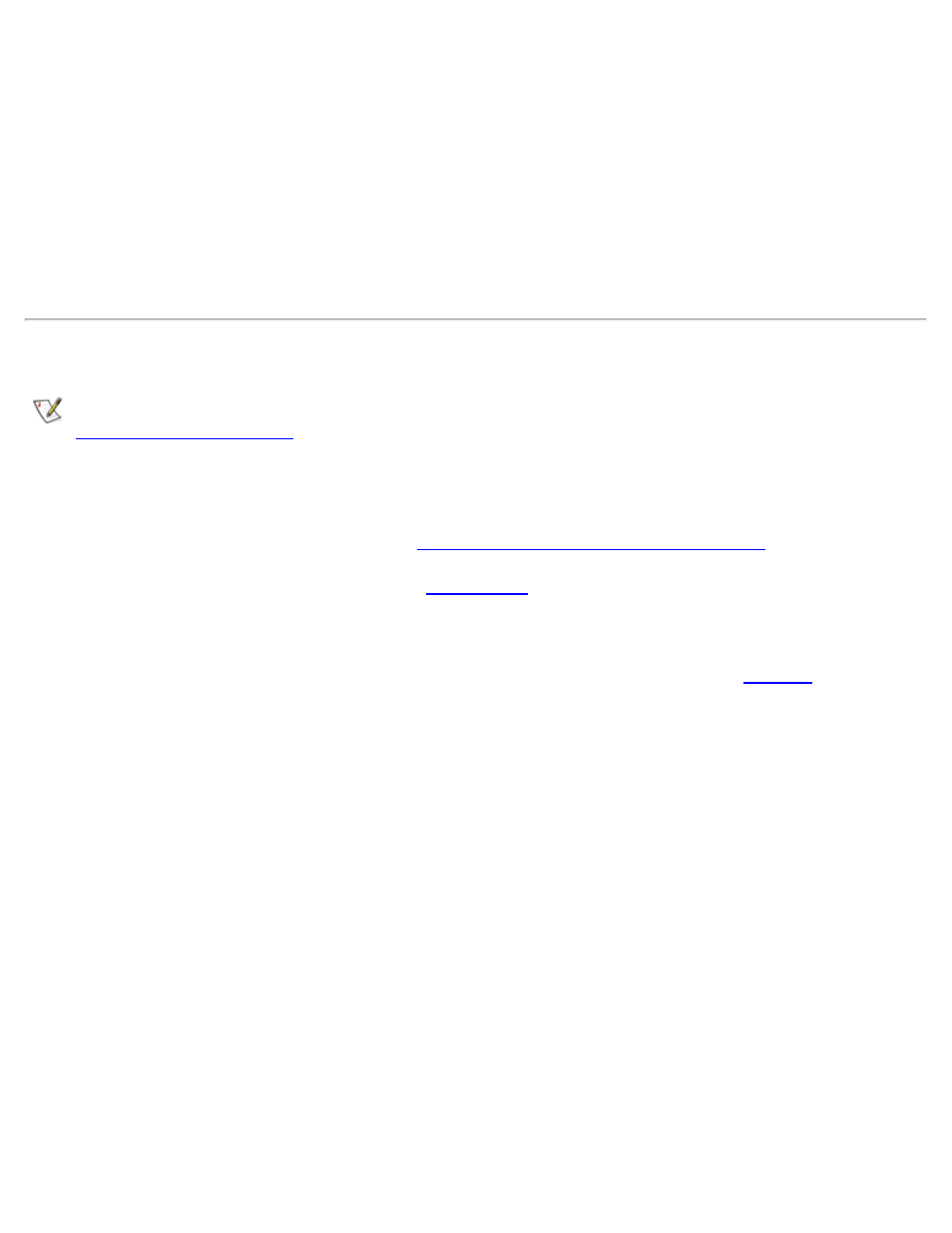
Internal Components: Dell OptiPlex GX1 Small-Form-Factor System User's Guide
file:///C|/infodev/2013/eDoc/OpGX1/UG/internal.htm[2/21/2013 11:47:17 AM]
2. Touch an unpainted metal surface on the computer chassis, such as the metal around the card-slot
openings at the back of your computer, before touching anything inside your computer.
3. Disconnect the computer and peripherals from their electrical outlets. Doing so reduces the potential for
personal injury or shock. Also disconnect any telephone or telecommunication lines from the computer.
While you work, periodically touch an unpainted metal surface on the computer chassis to dissipate
any static electricity that might harm internal components.
In addition, Dell recommends that you periodically review the safety instructions in your System Information
Guide.
Removing and Replacing the Computer Cover
NOTE: If your small-form-factor chassis has an optional stand for vertical orientation attached to it,
before you remove the computer cover.
To remove the computer cover, perform the following steps:
1. Turn off your computer and peripherals, and observe the caution for your personal safety and
protection of the equipment described in "
Safety First—For You and Your Computer
."
2. If you have installed a padlock through the
on the back panel, remove the padlock.
3. Remove the computer cover as follows:
a. Press in on the two securing buttons until the cover is free to swing up (see
).
b. Raise the back of the cover, and pivot it toward the front of the computer.
c. Lift the cover off the hooks at the front of the chassis.
Figure 1. Removing the Small-Form-Factor Computer Cover
1 Securing buttons (2)
