Keyboard – Dell OptiPlex GX1 User Manual
Page 56
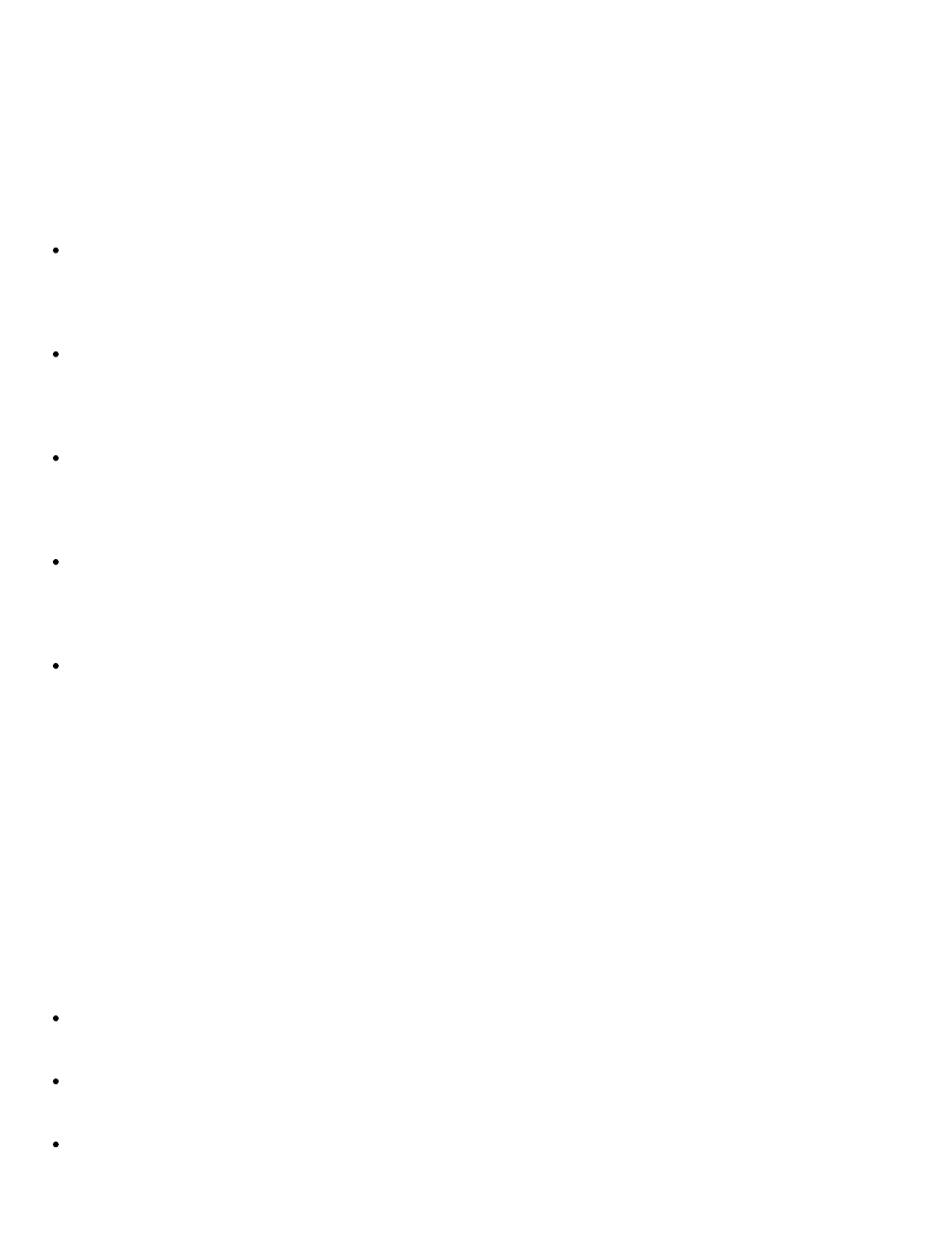
Dell Diagnostics: Dell OptiPlex GX1 Small-Form-Factor System User's Guide
file:///C|/infodev/2013/eDoc/OpGX1/UG/diag.htm[2/21/2013 11:47:14 AM]
Mode Pages Test, and Graphics Mode Test.
Keyboard Test Group
The subtests in the Keyboard Test Group verify the correct operation of your keyboard and the keyboard
controller chip.
The five keyboard subtests confirm the following keyboard functions:
Keyboard Controller Test
Confirms the ability of the keyboard controller chip to communicate with the keyboard and the
programming of the controller chip
Keyboard Key Sequence Test
Verifies that the keys on the keyboard function correctly when you press the keys in a predefined
order
Keyboard Interactive Test
Checks the internal microcode of the keyboard and the external interface of the keyboard
controller chip for a malfunctioning key
Stuck Key Test
Checks the internal microcode of the keyboard and the external interface of the keyboard
controller chip for a repeating key signal
External Key Pad Test
Checks the contact beneath the key for an electrical impulse to ensure that the key is working
properly
Why Run a Keyboard Test?
Keyboard problems are not always caused by the keyboard. For example, a complete lockup of the computer
system, rendering the keyboard inoperable, is more likely caused elsewhere. There are three symptoms that
are likely to be keyboard-related. Sometimes, the configuration of a program changes the function of a key or
key combination. Likewise, key configuration programs such as ProKey can change a key’s function.
Because these programs are memory resident, you should be sure to clear them out of your computer’s
memory before running a subtest in the Keyboard Test Group. (Clear them from memory by booting your
computer from the diagnostics diskette.) When these possibilities have been eliminated, and if the following
symptoms occur, you should run one or more of the subtests in the Keyboard Test Group:
When you press a key, the character represented by that key appears repeatedly; the key seems to be
stuck. Run the Stuck Key Test.
When you press a key and the response is different from the usual response or the response you
anticipated, the key contact may be damaged. Run the Keyboard Interactive Test.
When a key does not work at all, run all of the subtests in the Keyboard Test Group.
