Remove all expansion cards, Except, Removing an expansion card – Dell OptiPlex GX1 User Manual
Page 110
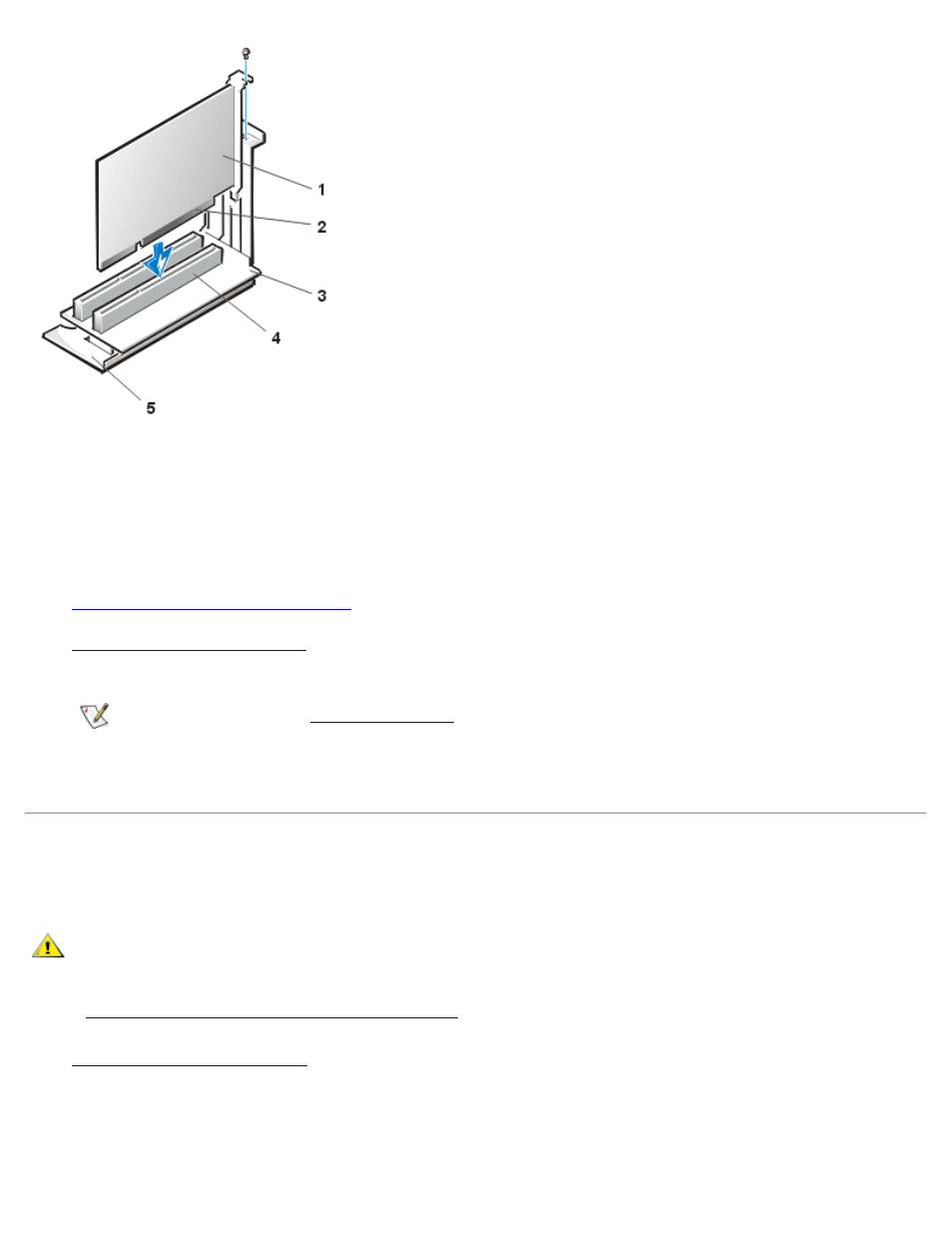
Expansion Cards: Dell OptiPlex GX1 Small-Form-Factor System User's Guide
file:///C|/infodev/2013/eDoc/OpGX1/UG/expcards.htm[2/21/2013 11:47:21 AM]
5 Expansion-card cage
4. When the card is firmly seated in the connector, secure the card's mounting bracket to the chassis with
the screw you removed in step 2.
5. Connect any cables that should be attached to the card.
See the documentation for the card for information about the card's cable connections.
6.
Replace the expansion-card cage
.
7.
, and reconnect your computer and peripherals to their electrical outlets
and turn them on.
NOTE: If Enabled, the
option will cause the following message to be displayed
at the next system start-up:
ALERT! Cover was previously removed.
Removing an Expansion Card
To remove an expansion card, perform the following steps.
CAUTION: To avoid the possibility of electric shock, turn off the computer and any peripherals,
disconnect them from electrical outlets, and then wait at least 5 seconds before you remove
the computer cover. Also, before removing the computer cover, see the other precautions in
"
Safety First—For You and Your Computer
."
1.
2. If necessary, disconnect any cables connected to the card.
3. Unscrew the mounting bracket of the card you want to remove.
