Dell OptiPlex GX1 User Manual
Page 60
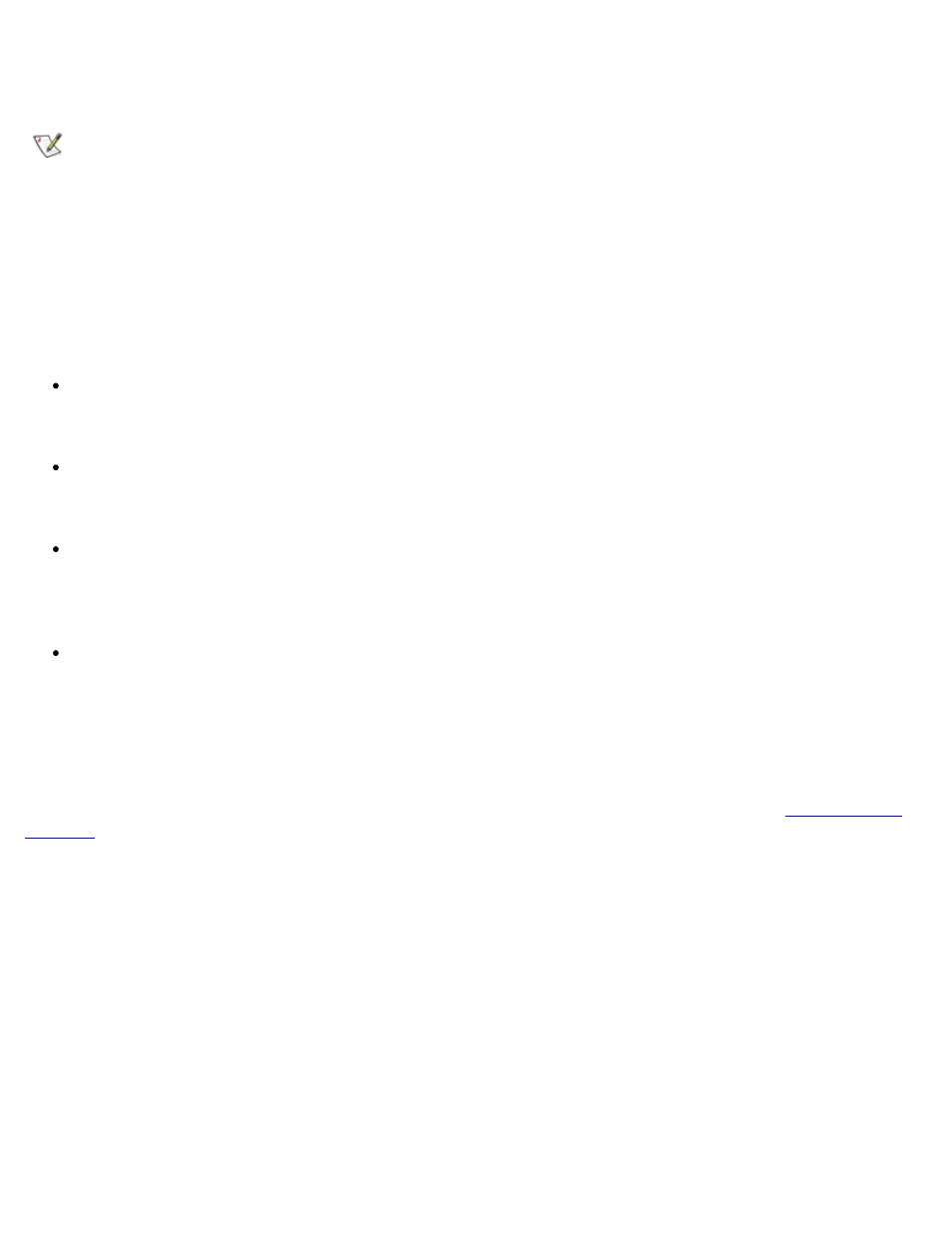
Dell Diagnostics: Dell OptiPlex GX1 Small-Form-Factor System User's Guide
file:///C|/infodev/2013/eDoc/OpGX1/UG/diag.htm[2/21/2013 11:47:14 AM]
such as a printer and a mouse, that are connected to the computer through a serial or infrared port. The
subtests in this test group are not intended as a diagnostic test for the actual peripheral attached to each
port.
NOTES: With certain modems installed, the Serial/ Infrared Ports Test Group subtests may fail
because the modem appears to the Dell Diagnostics as a serial or infrared port, but it cannot be
tested as a serial or infrared port. If a modem is installed and one of the serial/ infrared ports subtests
fails, remove the modem and run the diagnostic tests again.
If an external loopback connector is not attached to a serial or infrared port, the Serial External
Transmission Test will fail for that port and the results of this test should therefore be ignored. An
external modem connected to the port does not substitute for an external loopback connector.
The four subtests in the Serial/Infrared Ports Test Group confirm the following port functions:
Serial/Infrared Baud Rate Test
Checks the baud rate generator in each serial communications chip against the computer’s clock
Serial/Infrared Interrupt Test
Checks the serial port’s ability to send IRQs to the microprocessor
Serial/Infrared Internal Transmission Test
Checks several internal functions of the serial port using the internal loopback mode of the serial
communications chip
Serial External Transmission Test
If a loopback device is attached, checks the line control bits of the serial port and sends a test
pattern at several baud rates, checking the returned values
Why Run a Serial/Infrared Ports Test?
If the Dell Diagnostics does not recognize your computer’s serial or infrared ports, enter the
and check the Serial/infrared Port category to see whether the port has been disabled. The
subtests in the Serial/Infrared Ports Test Group cannot test a port unless it is enabled.
When a port is faulty, it may not be immediately evident that the port, and not the device connected to the
port, is faulty. Instead, the peripheral (such as a printer or mouse) might behave erratically or not operate at
all. If the external device is not properly installed through your software, it also may not function properly. Try
operating the peripheral from different programs or through the operating system. If it still does not work, you
can eliminate the software configuration as the cause of the problem.
Another possible cause for errors is the external device. Use the documentation that came with the
peripheral to troubleshoot it and confirm that it is working properly. (Most printers have a self-test.)
After you eliminate incorrect system configuration information settings, peripheral malfunctions, and software
errors as potential causes of port problems, you can run the subtests in the Serial/Infrared Ports Test
Group to check your hardware. Although the following symptoms can be caused by faulty peripherals or
software errors, they might also suggest a port problem:
