Checking connections and switches, Monitor cable connections, Look and listen – Dell OptiPlex GX1 User Manual
Page 127
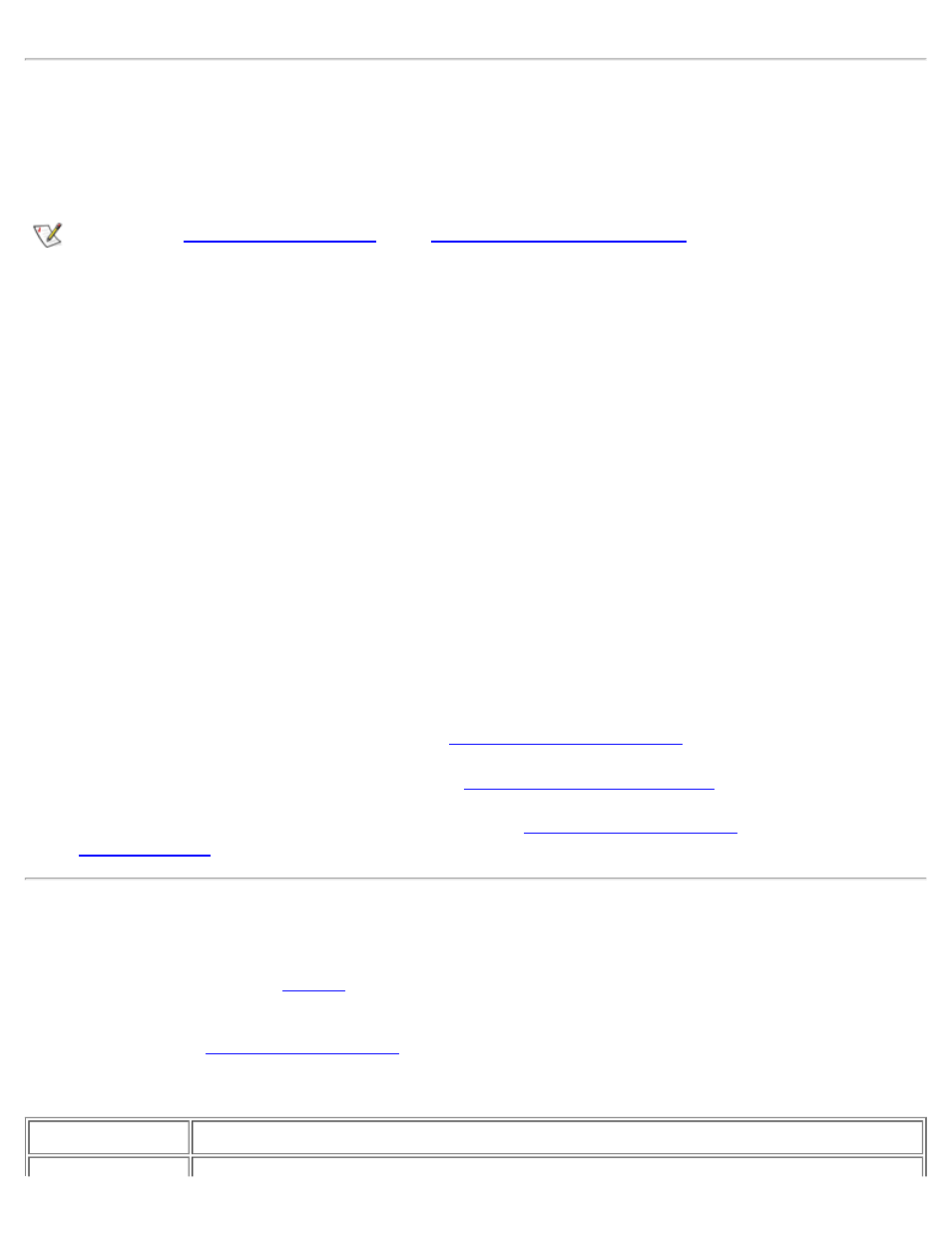
Basic Checks: Dell OptiPlex GX1 Small-Form-Factor System User's Guide
file:///C|/infodev/2013/eDoc/OpGX1/UG/basic.htm[2/21/2013 11:47:24 AM]
Checking Connections and Switches
Improperly set switches and controls and loose or improperly connected cables are the most likely source of
problems for your computer, monitor, or other peripheral (such as a printer, keyboard, mouse, or other
external equipment).
NOTE: See "
" and "
" for the location of your
computer's external connections and switches.
Complete the following steps in the order indicated to check all the connections and switches:
1. Turn off the system, including any attached peripherals (such as the monitor, keyboard, printer,
external drives, scanners, or plotters).
Disconnect all the AC power cables from their electrical outlets.
2. If your computer is connected to a power strip, turn the power strip off and then on again. If the problem
is not resolved, try another power strip or connect the system directly to an electrical outlet to see if the
original power strip is faulty.
3. Connect the system to a different electrical outlet.
If doing so corrects the problem, the original outlet is faulty.
4. Reconnect the system to an electrical outlet. Make sure that all connections fit tightly together, and turn
on the system.
5. If the problem is resolved, you have corrected a faulty connection.
6. If your monitor is not operating properly, see "
."
7. If your keyboard is not operating properly, see "
."
8. If your mouse or printer is not operating properly, see "
." Otherwise, see
"
Look and Listen
Looking at and listening to your system is important in determining the source of a problem. Look and listen
for the indications described in
If after looking and listening to your computer you have not resolved the problem, continue with the
recommendations in "
Table 1. Boot Routine Indications
Look/Listen for:
Action
