Dell OptiPlex GX1 User Manual
Page 128
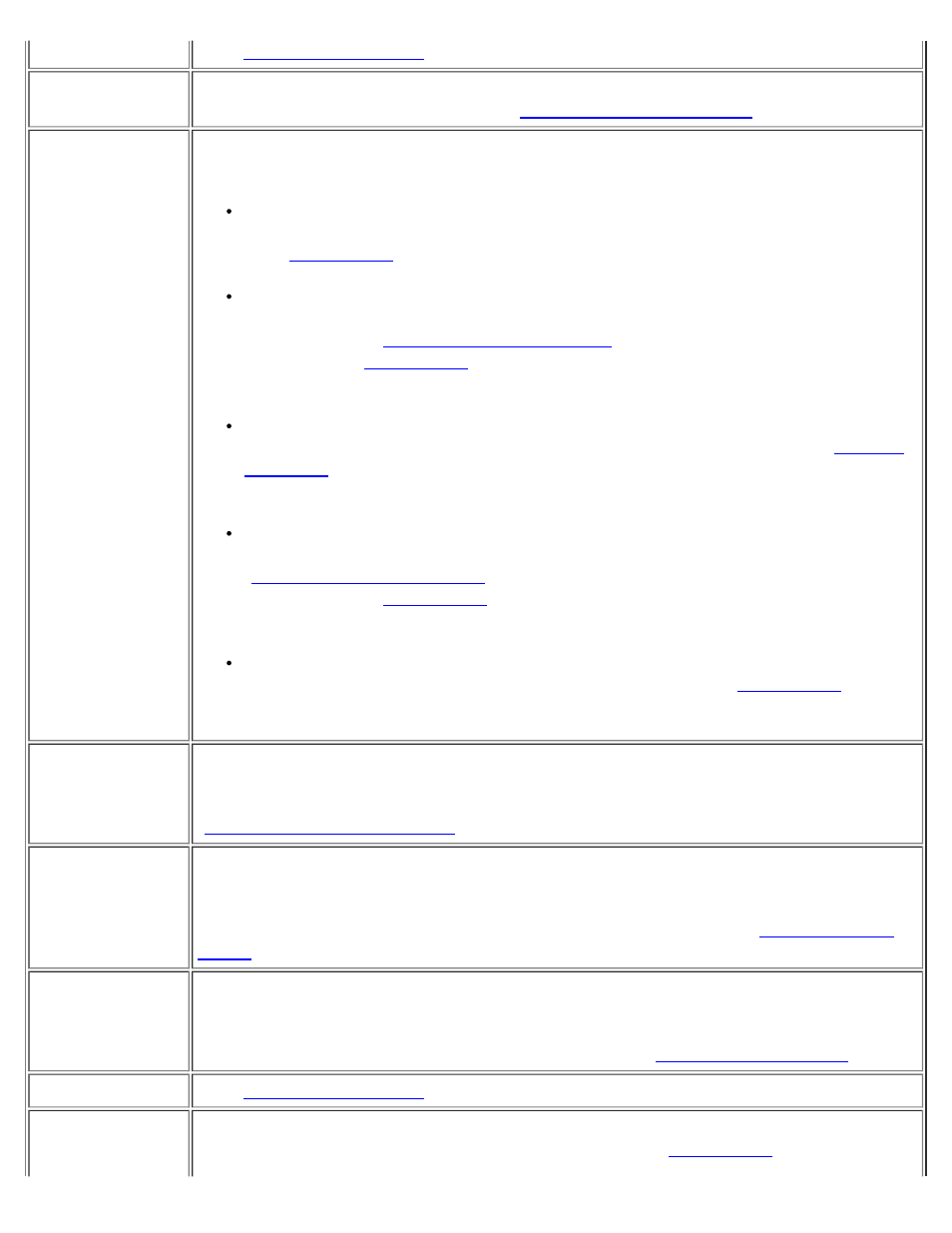
Basic Checks: Dell OptiPlex GX1 Small-Form-Factor System User's Guide
file:///C|/infodev/2013/eDoc/OpGX1/UG/basic.htm[2/21/2013 11:47:24 AM]
An error message See "
."
The monitor's
power indicator
Most monitors have a power indicator (usually on the front bezel). If the monitor's
power indicator does not light up, see "
."
The power
indicator
Use the power indicator to help you identify a system problem when you press the
power button to turn on the computer but the system does not boot:
A blinking yellow power indicator before power-on self-test (POST) indicates that
the power supply may be faulty. In rare cases, the system board may be faulty.
See "
" for instructions on getting technical assistance from Dell.
A solid yellow power indicator before POST indicates that a device on the system
board may be faulty or is incorrectly installed. Be sure that the microprocessor is
properly seated,
, and then reboot. If the system does
not boot, see "
" for instructions on getting technical assistance from
Dell.
A solid green power indicator and a beep code during POST indicate that a dual
in-line memory module (DIMM) may be faulty or is not properly seated.
, install only one DIMM, and then reboot. Repeat this procedure until
you identify the faulty or improperly seated DIMM.
A solid green power indicator and no beep code and no video during POST
indicate that the monitor or the integrated video controller may be faulty. See
"
." If the monitor is operating properly and is correctly
connected, see "
" for instructions on getting technical assistance
from Dell.
A solid green power indicator and no beep code with video during POST indicate
that an integrated system board device may be faulty. See "
" for
instructions on getting technical assistance from Dell.
The keyboard
indicators
Most keyboards have one or more indicators (usually in the upper-right corner). Press
the
keyboard indicators on and off. If the keyboard indicators do not light up, see
"
The diskette-
drive access
indicator
The diskette-drive access indicator should quickly flash on and off when you access
data on the diskette drive. On a system running a Microsoft® Windows® operating
system, you can test the drive by opening Windows Explorer and clicking the icon for
drive A. If the diskette-drive access indicator does not light up, see "
The hard-disk
drive access
indicator
The hard-disk drive access indicator should quickly flash on and off when you access
data on the hard-disk drive. On a system running a Windows operating system, you
can test the drive by opening Windows Explorer and clicking the icon for drive C. If the
hard-disk drive access indicator does not light up, see "
A series of beeps
See "
."
An unfamiliar
constant scraping
Make sure the sound is not caused by the application program you are running. The
sound could be caused by a hardware malfunction. See "
" for instructions
