Using web links, history, and downloads – Dell Mobile Venue User Manual
Page 79
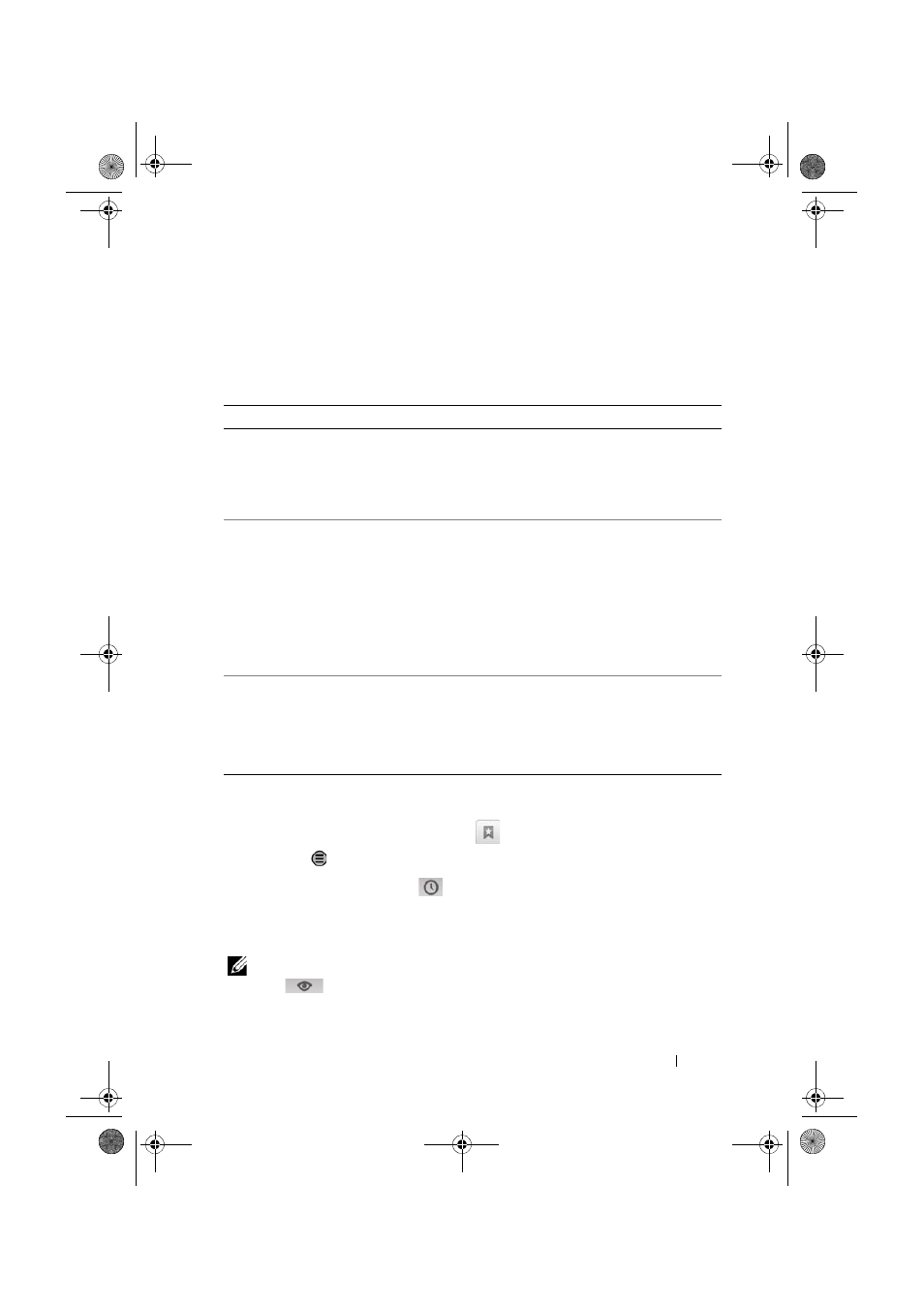
Internet
79
Using Web Links, History, and Downloads
To select a link on a web page
Move to a link you want on a web page. The link is framed by an
orange box when you touch it.
To check the history of visited web pages
1
On the browser screen, touch
→ History, or touch the Menu
button
→ Bookmarks.
2
Touch the History tab
.
3
Touch the day when your desired web page was last visited.
4
Touch a web address to open the web page.
NOTE:
To check your most visited web pages, touch the Most visited
tab .
Link type
Functionality
Web page address
Touch and hold the link to open a pop-up menu
that allows you to copy the link of the web page
to the clipboard, or share the link through
Bluetooth, Evernote, Facebook, Gmail, text
messaging, or Twitter.
E-mail address
• Touch to send an e-mail to the e-mail address.
• Touch and hold till a pop-up menu appears.
– Touch Send email to send an e-mail to the
e-mail address.
– Touch Copy to copy the e-mail address to
the clipboard. You can paste the e-mail
address later to a new contact or while
composing a new e-mail.
Phone number
Touch to open the Phone application to call the
phone number.
NOTE:
You can call a number from the web
page only if the feature is supported by
your service provider.
Thunder_UM.book Page 79 Monday, December 13, 2010 6:53 PM
