To move a home screen item – Dell Mobile Venue User Manual
Page 36
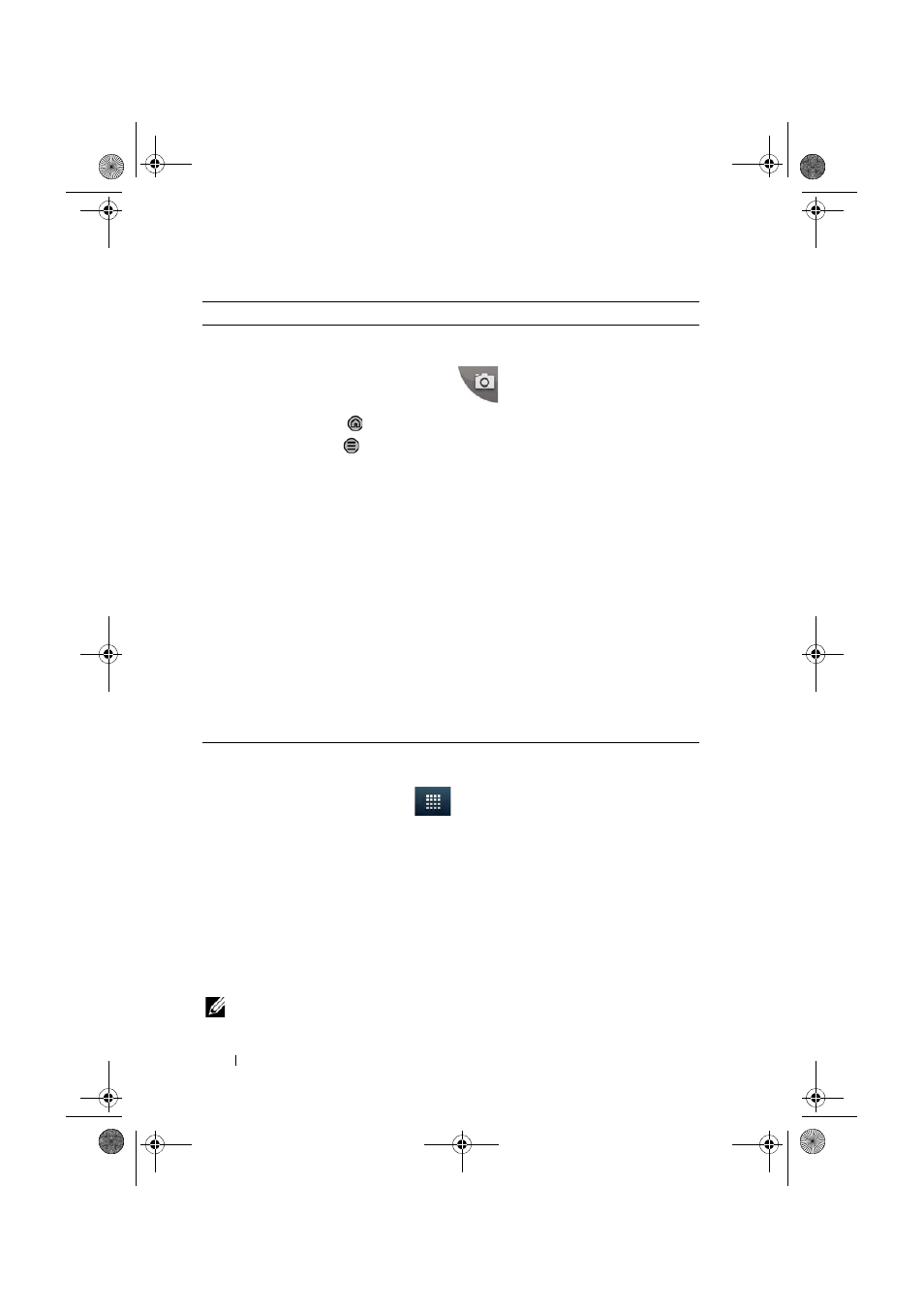
36
Dell Venue Smartphone Features
FILE LOCATION: E:\Mobile\Toucan\UM\Generic\fm\Features.fm
D E L L C O N F I D E N T I A L – P R E L I M I N A R Y 1 2 / 1 3 / 1 0 - F O R P R O O F O N LY
To add an application shortcut to a Home screen:
1
Touch the Launcher button
at the bottom of the screen to enter
the main applications view.
2
On the main applications view, touch and hold a desired application and
drag it onto the current Home screen. The application’s icon appears on
the Home screen.
To move a Home screen item
1
Touch and hold the item you want to reposition until it magnifies
and becomes movable. The smartphone vibrates to indicate that
the item’s moving mode is activated.
NOTE:
To disable the item’s moving mode, release the item.
Wallpapers
Change the wallpaper of your
Home screen.
NOTE:
You can also touch the
Home button
→
the
Menu button
→
Wallpaper to change
your Home screen
wallpaper.
Gallery: Open the Gallery application and
select a saved picture as a wallpaper, or
touch
to open the camera
application and capture a picture that you
can set as a wallpaper.
1
Touch a picture category from your
collection, such as Camera, bluetooth,
and so on.
2
Flick the picture thumbnails horizontally
to locate the desired picture.
3
Touch the picture to display it.
4
To cut a portion of the picture as the
wallpaper, move the crop frame and drag
the angles to locate the desired part.
5
Touch the Save button to set the
wallpaper.
Live wallpapers: Select an animated and
interactive wallpaper.
Wallpapers: Flick to or touch a picture
thumbnail to display a picture, then touch
Set wallpaper to set it as a wallpaper.
Items
Steps
Thunder_UM.book Page 36 Monday, December 13, 2010 6:53 PM
