To configure the keyboard settings, Available keyboard settings – Dell Mobile Venue User Manual
Page 64
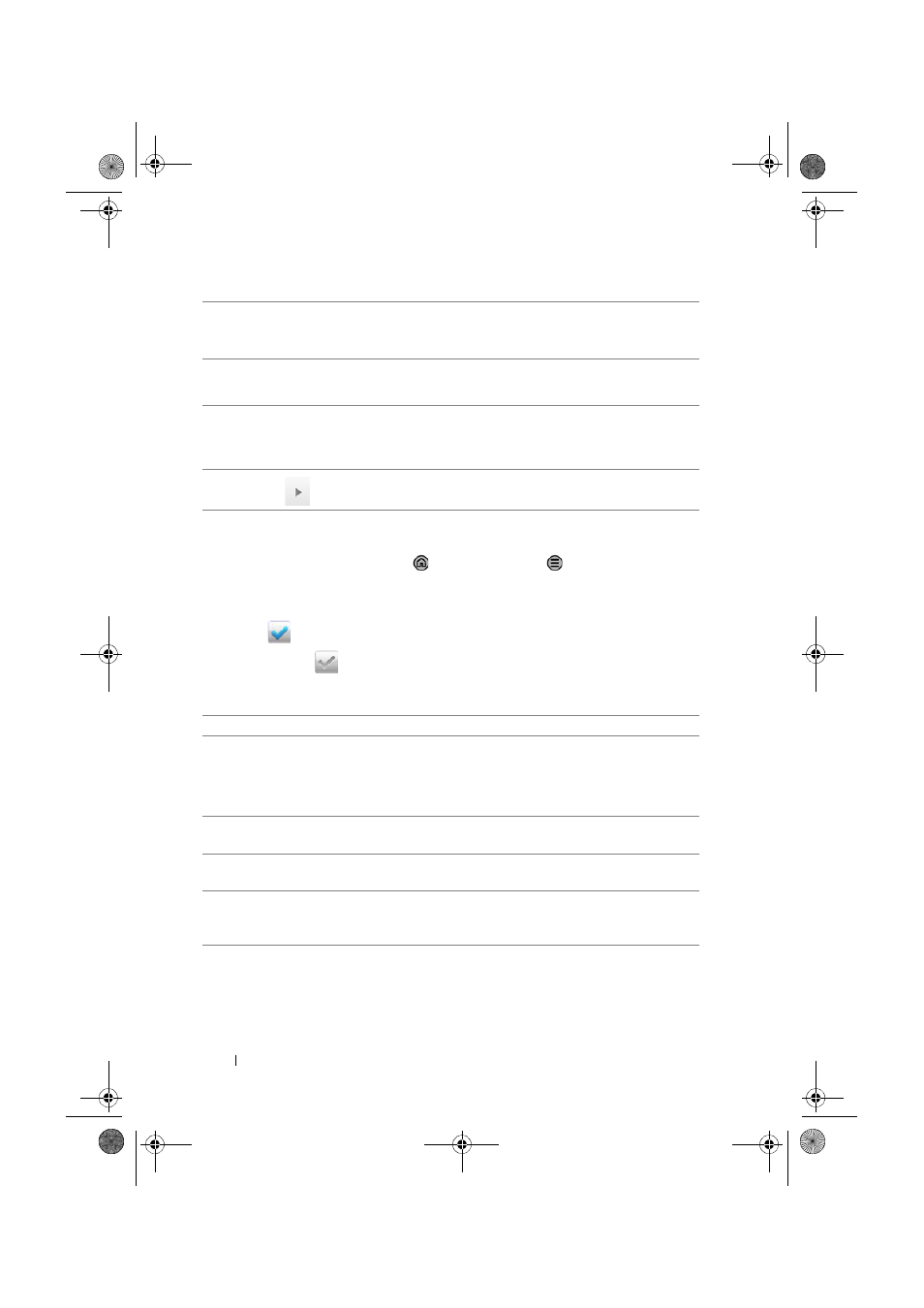
64
Using Your Dell Venue Smartphone
To configure the keyboard settings
1
Touch the Home button
→ Menu button → Settings→
Language & keyboard
→ Android keyboard.
2
To enable a setting, touch the setting option to select the check
box
; to disable a setting, touch the setting option to clear the
check box
.
Available keyboard settings
5
Touch to use voice input. Say the words you want to enter to the
microphone. The device enters the words that it can recognize from
your voice.
6
• Touch to enter the smiley emoticon.
• Touch and hold to see the other available emoticons.
7
• Touch to delete a typed character, symbol, or a space to the left of
the cursor.
• Touch and hold to quickly delete typed text.
8
Touch
to see more suggested words.
Vibrate on keypress
The smartphone vibrates when you touch a key.
Sound on keypress
The smartphone beeps when you touch a key.
NOTE:
To activate this feature, you also
need to select Settings
→
Sound
→
Audible
selection.
Auto-capitalization
The first letter of the word in a new sentence is
capitalized.
Voice input
Turn on the microphone to enable voice input for
the main keyboard or symbols keyboard.
Input languages
Select more input languages. To change to use
another input language, use your finger to slide
on the spacebar.
Thunder_UM.book Page 64 Monday, December 13, 2010 6:53 PM
