Protect your smartphone data with a pin, Protect your smartphone data with a password – Dell Mobile Venue User Manual
Page 128
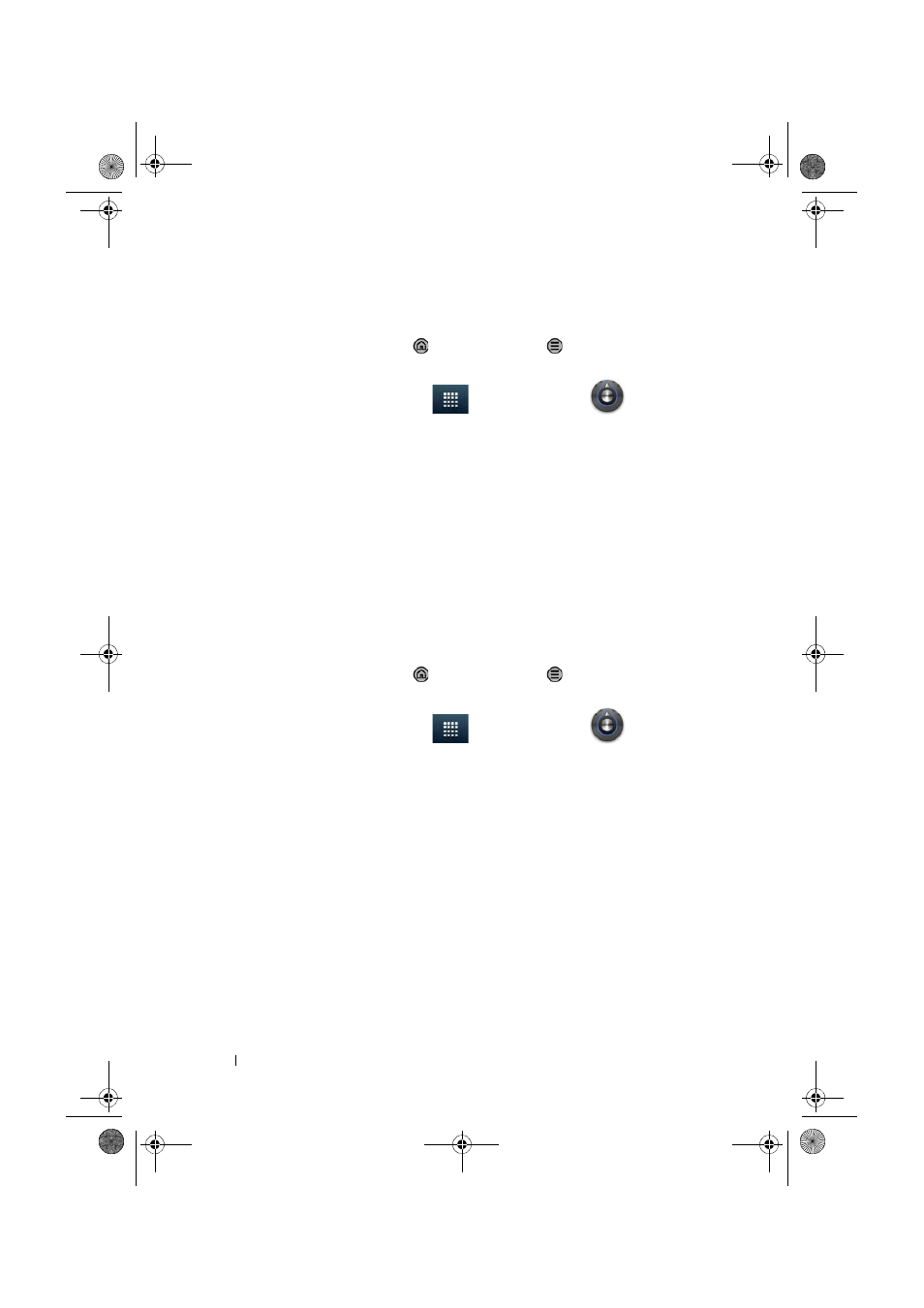
128
Protecting Your Dell Venue Smartphone
Protect Your Smartphone Data With a PIN
1
Touch the Home button
→ Menu button → Settings→
Location & security
→ Set up screen lock→ PIN, or
touch the Launcher button
→ Settings icon
→
Location & security
→ Set up screen lock→ PIN.
2
In the Choose your PIN screen, type a PIN in the text box. You PIN
must have a minimum of 4 characters.
3
Touch Continue to proceed.
4
Enter the PIN code again to confirm.
5
Touch OK.
To unlock your screen using the PIN, type the PIN and touch OK.
Protect Your Smartphone Data With a
Password
1
Touch the Home button
→ Menu button → Settings→
Location & security
→ Set up screen lock→ Password, or
touch the Launcher button
→ Settings icon
→
Location & security
→ Set up screen lock→ Password.
2
In the Choose your password screen, type a password in the text
box. Your password must have a minimum of 4 characters, and
must include a letter.
3
Touch Continue to proceed.
4
Enter the password again to confirm.
5
Touch OK.
To unlock your screen using the password, type the password and
touch OK.
Thunder_UM.book Page 128 Monday, December 13, 2010 6:53 PM
