Customizing your home screens, To add an item to a home screen – Dell Mobile Venue User Manual
Page 33
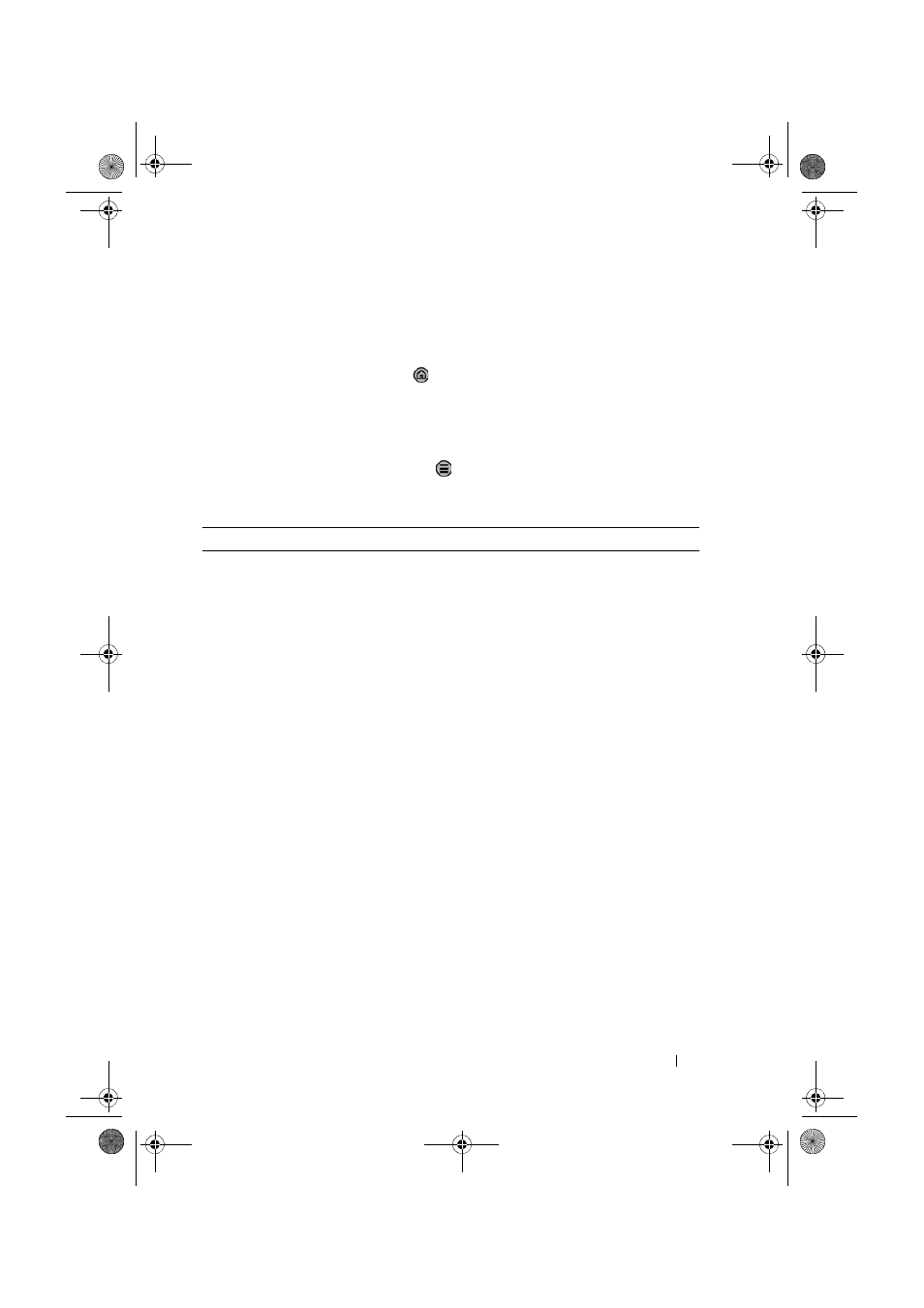
Dell Venue Smartphone Features
33
FILE LOCATION: E:\Mobile\Toucan\UM\Generic\fm\Features.fm
D E L L C O N F I D E N T I A L – P R E L I M I N A R Y 1 2 / 1 3 / 1 0 - F O R P R O O F O N LY
Customizing Your Home Screens
To add an item to a Home screen
1
Touch the Home button
.
2
To access the Add to Home screen menu, either:
•
Touch and hold an empty area on a home screen. The Add to
Home screen menu appears.
•
Touch the Menu button
and then touch the Add option.
The Add to Home screen menu appears.
3
Touch the item you want to add on the Home screen:
Items
Steps
Shortcuts
Add shortcuts for items that you
want to access directly from the
Home screen.
Applications:
1
Flick the application menu to locate the
desired application.
2
Touch the desired application to create
the shortcut on the current Home screen.
Bookmark:
1
Flick the Bookmarks list to locate the
desired bookmark.
2
Touch the desired bookmark to create
the shortcut on the current Home screen.
Contact:
1
Flick the Contacts entries to locate the
desired contact.
2
Touch the desired contact to create the
shortcut on the current Home screen.
Direct dial:
Touch the desired phone number to create
the shortcut on the Home screen. You can
touch the shortcut to dial the number
directly.
Direct message:
Touch the desired phone number to create
the shortcut on the Home screen. You can
touch the shortcut to compose and send a
message to the number.
Thunder_UM.book Page 33 Monday, December 13, 2010 6:53 PM
