To find a contact, To call, e-mail, or send a message to a contact – Dell Mobile Venue User Manual
Page 52
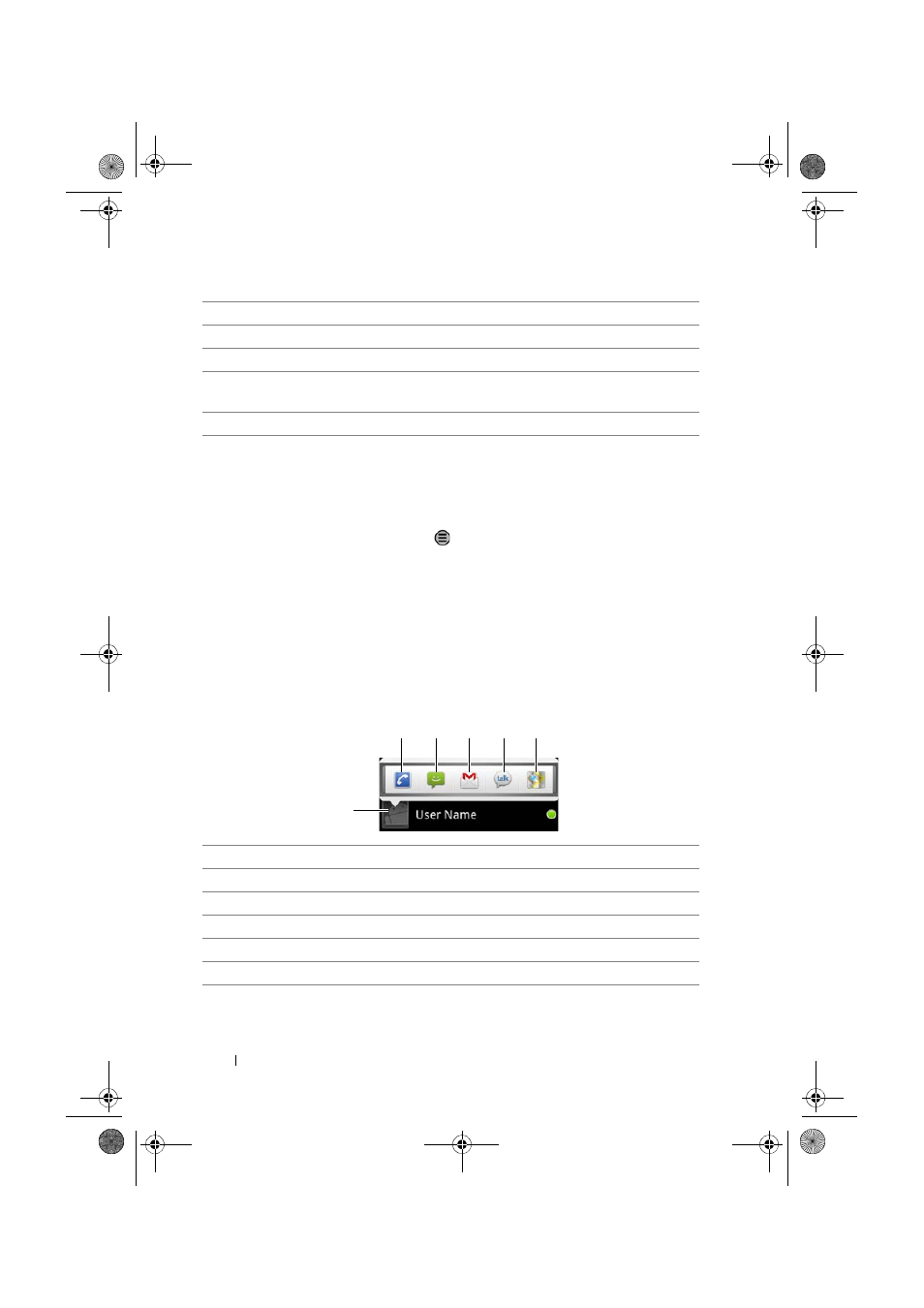
52
Using Your Dell Venue Smartphone
To find a contact
1
To find a contact, you can either:
•
Flick the Contacts list until you find the contact.
•
Touch the Menu button
→ Search, and then type either the
contact’s full name or only the first letters of it into the Search
contacts text field. The screen displays the matching
contacts.
2
Once the contact is found, touch the contact’s entry to view the
contact’s details.
To call, e-mail, or send a message to a contact
•
From the Contacts list, select a desired contact.
5
Touch to save the new contact to your Contacts list.
6
Touch to return to your Contacts list.
7
Touch to remove an item from the current information category.
8
Touch to add a new item to the current information category, for
example a second phone number.
9
Touch to fill more name information.
1
Touch to see the actions that you can do with the contact.
2
Touch to call the contact.
3
Touch to text message the contact.
4
Touch to e-mail the contact using Gmail.
5
Touch to start an instant messaging chat on Google Talk
6
Touch to view the contact’s address using Google Maps.
1
2
3
4
5
6
Thunder_UM.book Page 52 Monday, December 13, 2010 6:53 PM
