To check the current wi-fi network connection, To connect to another wi-fi network – Dell Mobile Venue User Manual
Page 75
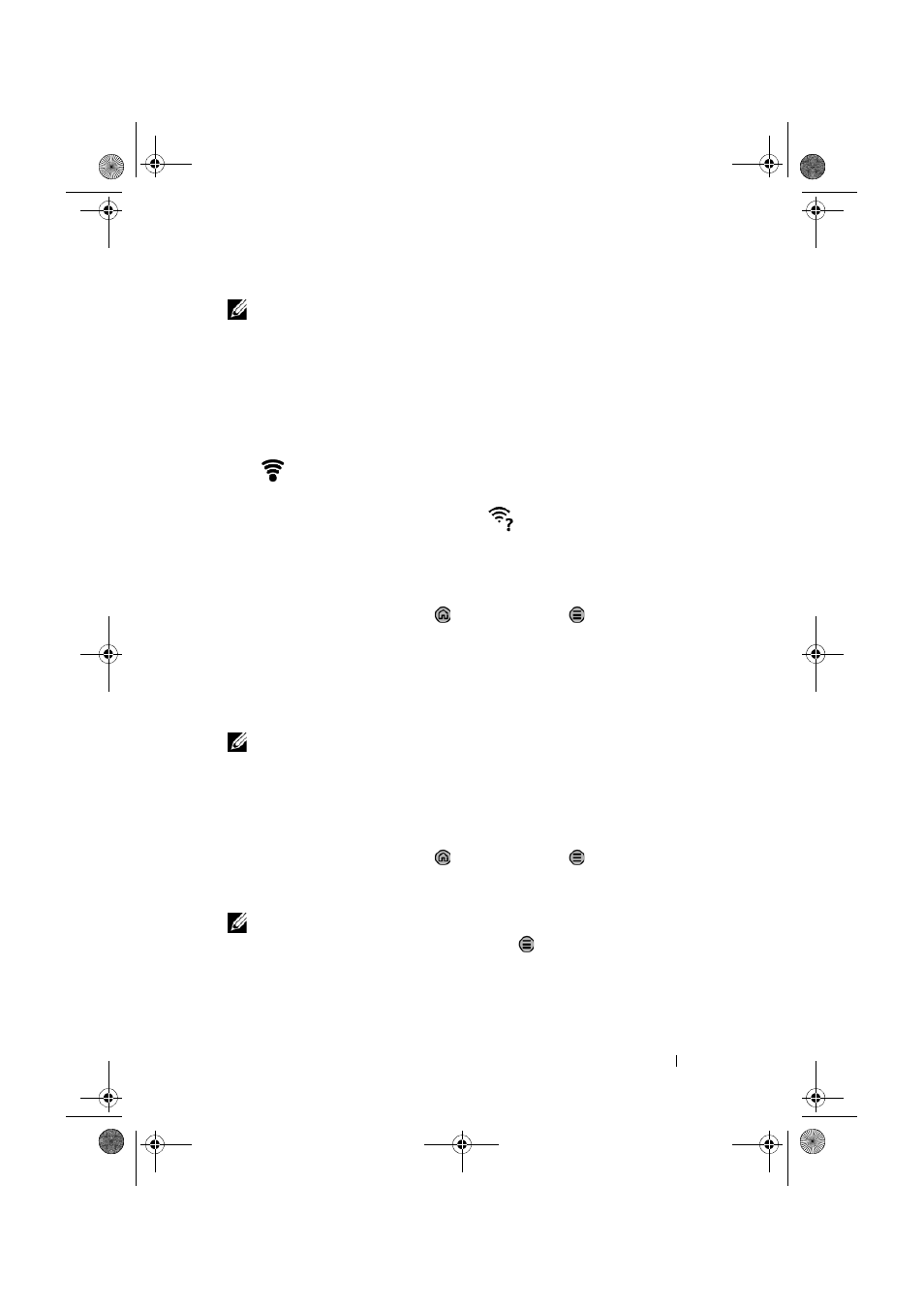
Internet
75
NOTE:
Your smartphone has the ability to maintain a constant internet
connection through Wi-Fi or mobile networks (GPRS, EDGE, 3G, or
HSPA). However, Wi-Fi connection has priority over mobile network
connection if both are available.
To check the current Wi-Fi network connection
From the status bar:
When your smartphone is connected to a wireless network, the Wi-Fi
icon
in the status bar indicates the signal strength (number of
bands that light up). If Wireless & networks
→ Wi-Fi settings→
Network notification is enabled, the
icon appears in the status
bar as the smartphone discovers an accessible Wi-Fi network within
range.
From the Wi-Fi network:
1
Touch the Home button
→ Menu button → Settings→
Wireless & networks
→ Wi-Fi settings.
2
Touch the Wi-Fi network that the smartphone is currently
connected to (labeled Connected). A window opens displaying
the Wi-Fi network’s name, status, security info, signal strength,
link speed, and IP address.
NOTE:
If you want to disconnect the Wi-Fi network from your
smartphone, touch Forget on the window. You will need to configure
the Wi-Fi settings again if you want to restore connection to this wireless
network.
To connect to another Wi-Fi network
1
Touch the Home button
→ Menu button → Settings→
Wireless & networks
→ Wi-Fi settings. The detected Wi-Fi
networks are displayed in the Wi-Fi networks list.
NOTE:
To start a new search for available Wi-Fi networks, on the Wi-Fi
settings screen, touch the Menu button
→
Scan.
2
Flick through the Wi-Fi networks list and touch the name of the
network you want to connect to.
Thunder_UM.book Page 75 Monday, December 13, 2010 6:53 PM
