Dell Mobile Venue User Manual
Page 132
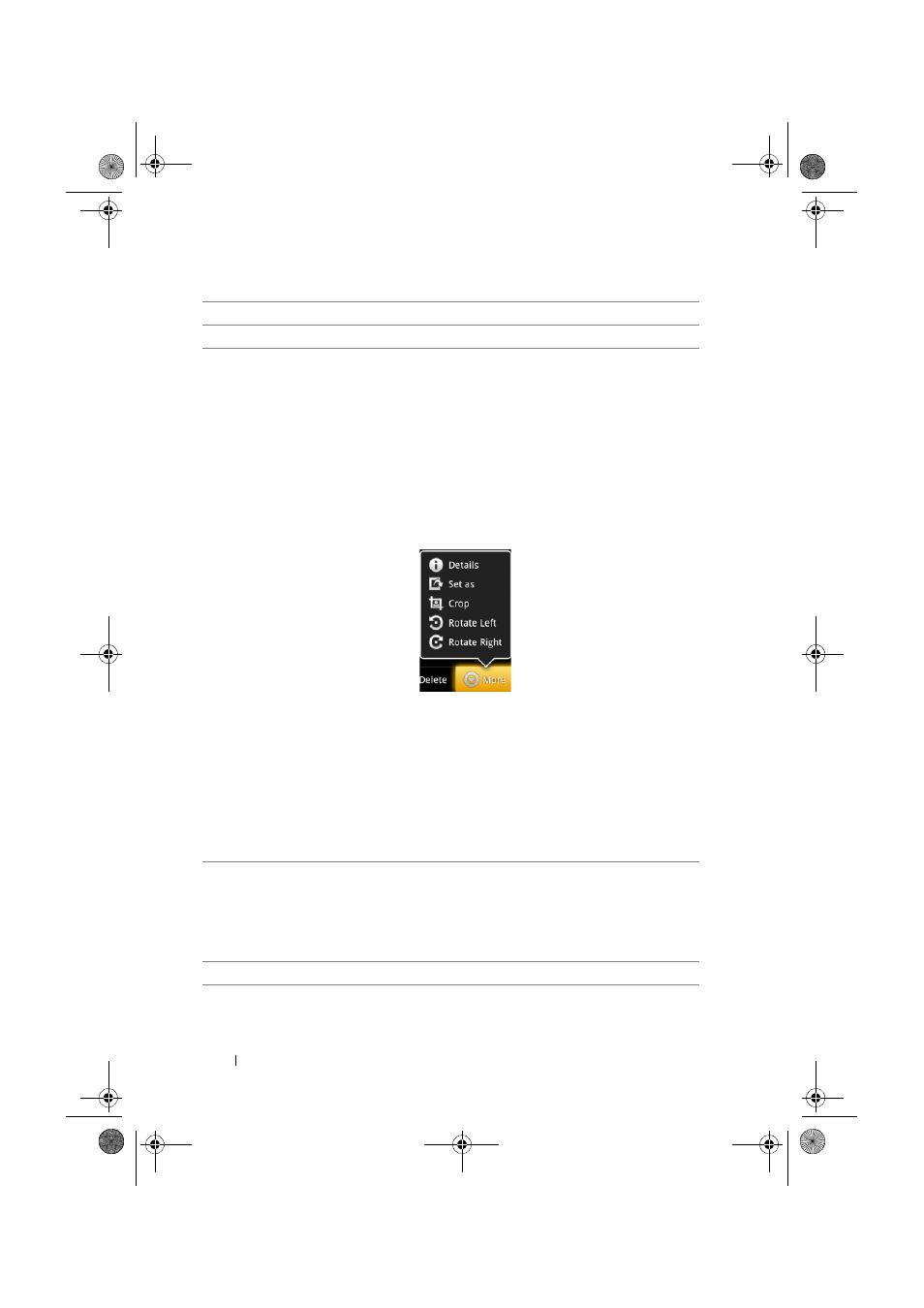
132
Applications
4
Flick horizontally to view the previous or next picture.
5
Touch to run a slideshow of the pictures stored in the same album.
6
Touch to view more actions you can do with the picture.
• Share: Touch to select a way to share the picture.
– Select Picasa to upload the picture to Picasa to allow your friends
see it.
– Select Bluetooth to send the picture to another paired Bluetooth
device, or print the picture using a paired Bluetooth printer.
– Send the picture using Messaging or Gmail.
• Delete: Touch to delete the picture from your smartphone.
• More:
– Details: Touch to view detailed information about the picture.
– Set as: Touch to set the picture as a contact’s visual caller ID, or the
wallpaper of the Home screen. Drag and move the frame to crop
the desired portion as the wall paper.
– Crop: Touch to drag and move the frame to crop the desired
portion of the picture.
– Rotate Left: Touch to rotate the picture 90 degrees
counterclockwise.
– Rotate Right: Touch to rotate the picture 90 degrees clockwise.
7
Touch to zoom-in or zoom-out the picture.
NOTE:
You can also tap anywhere inside the picture frame to toggle
between the zoom-in and zoom-out states. After a picture is
zoomed in, you can flick the screen to see the desired portion
of the picture.
8
Touch to return to the camera viewfinder.
Thunder_UM.book Page 132 Monday, December 13, 2010 6:53 PM
