To view, dismiss, or snooze a reminder, Alarm clock, To open the alarm clock – Dell Mobile Venue User Manual
Page 146: To set an alarm
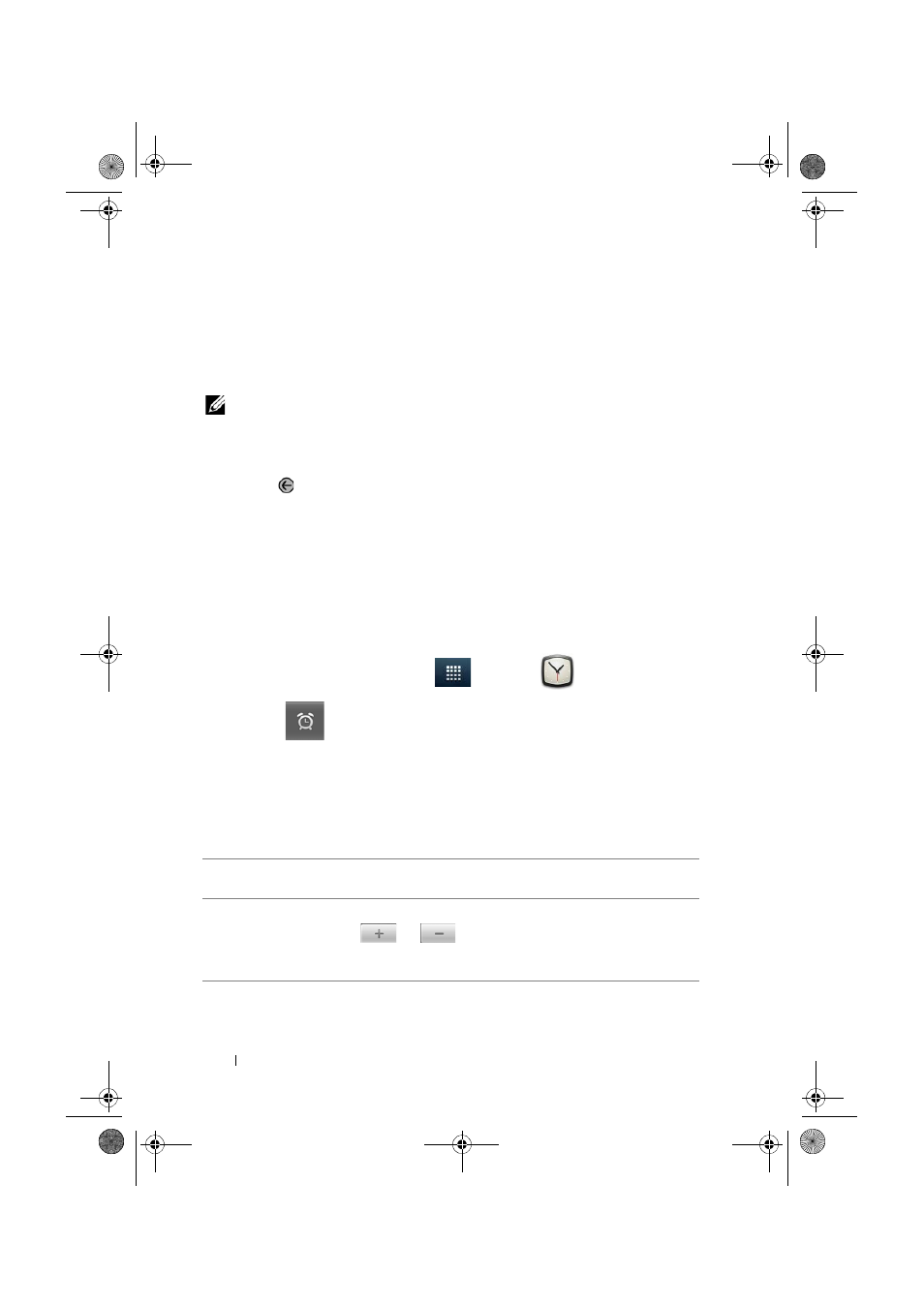
146
Applications
To view, dismiss, or snooze a reminder
1
Touch the notification area of the status bar, to open the
notification menu.
2
Touch the upcoming event name to display the event.
NOTE:
If you have other pending event reminders, these events will also
appear on the screen.
3
Touch Snooze all to put off all event reminders for five minutes.
Touch Dismiss all to turn off all event reminders.
Press
to keep the reminders pending in the notification area of
the status bar.
Alarm Clock
Your smartphone can work as an alarm clock. You can set as many
alarms as you require.
To open the alarm clock
1
Touch the Launcher button
→ Clock
.
2
Touch .
To set an alarm
1
On the Alarms screen, touch Add alarm.
2
Set the alarm time as needed.
3
The Set alarm menu appears with these settings:
Turn on alarm
Turn on the alarm that you have set on the
smartphone.
Time
Set the alarm time. Adjust the time by touching
or
, or touch the hour and minute fields
to enter a time. Touch AM to change to PM or vice
versa, then touch Set when done.
Thunder_UM.book Page 146 Monday, December 13, 2010 6:53 PM
