To forward the message, To view a multimedia message, To reply to a text or multimedia message – Dell Mobile Venue User Manual
Page 60
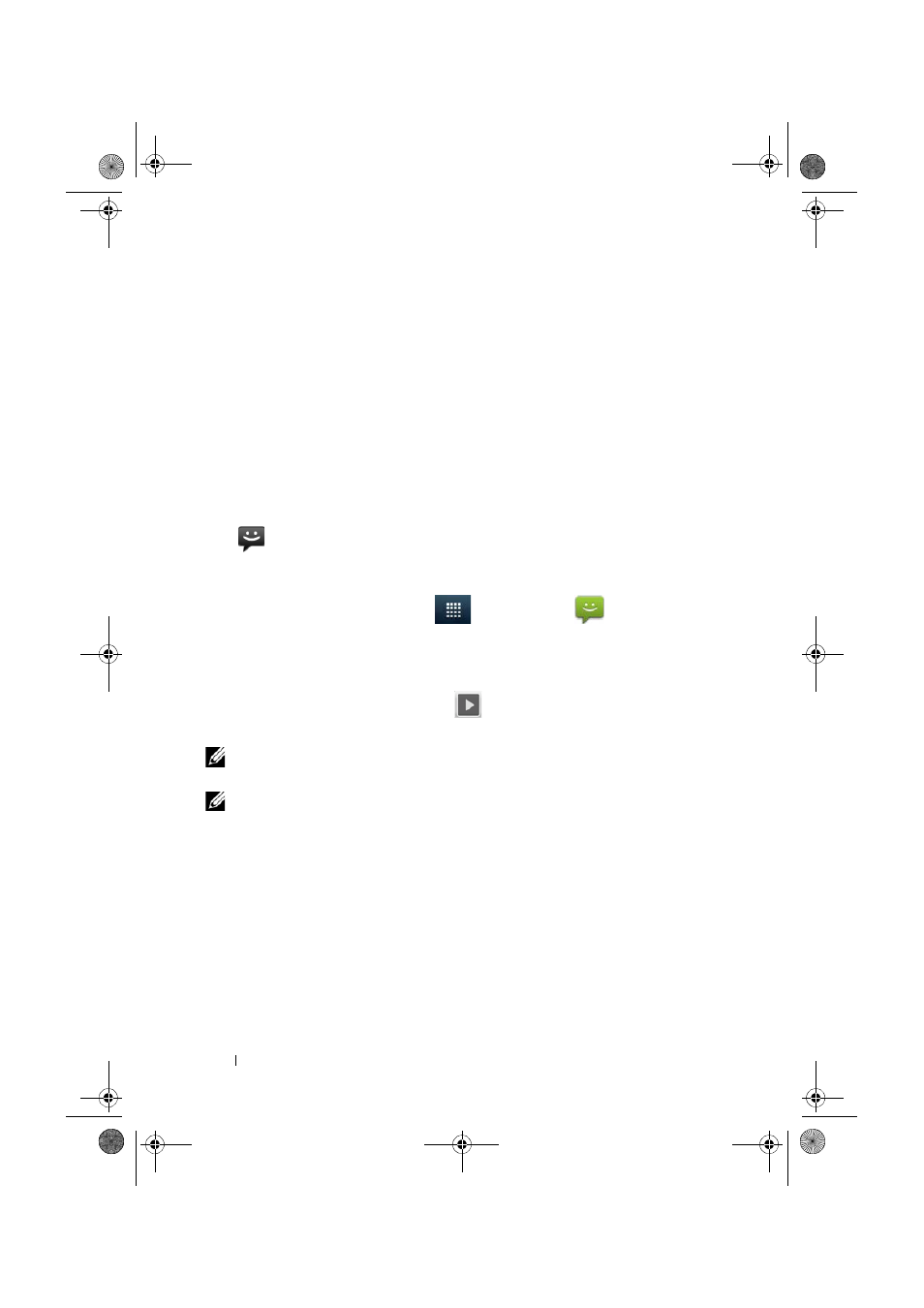
60
Using Your Dell Venue Smartphone
•
E-mail address — touch the e-mail address to open the
Email/Gmail application and compose an e-mail to send to the
address.
To forward the message
1
Touch and hold the message. The Message options menu pops
up.
2
Touch Forward to forward the message.
To view a multimedia message
1
Touch and drag down the status bar where the new message icon
is displayed. A list of notifications is displayed. Touch a new
message notification to open the message.
Or
Touch the Launcher button
→ Messaging
to open the
message list, and then touch a multimedia message or message
thread to open the message.
2
Touch the thumbnail of the attached picture to display the
picture; touch the Play button
to play back the attached
video.
NOTE:
Touch the Download button, to manually download the media
file in the message.
NOTE:
To save the attached media item to your microSD card, touch
and hold the message until the Message options menu pops up. Touch
Copy attached to SD card.
To reply to a text or multimedia message
1
Touch a message or message thread to open it.
2
Type your reply message into the Type to compose text field.
3
Touch Send to send your message to the sender.
Thunder_UM.book Page 60 Monday, December 13, 2010 6:53 PM
