Copying files to and from the microsd, To set the microsd card as a usb drive, To turn off usb storage – Dell Mobile Venue User Manual
Page 135
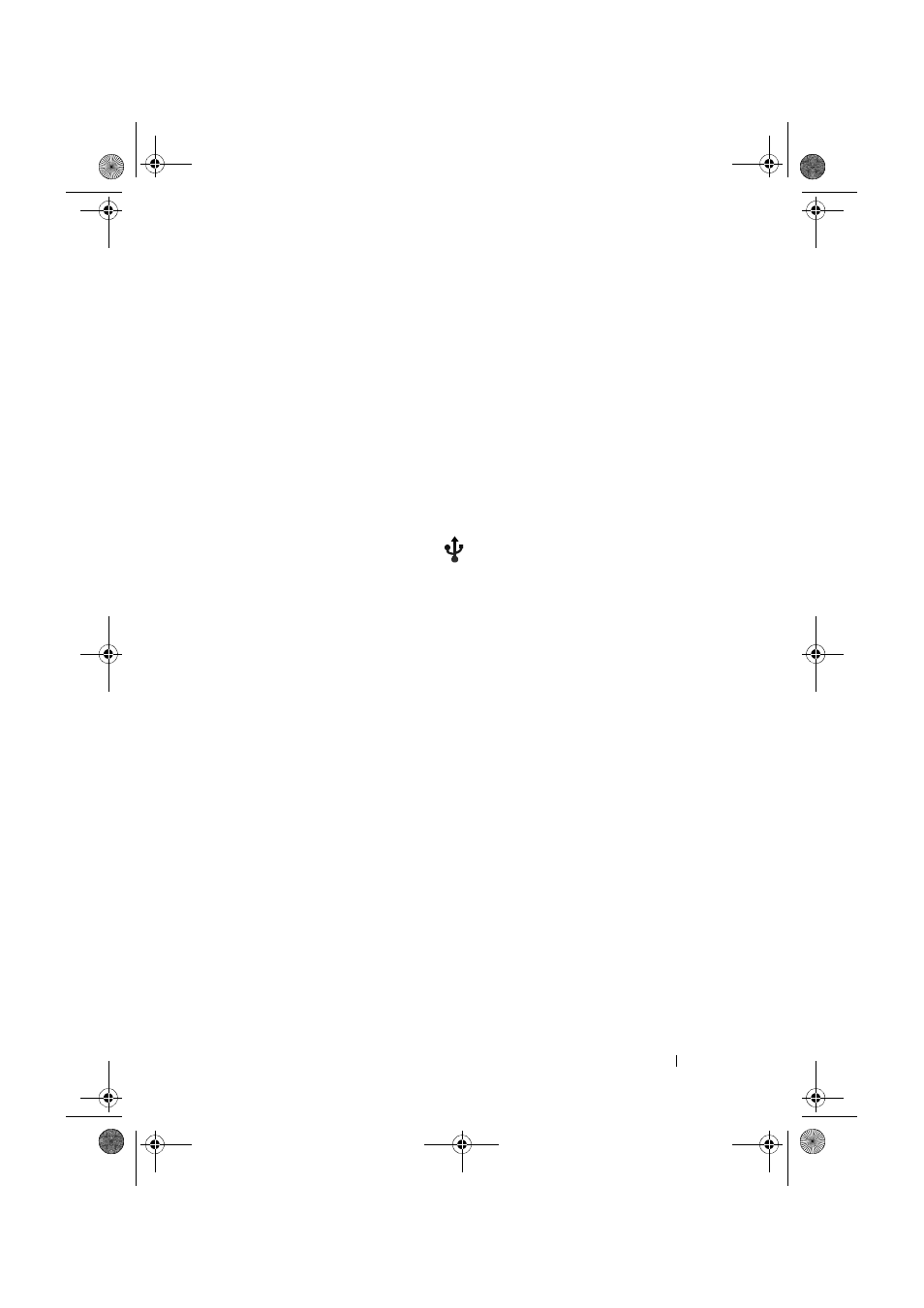
Applications
135
Copying Files to and from the MicroSD
The files on your smartphone are stored on the microSD card. To
exchange pictures, videos, music, and other files between your
smartphone and a computer, use the microSD card as a USB drive by
connecting the smartphone to a computer with the included USB
cable.
To set the microSD card as a USB drive
1
Connect one of the USB cable to the micro-USB connector on
your smartphone and the other end to an available USB
connector on your computer.
2
The USB notification icon
appears on the status bar’s
notification area.
3
Drag down the status bar, and from the Notifications panel that
opens, touch USB connected.
4
Touch Turn on USB storage
→ OK, if you want to copy files
between your computer and the microSD card.
5
Open the My Computer window on your computer to locate a
removable drive that maps to the microSD card installed on your
smartphone. Then copy desired files such as music or pictures
from another drive/folder to the removable drive, or vice versa.
To turn off USB storage
The smartphone will not recognize the microSD card when the card is
used as a USB drive. You will not be able to use the smartphone’s
applications that involve saving or retrieving files on the microSD card,
such as camera or music playback. You need to turn off USB storage
for the smartphone to recognize the microSD card when the
smartphone is connected to a computer.
To turn off the USB storage function:
1
Drag down the status bar to open the Notifications panel.
2
Touch Turn off USB storage.
Thunder_UM.book Page 135 Monday, December 13, 2010 6:53 PM
