To manually set the date, time and time zone – Dell Mobile Venue User Manual
Page 123
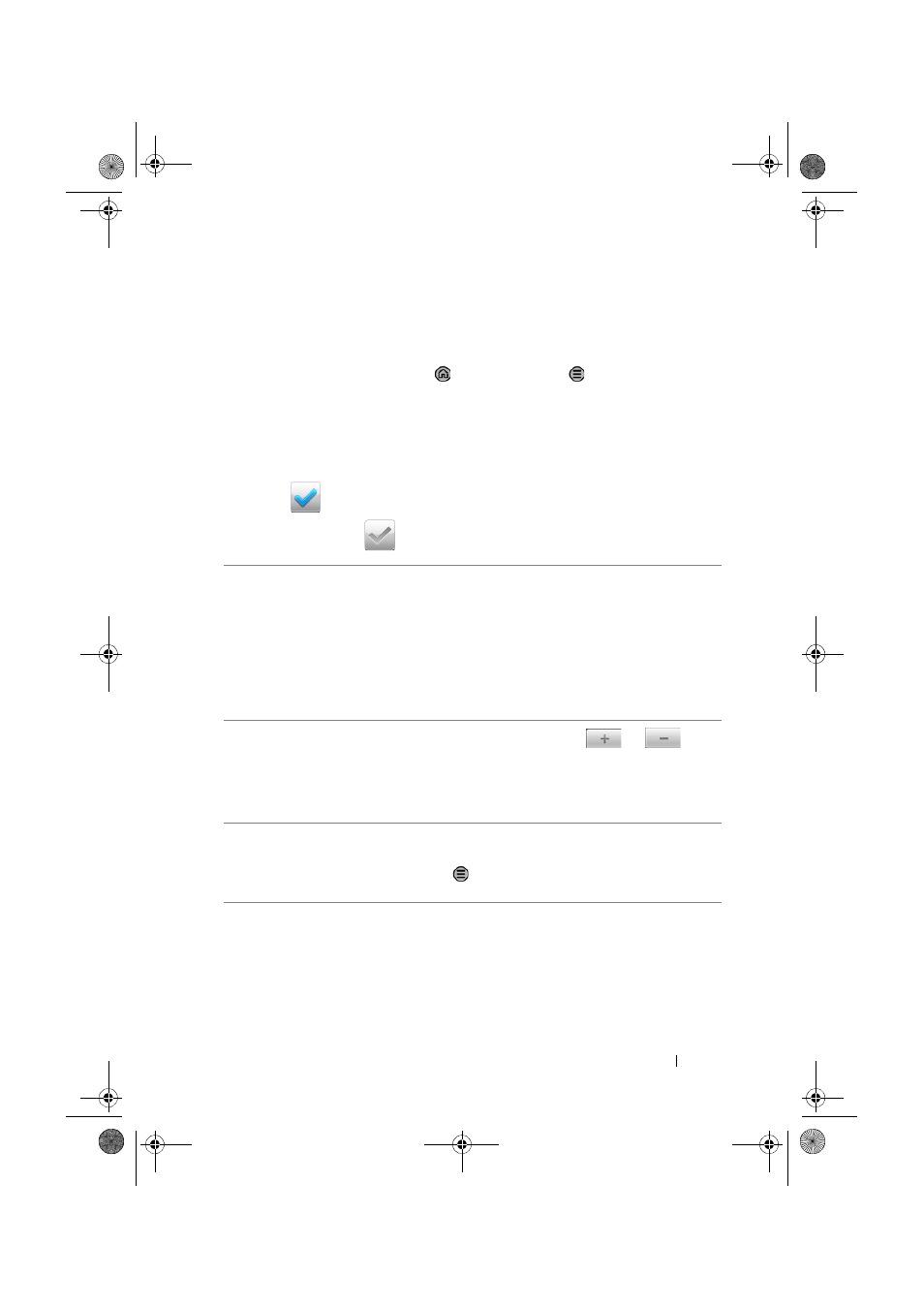
Customizing Your Dell Venue Smartphone
123
To manually set the date, time and time
zone
1
Touch the Home button
→ Menu button → Settings→ Date
& time.
2
Touch the desired option.
3
Flick the list to locate and touch the desired item.
4
To enable a setting, touch the setting option to select the check
box
; to disable a setting, touch the setting option to clear
the check box
.
Select time source
• Manual: Allows you to manually adjust the
date, time zone and time.
• Mobile Cell Network: Your smartphone
automatically displays the date, time zone and
time provided by the mobile cell network.
• Internet: Your smartphone automatically
displays the date, time zone and time provided
by the Internet time server.
Set date
1
Touch or touch and hold
or
to
adjust the month, day and year; you can also
touch the month, day or year to type a date
using the on-screen keyboard.
2
Touch Set to confirm the date.
Select time zone
Select a city or region that represents the time
zone for your smartphone. Touch the Menu
button
to sort the time zone list alphabetically
or by time zone.
Thunder_UM.book Page 123 Monday, December 13, 2010 6:53 PM
