To display a full picture, To play a video – Dell Mobile Venue User Manual
Page 140
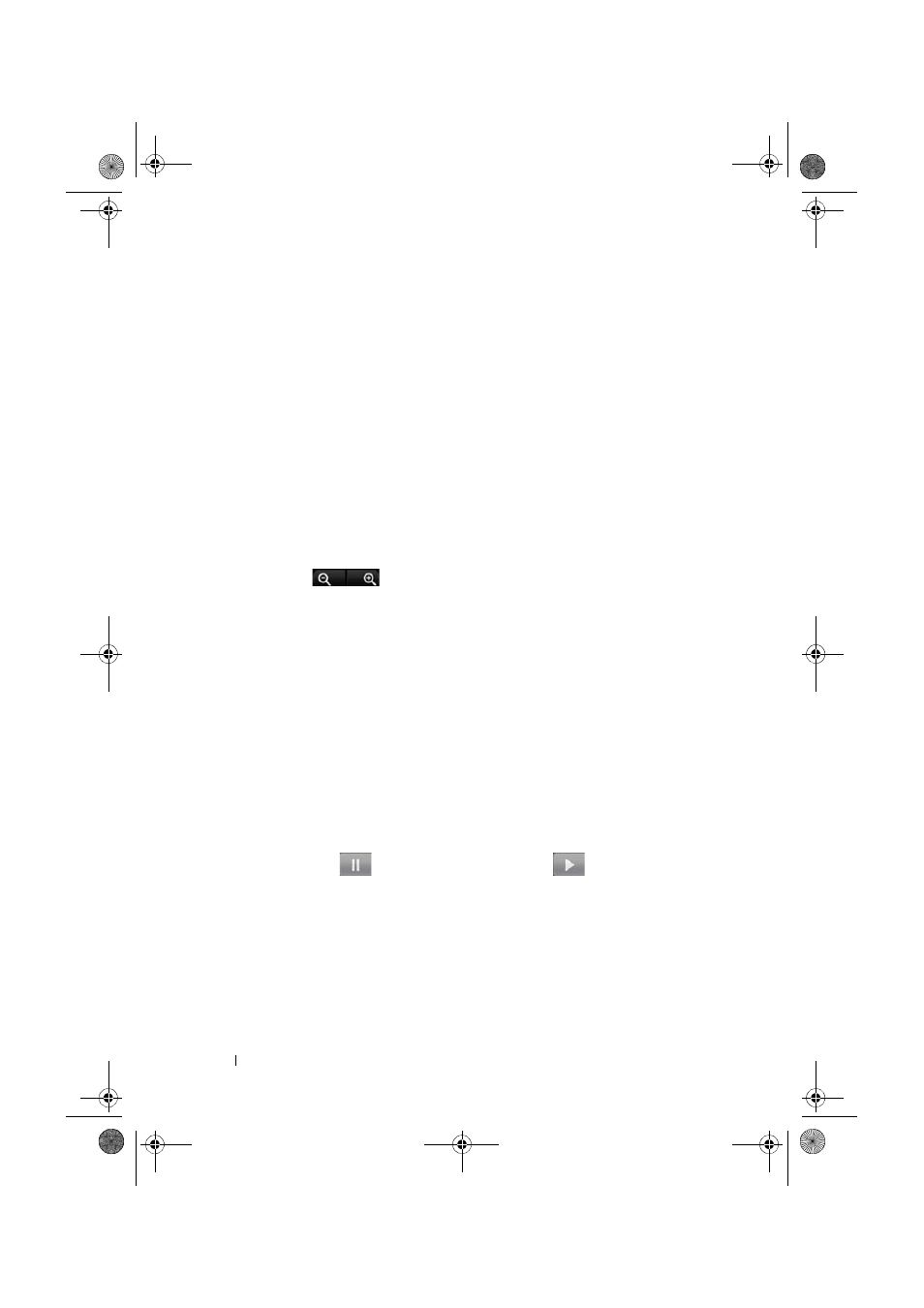
140
Applications
•
To post a selected picture or video to YouTube, Picasa, or to send
it using Bluetooth, Messaging or Gmail, touch Share.
•
To delete a selected picture or video, touch Delete.
•
To set a picture as the Home screen wallpaper, touch More
→ Set
as
→ Wallpaper.
To display a full picture
Touch a desired picture thumbnail to display the picture in full screen.
•
Flick the picture to view the next or previous picture.
•
To see the picture viewing controls, touch anywhere on the
picture.
•
To zoom-in or zoom-out on the picture, you can:
•
Touch
.
•
Pinch the picture with two fingers, then move the fingers
apart to enlarge the picture, or bring them closer together to
reduce the picture.
•
To zoom in or out a particular area of the picture, tap that area
twice.
•
When a picture view is being enlarged, flick or drag the
enlarged picture across the screen until the required area
appears.
To play a video
1
Touch a video thumbnail to start playback of the video.
2
To control playback, use these controls below the viewing screen:
•
Touch the
button to pause and the
button to
resume playback.
•
Touch or drag the blue playback progress bar to rewind or
fast-forward the video.
Thunder_UM.book Page 140 Monday, December 13, 2010 6:53 PM
