To remove a home screen item, To open a home screen folder, To close a home screen folder – Dell Mobile Venue User Manual
Page 37: To move a home screen shortcut into a folder, To remove a home screen shortcut from a folder
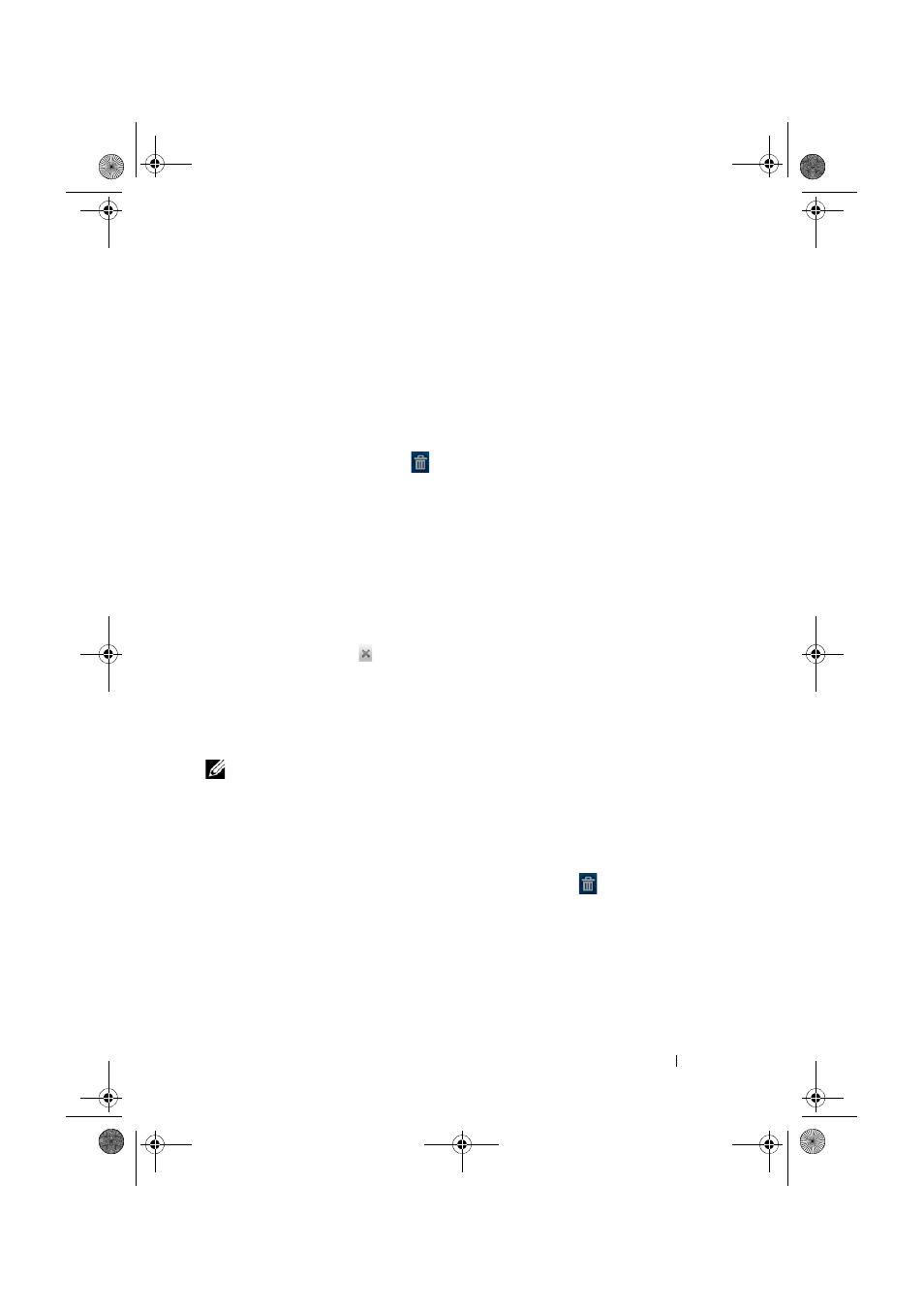
Dell Venue Smartphone Features
37
FILE LOCATION: E:\Mobile\Toucan\UM\Generic\fm\Features.fm
D E L L C O N F I D E N T I A L – P R E L I M I N A R Y 1 2 / 1 3 / 1 0 - F O R P R O O F O N LY
2
With your finger remaining in contact with the item on the screen,
drag the item to another location on the screen.
3
Release the item in the desired location.
To remove a Home screen item
1
Touch and hold an item such as a widget, shortcut, or folder that
you want to remove, until it magnifies and becomes movable.
2
Drag it to the Trash icon
that appears at the bottom of the
screen.
To open a Home screen folder
1
Touch the folder to open the panel displaying the contents of the
folder.
2
Touch the desired application shortcut to run the application.
To close a Home screen folder
Touch the Close icon
to close the panel.
To move a Home screen shortcut into a folder
1
Touch and hold a shortcut to make it movable.
2
Drag and drop the shortcut into a folder on the Home screen.
NOTE:
Widgets and folders cannot be moved inside a folder.
To remove a Home screen shortcut from a folder
1
Touch a folder on the Home screen to view the contents.
2
Touch and hold a shortcut to make it movable.
3
Drag the shortcut in the folder to the Trash icon
that appears
at the bottom of the screen.
Thunder_UM.book Page 37 Monday, December 13, 2010 6:53 PM
