Dell Mobile Venue User Manual
Page 127
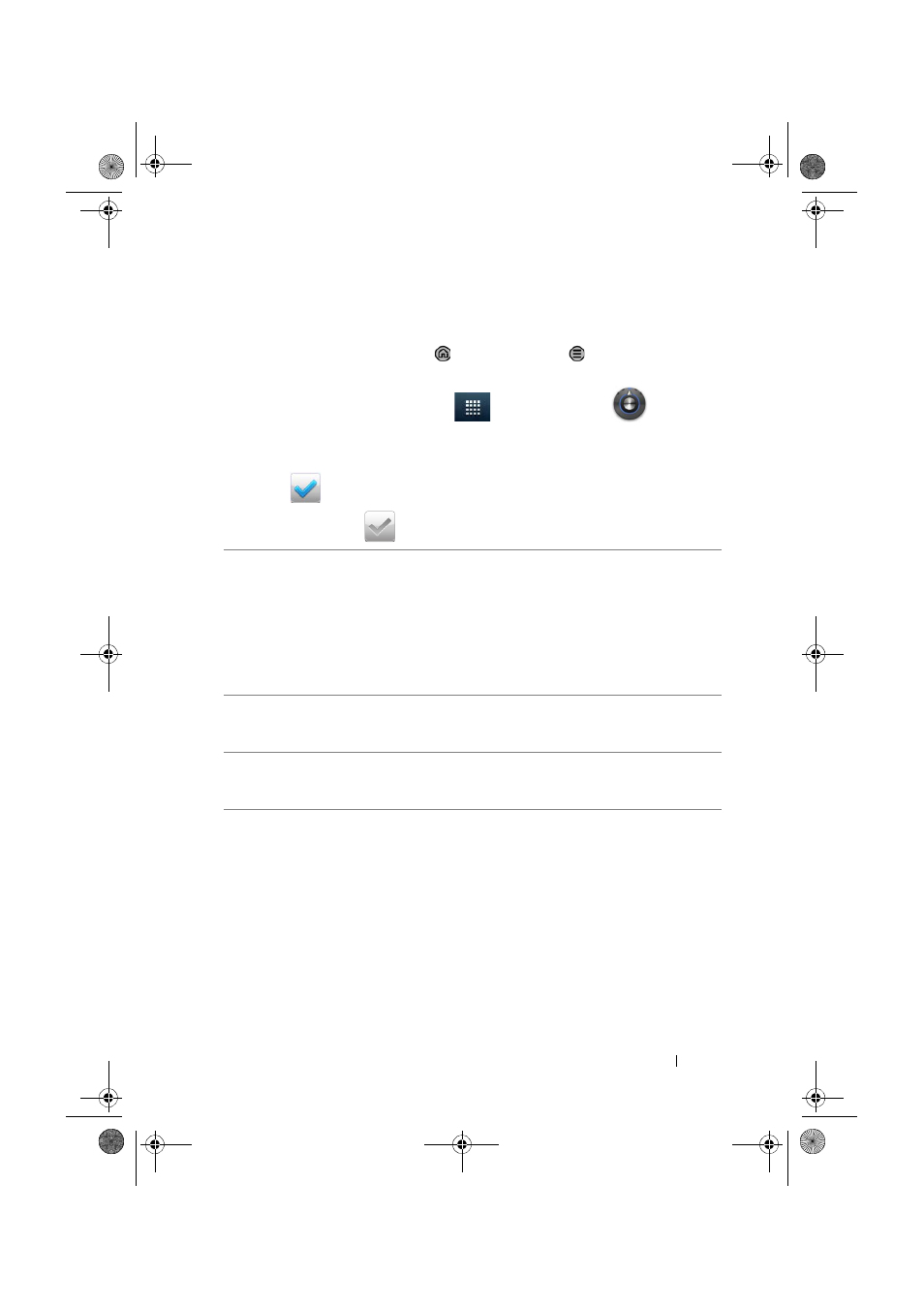
Protecting Your Dell Venue Smartphone
127
To enable or disable the screen unlock pattern and change related
settings
1
Touch the Home button
→ Menu button → Settings→
Location & security
→ Change screen lock, or
touch the Launcher button
→ Settings icon
→
Location & security
→ Change screen lock.
2
To enable a setting, touch the setting option to select the check
box
; to disable a setting, touch the setting option to clear
the check box
.
Change screen lock
• Select None to disable screen unlock security.
• Select Pattern to enable screen unlock
security by drawing an unlock pattern.
• Select PIN to enable screen unlock security by
entering a PIN code.
• Select Password to enable screen unlock
security by entering a password.
Use visible pattern
Clear the Use visible pattern check box if you do
not want the lines of the unlock pattern to display
on the screen when you draw it.
Use tactile feedback
Clear this option if you do not want the
smartphone to give you tactile feedback when
drawing the unlock pattern.
Thunder_UM.book Page 127 Monday, December 13, 2010 6:53 PM
