Dell stage widgets, Adding a stage widget, Deleting a stage widget – Dell Mobile Venue User Manual
Page 27
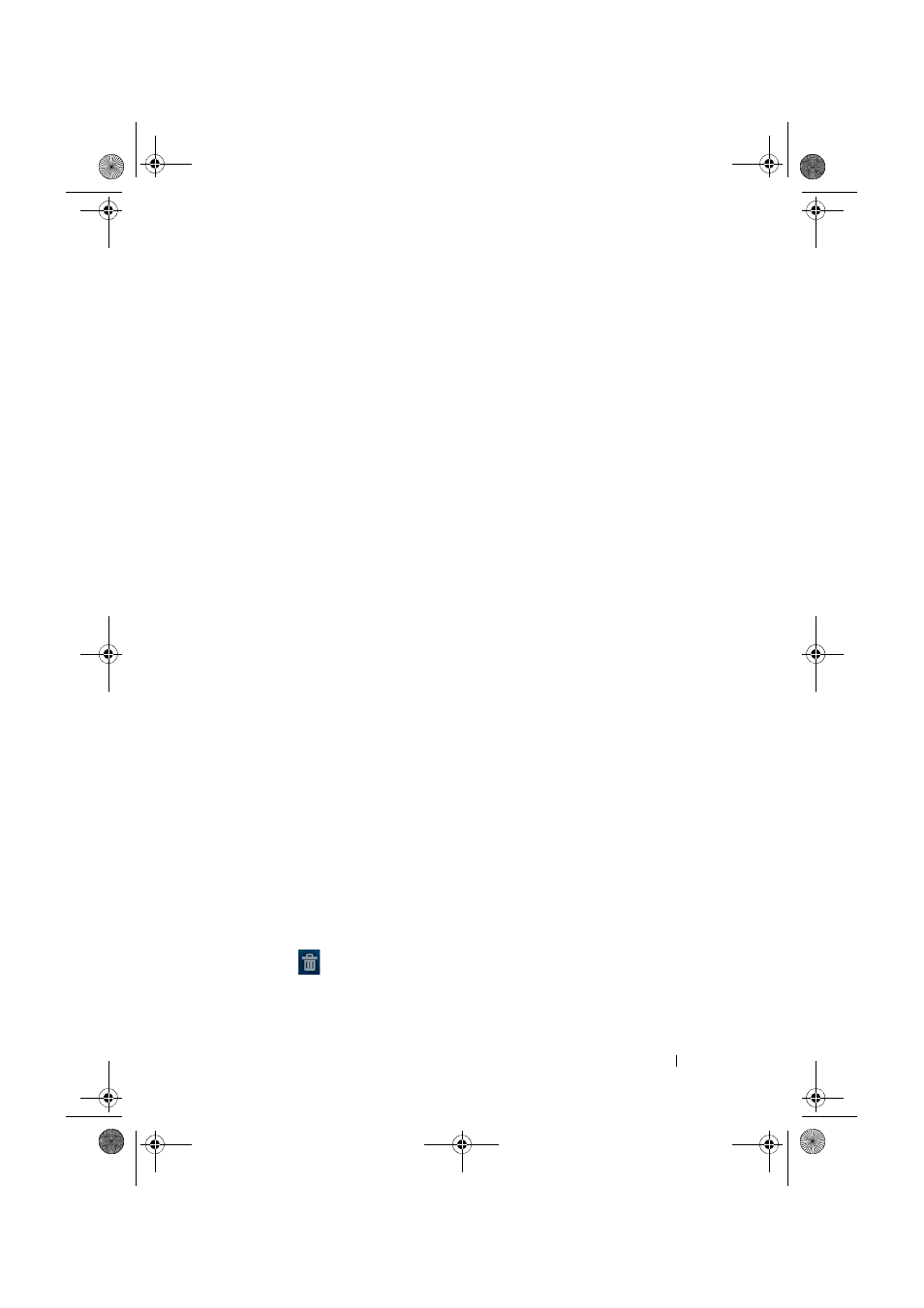
Dell Venue Smartphone Features
27
FILE LOCATION: E:\Mobile\Toucan\UM\Generic\fm\Features.fm
D E L L C O N F I D E N T I A L – P R E L I M I N A R Y 1 2 / 1 3 / 1 0 - F O R P R O O F O N LY
Dell Stage Widgets
Dell Stage widgets are designed to provide you direct access to your
recently-used applications, e-mails, photos, music, videos, contacts,
Facebook & Twitter applications, and frequently-used websites.
Touching the label of any Stage Widget opens the supporting
application to it's default screen. For example, touching the label of the
MUSIC widget opens up the Music player just as it would by touching
the Music icon in the application drawer.
You can use the free Home screens to add the other Stage widgets.
The following are the available Dell Stage widgets:
•
HOME (see "Using the CONTACTS Stage widget" on page 28.)
•
CONTACTS (see "Using the CONTACTS Stage widget" on
page 28.)
•
EMAIL (see "Using the EMAIL Stage widget" on page 29.)
•
GALLERY (see "Using the GALLERY Stage widget" on page 30.)
•
MUSIC (see "Using the MUSIC Stage widget" on page 31.)
•
SOCIAL (see "Using the SOCIAL Stage widget" on page 32.)
•
WEB (see "Using the WEB Stage widget" on page 32.)
Adding a Stage Widget
1
Navigate to a free Home screen.
2
Touch and hold on the Home screen until the Add to Home
screen menu appears.
3
Touch Stage Widgets.
4
From the Select Stage Widget menu, touch to select Stage
widget you want to add to the Home screen.
Deleting a Stage Widget
To delete a Stage widget, touch and hold the Stage widget, and then
drag it to the
icon that appears at the bottom of the screen. When
the Stage widget turns red, release your finger from the screen.
Thunder_UM.book Page 27 Monday, December 13, 2010 6:53 PM
