Connecting drives – Dell OptiPlex GX1p User Manual
Page 9
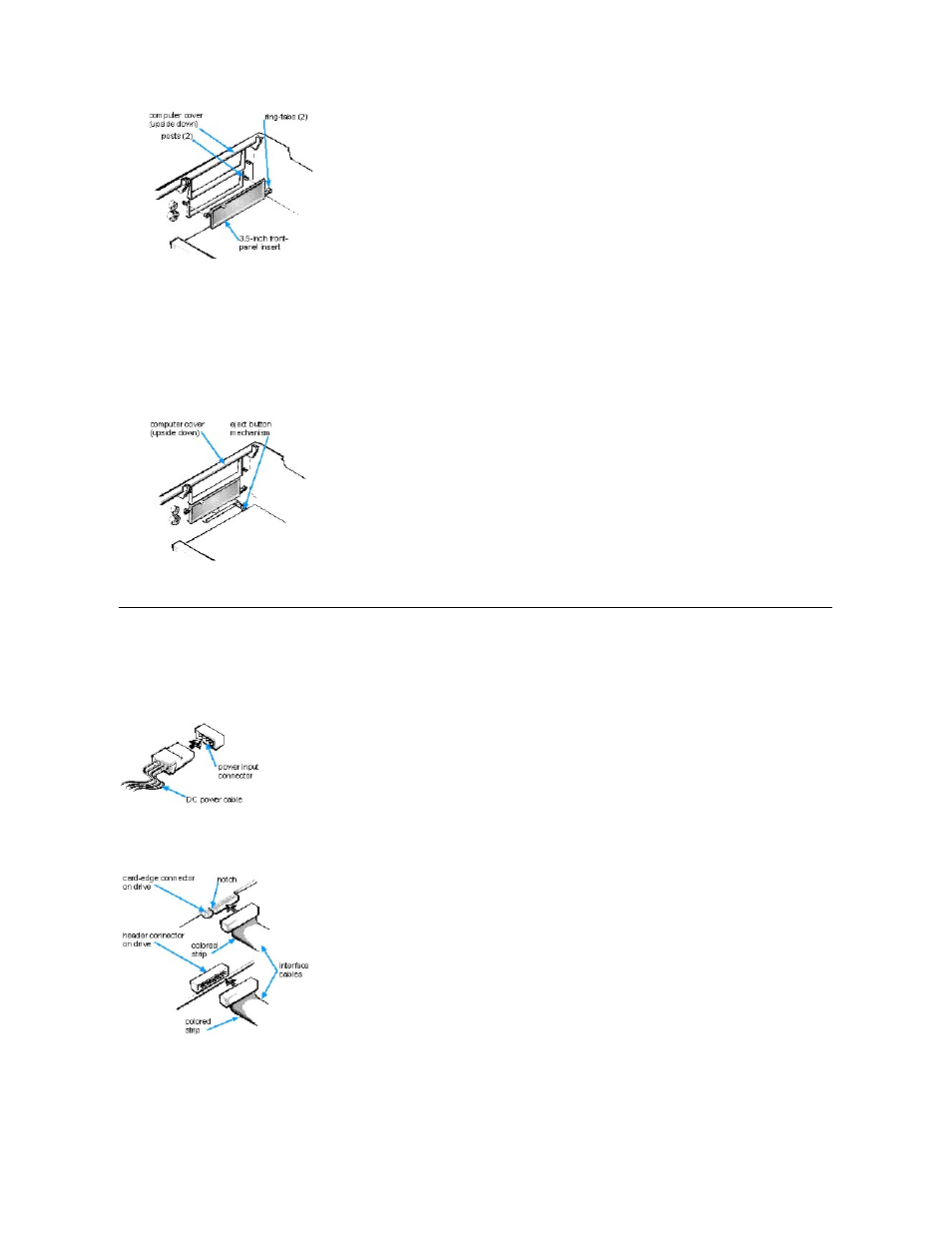
To replace a front-panel insert for a 5.25-inch bay, work from inside the cover. Position the insert behind the bay opening, insert the two ring-tabs
(one on each end of the insert) over the posts on the inside of the opening, and firmly press both ends of the insert into place (see Figure 2).
To remove the insert covering the 3.5-inch bay, follow these steps:
1. Complete steps 1 and 2 of the procedure for removing a 5.25-inch insert.
2. Inside the cover, locate the eject button mechanism for the 3.5-inch bay (see Figure 3). Press the mechanism toward the front panel to snap
the plastic insert out of its opening.
Figure 3. Removing the Front-Panel Insert for the 3.5-Inch Bay
To replace the front-panel insert for the 3.5-inch bay, work from outside the cover. Place the insert in position, and press it into the opening.
Connecting Drives
When installing a drive, you connect two cables
—a DC power cable and an interface cable—to the back of the drive. Your drive's power input
connector (to which you connect the DC power cable) resembles the connector shown in Figure 4.
Figure 4. DC Power Cable Connector
The drive's interface connector is a card-edge connector or a header connector, as shown in Figure 5.
Figure 5. Drive Interface Connectors
When attaching the interface cable to a drive, be sure to match the colored strip on the cable to pin 1 of the drive's interface connector. For the
location of pin 1 on the drive's interface connector, see the documentation that came with the drive.
When disconnecting an interface cable from the system board, be sure to press in on the locking tabs on the cable connector before disconnecting
the cable. When attaching an interface cable to the system board, be sure that the locking tabs snap into place, ensuring that the cable is firmly
